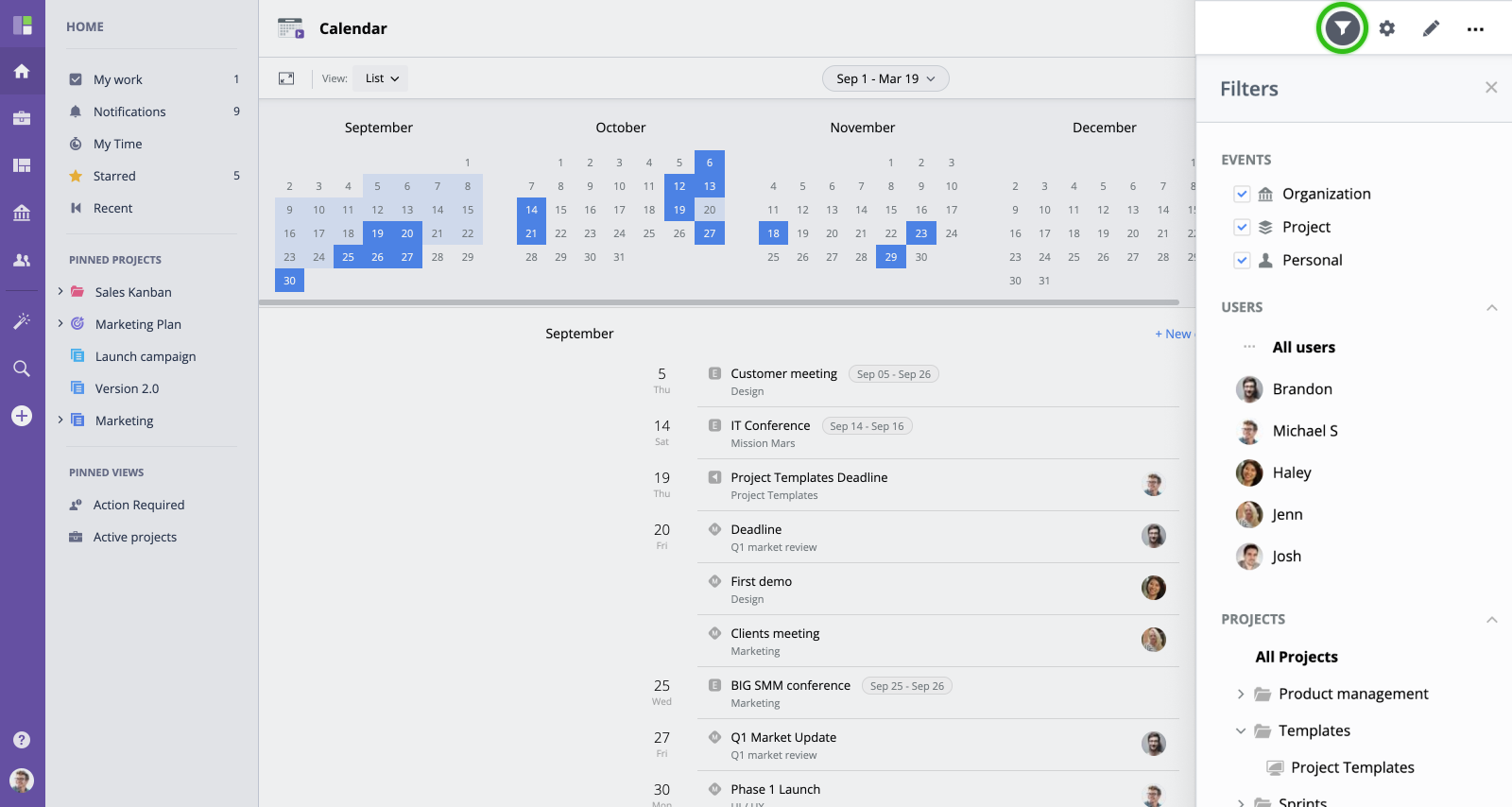Events List
Events List displays all organizational and personal events in a list, in chronological order. It provides an easy way to see all events in one place.
How to Access
To access the Events list, create a new view, then navigate to Calendar view from the main menu Views section. Change View Month to List.
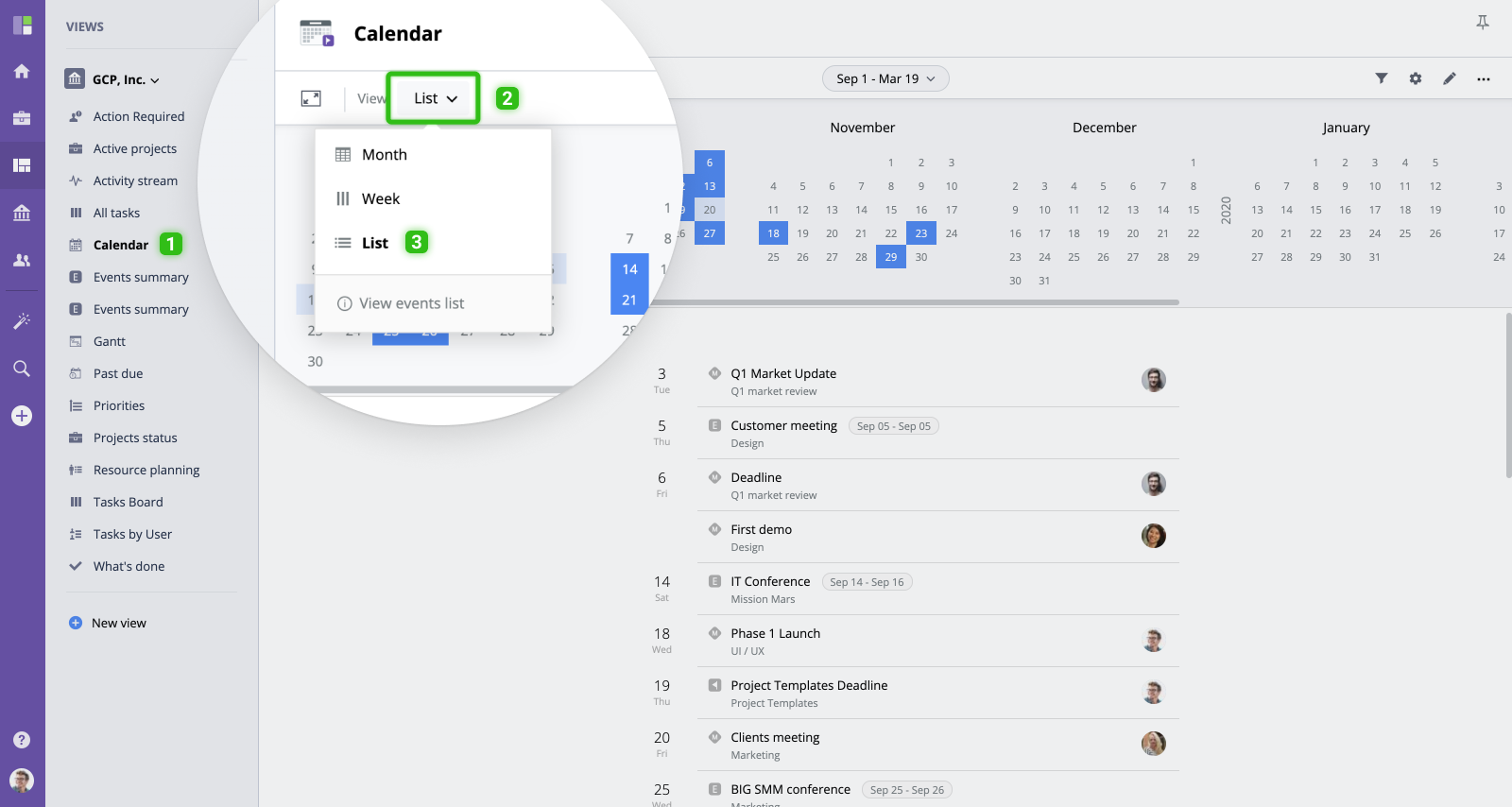
Layout Overview
On the main screen, you can see the Events list with all relevant event details such as name, dates, and users responsible for the work items.
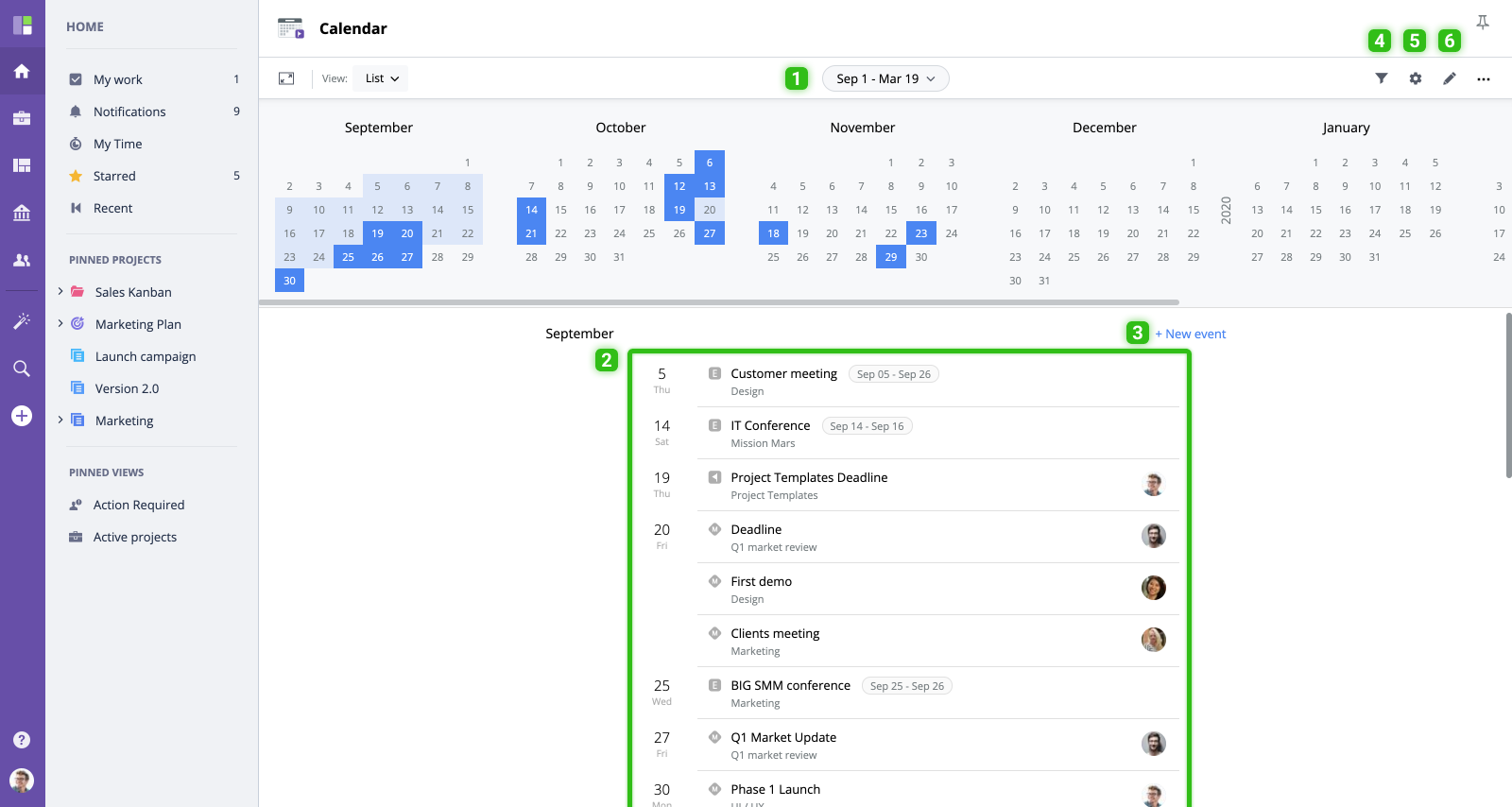
- Period of time. Choose the period of time for which you want to display the events.
- Events. Edit and add new events.
- New event.
- Filters. Filter all your events by event type, project, and user.
- Settings.
- Edit view.
Working with Events
- To see the list of events for a specific period of time, select start and end dates on the panel above the Events List.
- To edit the event, click it and make updates in the modal window.
- To create a new event, click the "+ New Event" button in the top right corner of the Events List.
- To filter events by event type, project, or by user, open the filters menu and choose your filtering options.
Filters
In the Events List, you can filter all your tasks by event type, user, and project.