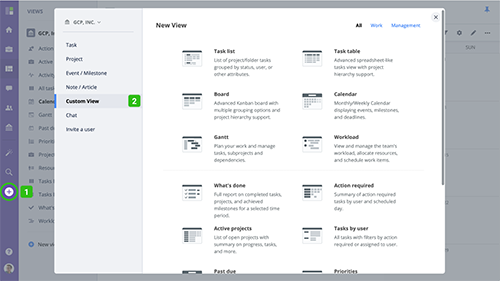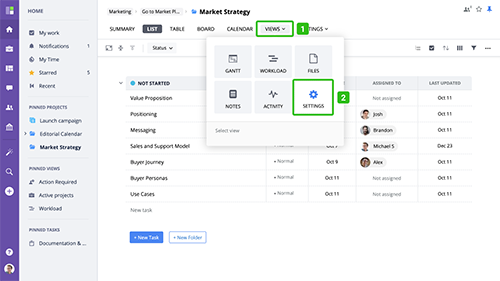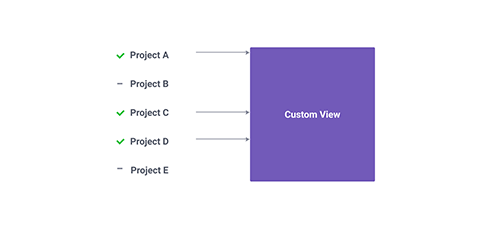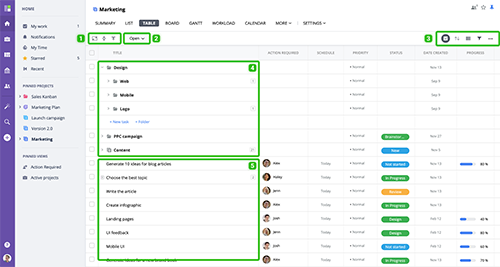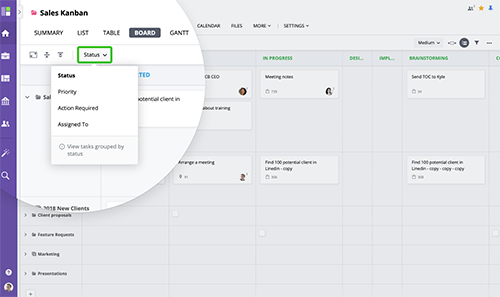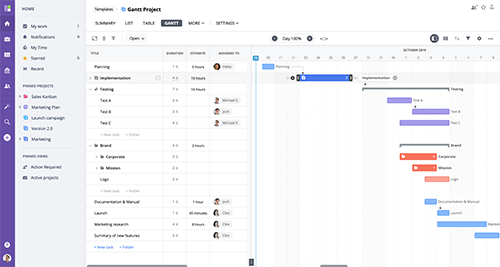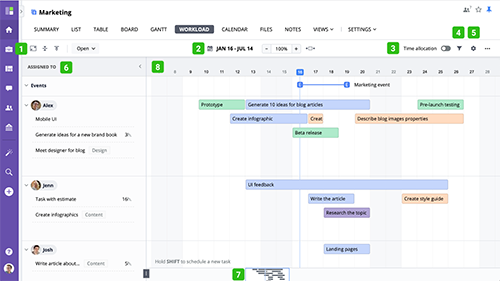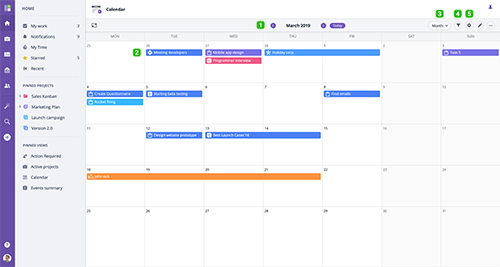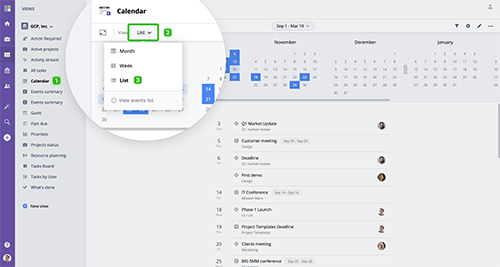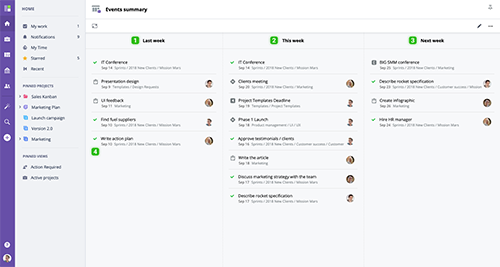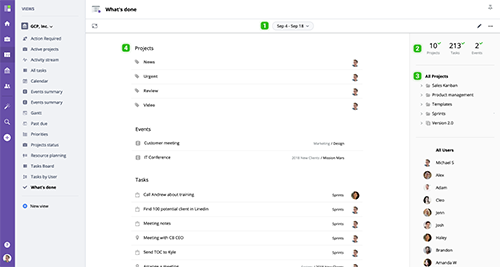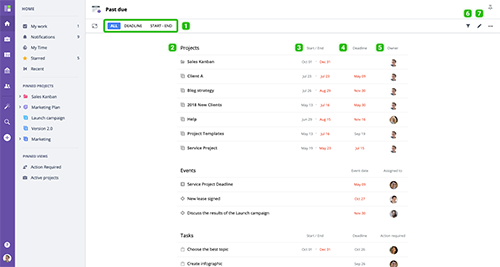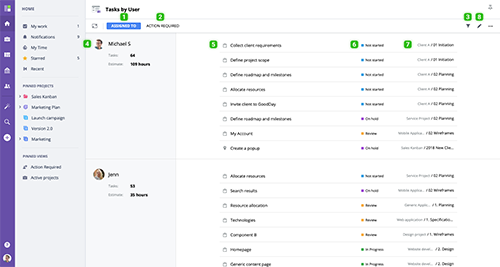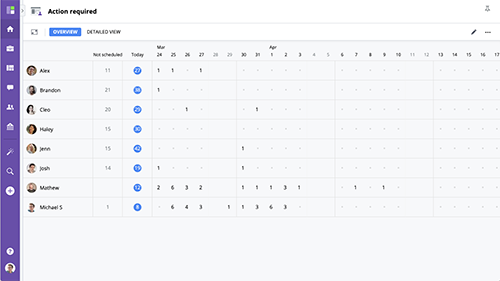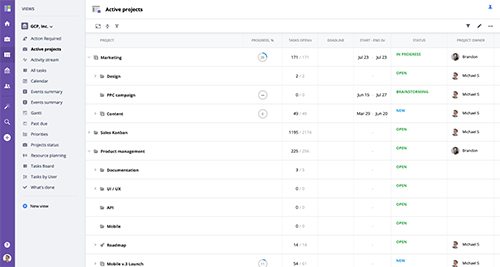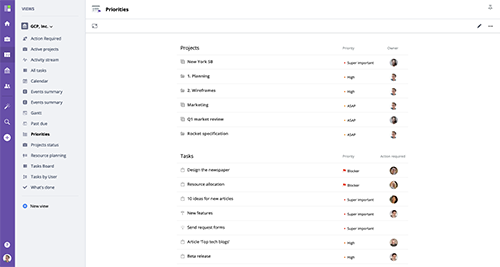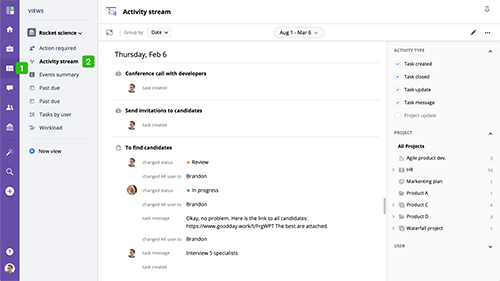About views
GoodDay comes with many different views that help you manage, plan, and review your work, as well as report on it quickly and easily. While some views are automatically attached to your project (e.g. Tasks List/Table, Board, Events), other views can be accessed in the "Views" section of the main menu. You can learn more about views management here.
www.goodday.work//help/views/overview
Project views
By default, folders/projects comes with the following views Summary, Task List, Task Table, Board, Gantt, Workload, Calendar, Files, Notes, Activity.
www.goodday.work//help/views/project-views
Custom views
The Custom views section serves two main purposes - It provides access to company scope management views not available for an individual project, such as What's done, Projects portfolio, Tasks by user, etc.
www.goodday.work//help/views/custom-views
Tasks table
The Table View is an advanced task view that allows you to work with complex project structures, configure displayed data columns, and easily update tasks. Working with Table View is similar to working with a spreadsheet.
www.goodday.work//help/views/tasks-table
Tasks board
The Tasks board allows you to see tasks as well as folders/projects divided into columns. In addition, tasks and projects/folders can be arranged into columns by several criteria and this allows using the Board in 4 different views
www.goodday.work//help/tasks-board
Gantt
A Gantt Chart is a bar chart which allows you to schedule your work activity in the project. It is named after Henry Gantt who invented this chart type. To use a Gantt Chart, navigate to Timeline menu item in the project menu
www.goodday.work//help/gantt
Workload
The Workload view is designated to help with project planning, task assignments and resource management. It displays events and tasks assigned to a user in a timeline view and supports hourly based time allocation mode.
www.goodday.work//help/workload
Calendar
Calendar helps you plan your work and visualize your plans at the organizational or personal level. Use it to stay in sync with your team and have a view of all important dates at-a-glance.
www.goodday.work//help/views/calendar
Events list
Events List displays you all organizational and personal events in a list, in chronological order. It provides an easy way to see all events in one place.
www.goodday.work//help/events-list
Events summary
Events Summary view provides you with a quick overview of the events for the previous, following, and the current week. If you want to see your organizational and project-related events, deadlines, and milestones for three weeks (previous, current, and the following week), click Views in the main menu and navigate to All views → Events Summary.
www.goodday.work//help/events-summary
What's done
What's Done view provides an easy way to track progress of projects and tasks and to get a clear picture of your team's accomplishments.
www.goodday.work//help/whats-done
Past due
Be in the loop and on track with all your projects with the help of GoodDay Past Due View. With this view, you can check all the organization’s projects, events, and tasks that are not being completed on time, in one place. Review start and end dates, deadlines, and task owners to focus on areas that need immediate attention.
www.goodday.work//help/pastdue
Tasks by user
Tasks by User is a detailed list view that shows all current tasks for all users in the organization. You will see a table with user names on the left and their tasks, tasks statuses, estimated time, and project folder information on the right.
www.goodday.work//help/views/tasks-by-user
Tasks planning
The main goal of Tasks Planning view is to provide an overview of the team workload. With the help of this view, you can see how many current tasks every person has, task details and when a user plans to work on them.
www.goodday.work//help/tasks-planning
Active Projects
This view helps you to review and update status, schedule, and progress of your projects, all in one place. To see details subprojects/subfolders, click the "Expand All" button in the top panel on the right, and, to focus on top-level projects/folders, click Collapse all to hide details.
www.goodday.work//help/active-projects
Priorities
This view displays projects/folders sorted by their priority, from the highest priority level to the lowest. This view is designed to provide you with a quick snapshot of what has to be done first.
www.goodday.work//help/views/priorities
Activity stream
Activity Stream allows you get an overview of all activity that has taken place on tasks and projects you have access to. Navigate to the Activity stream in the main menu to access this screen.
www.goodday.work//help/activity-stream