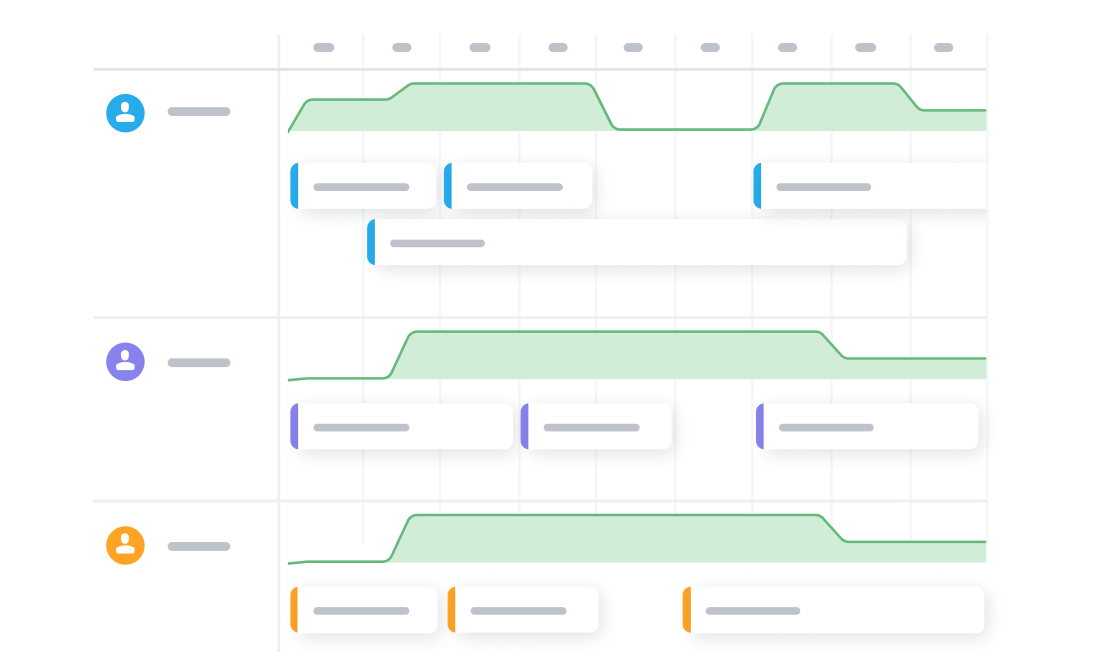Introduction
Resource planning is the process of distributing work between teams and/or individual users and allows you to plan and manage your projects and team capacity and to resolve resource conflicts.
GoodDay provides you with the necessary tools for successful resource and workload planning and allows you to view the required data on multiple levels: user level, specific project/folder, or organizational level.
GoodDay supports two types of resource planning:
- Resource planning based on tasks (Workload management view) - planning and resource distribution based on actual tasks managed in GoodDay.
- Resource planning based on Projects (Resource Allocation view) - high-level (project based) resource distribution.
Tasks-based resource planning (Workload)
Workload management allows you to review and manage task assignments, planned start/end dates and time allocation on a timeline, and is a great tool to quickly view your team's workload, resource allocation, capacity vs. workload, and delivery dates based on tasks.
Workload Views
There are three Workload views available: Project Workload (resource planning within a project), Team Workload (team workload for all organization projects or manually selected projects) and My Workload (personal workload view of all my/specific user’s tasks).
Project Workload
Project Workload view is a visual representation of project planning and your team capacity for a specific project. It allows you to see and manage your team's workload and resource allocation and to manage delivery dates for a specific project or folder.
For more information on working with Project Workload, please visit Help Center/Workload.
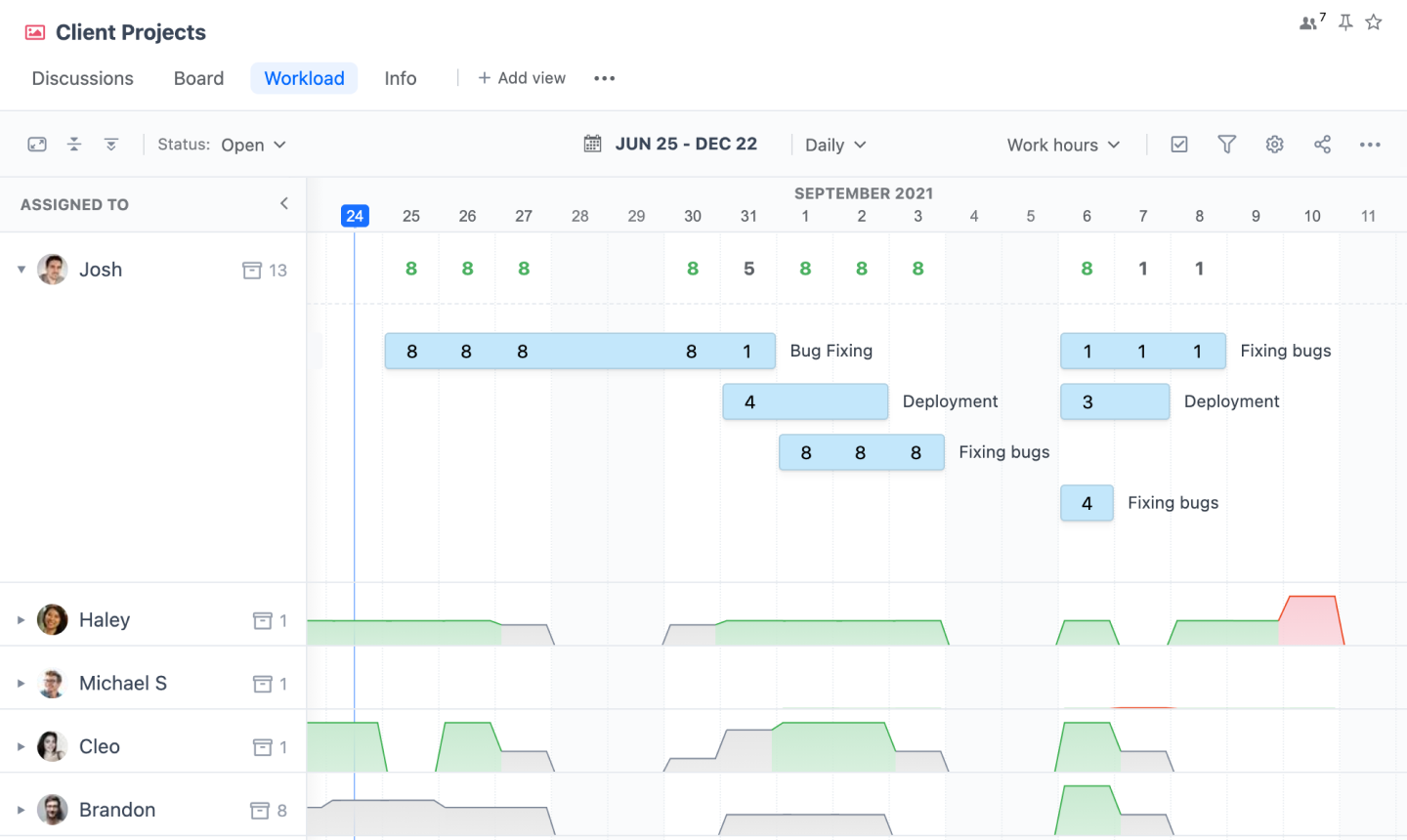
Custom (Team) Workload
Custom Workload allows you to view and successfully plan the workload and your teams’ capacity on a higher organizational level, i.e. to view the workload for all users across all organization’s projects or manually selected ones.
For example, set up a Workload view only for your Development team and manage their capacity across all projects. Note that you can create multiple workload views for each team separately.
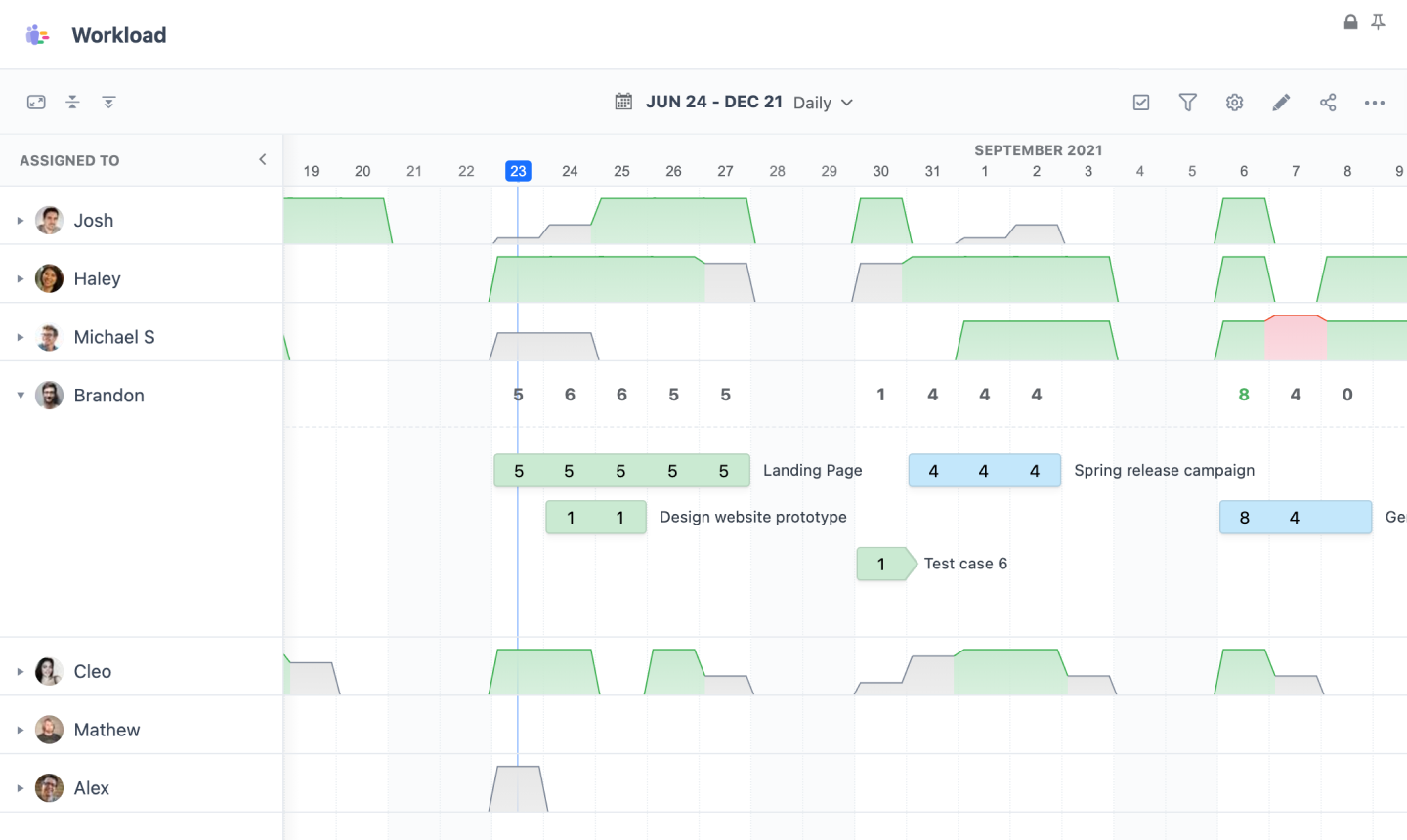
My Workload
My Workload view is a user’s personal workload view that is available on each user’s Home page. It shows the personal timeline and helps you plan your workload successfully, in order to be able to meet the deadlines for all your projects.
My Workload view also supports the “View for” feature that allows you to view and manage another user's personal workload. However, please note that this feature is available only for users you have manager-level access to.
For more information on working with My Workload, please visit Help Center/Workload.
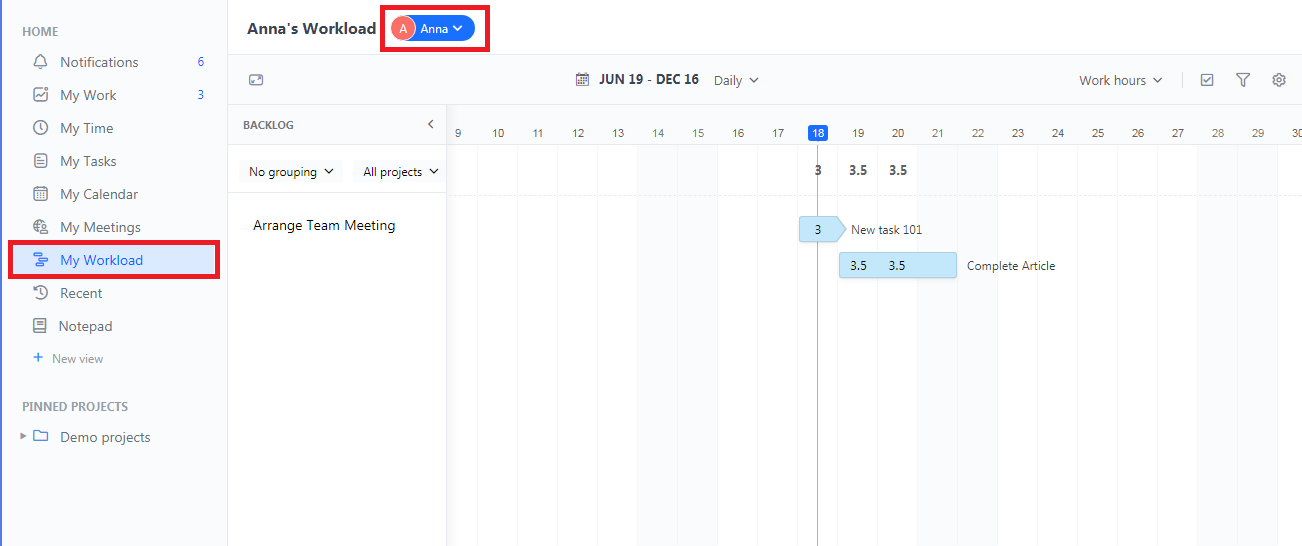
Project-based Resource Planning (Resource Allocation)
Resource Allocation management views allow you to review and manage work assignments, plan start/end dates and time allocation on a timeline, and offer a great tool to quickly view your team's capacity and delivery dates based on projects.
Resource allocation views
There are two types of resource allocation management views: on a project level (within a specific project) or custom/team level (resources for all organization projects or manually selected projects).
Project resource allocation
Project Resource Allocation view is a visual representation of project planning and your team’s capacity within a specific project. It allows you to see and manage your team's resource allocation and to manage delivery dates.
Custom (Team) resource allocation
The Custom Resource Allocation allows you to view and plan the resources and your teams’ capacity on a higher organizational level, i.e. to view the workload for all users across all organization projects or manually selected ones.
Types of resource allocation (number of tasks, workday hours, points)
GoodDay supports 3 modes of the workload data display: by task count, by work hours, and by story points. To switch between modes, click “Summary By” and select the desired option.
Select the Workload view by task count to view the workload based on how many tasks are assigned to a user. The workday hours view allows you to plan and manage projects by setting estimates in hours. Story Points view allows you to balance out the resources evenly according to the tasks’ importance and difficulty.
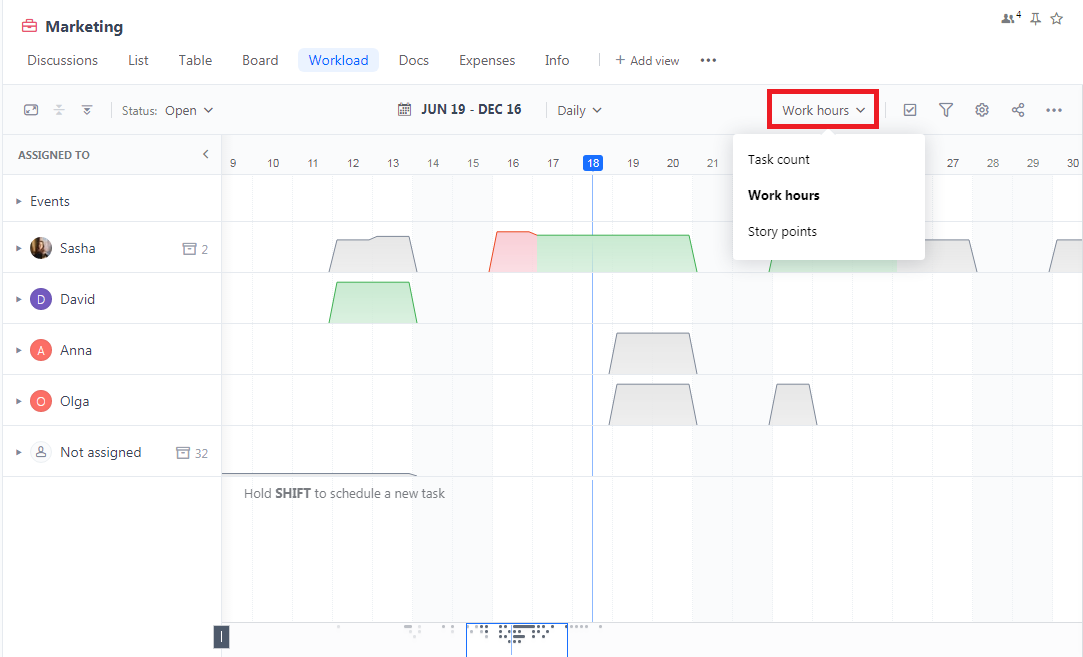
Daily / Weekly views
There are 2 options for viewing the resource data at GoodDay: Daily and Weekly.
The Daily view provides a detailed view of the resources data for each day of the week. The Weekly view shows the resources data for each week of the month.
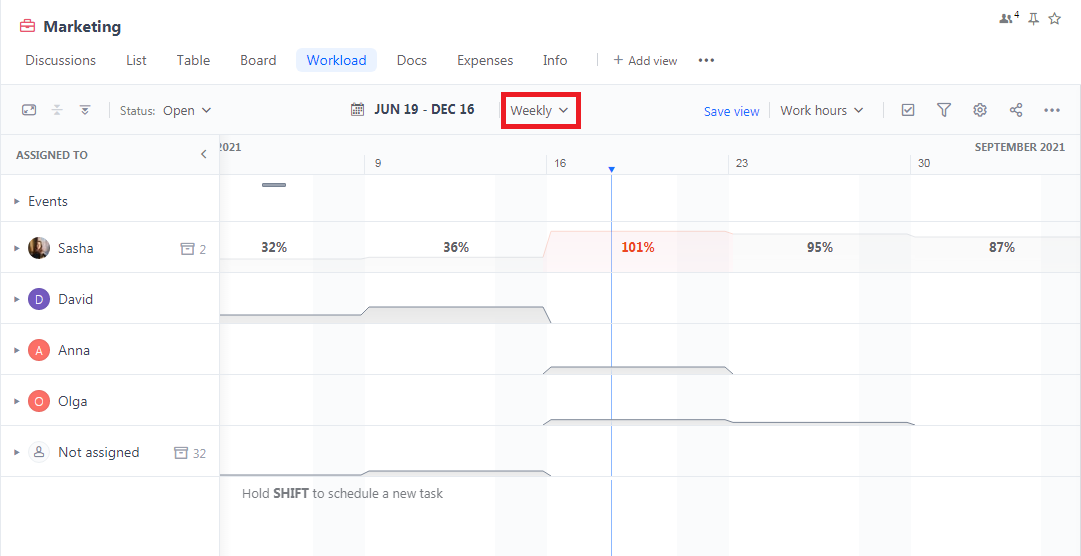
Work schedule & days off
Workload View also displays organization, personal, and project events and milestones and automatically adjusts duration according to users' work schedule and time off to make sure there are no empty time slots and overtime.
For example, if a specific user’s workday is 4 hours, the workload for this user would be based on a 4-hour workday and not the company default 8-hour workday.

Time allocation modes
GoodDay supports 3 time allocation modes: auto, manual, and workday-based.
- Auto mode allows you to set the estimated time and automatically finds the best possible time allocation, depending on your settings.
- Manual mode allows you to set estimates and allocate hours manually for each task.
- Workday-based mode allows you to allocate time by percentage of the workday (for example, if you set 75% for a task, the system will automatically show 6 hours based on the 8-hour company default workday).
To change the default mode, go to Settings and select the required option in the “Default Mode” field. Note that this setting applies to all tasks in Workload by Work hours.
To allocate/update hours for a specific task, mouse-over it and select the time allocation mode: manual, auto, or workday.