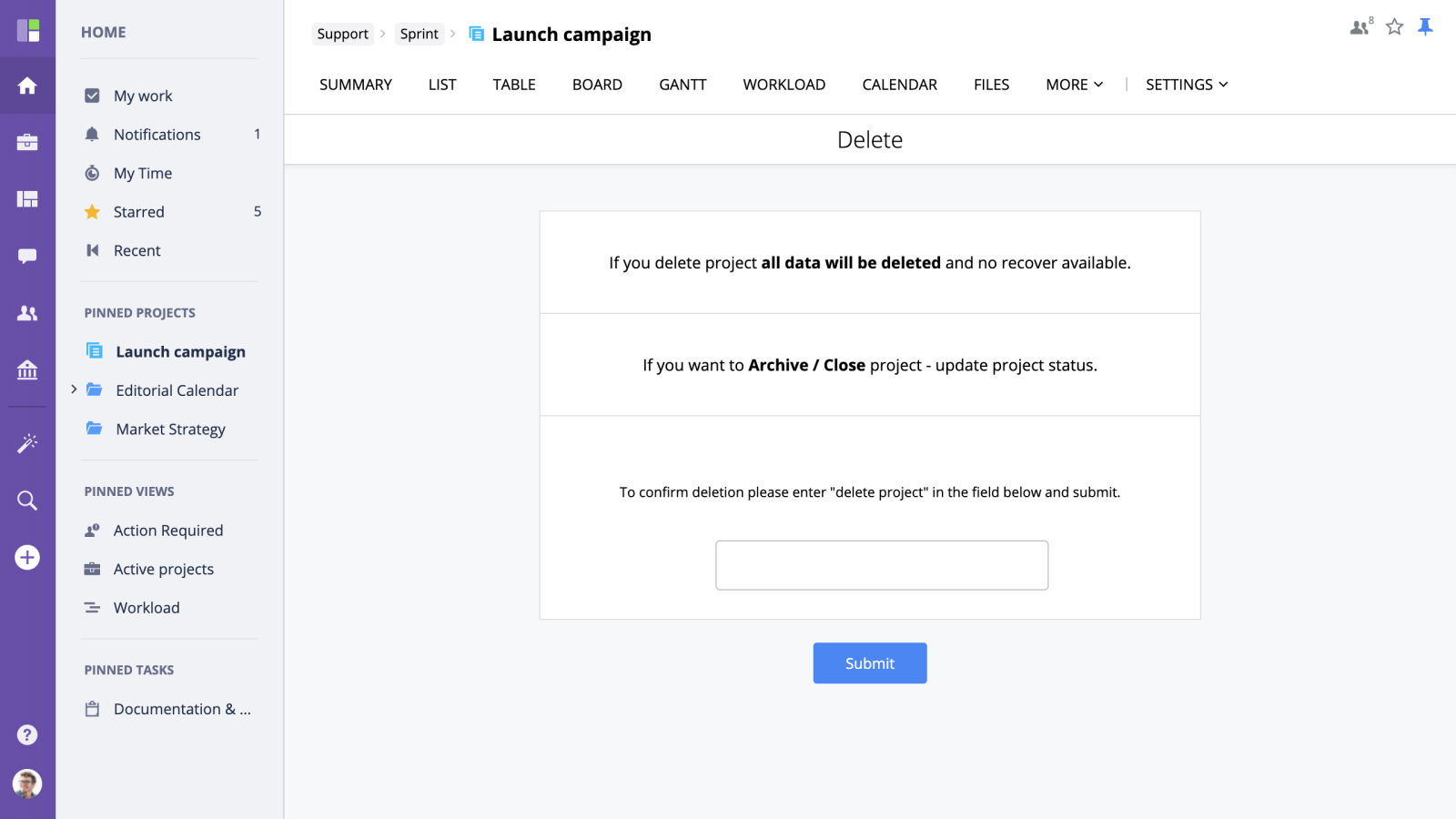Managing Projects and Folders
- Updating Status
- Moving a Project
- Archiving a Project
- Editing Project (name, color, etc.)
- Convert
- Duplicate
- Delete
Updating Status
To update a project's status, click Update status in the "More" menu.
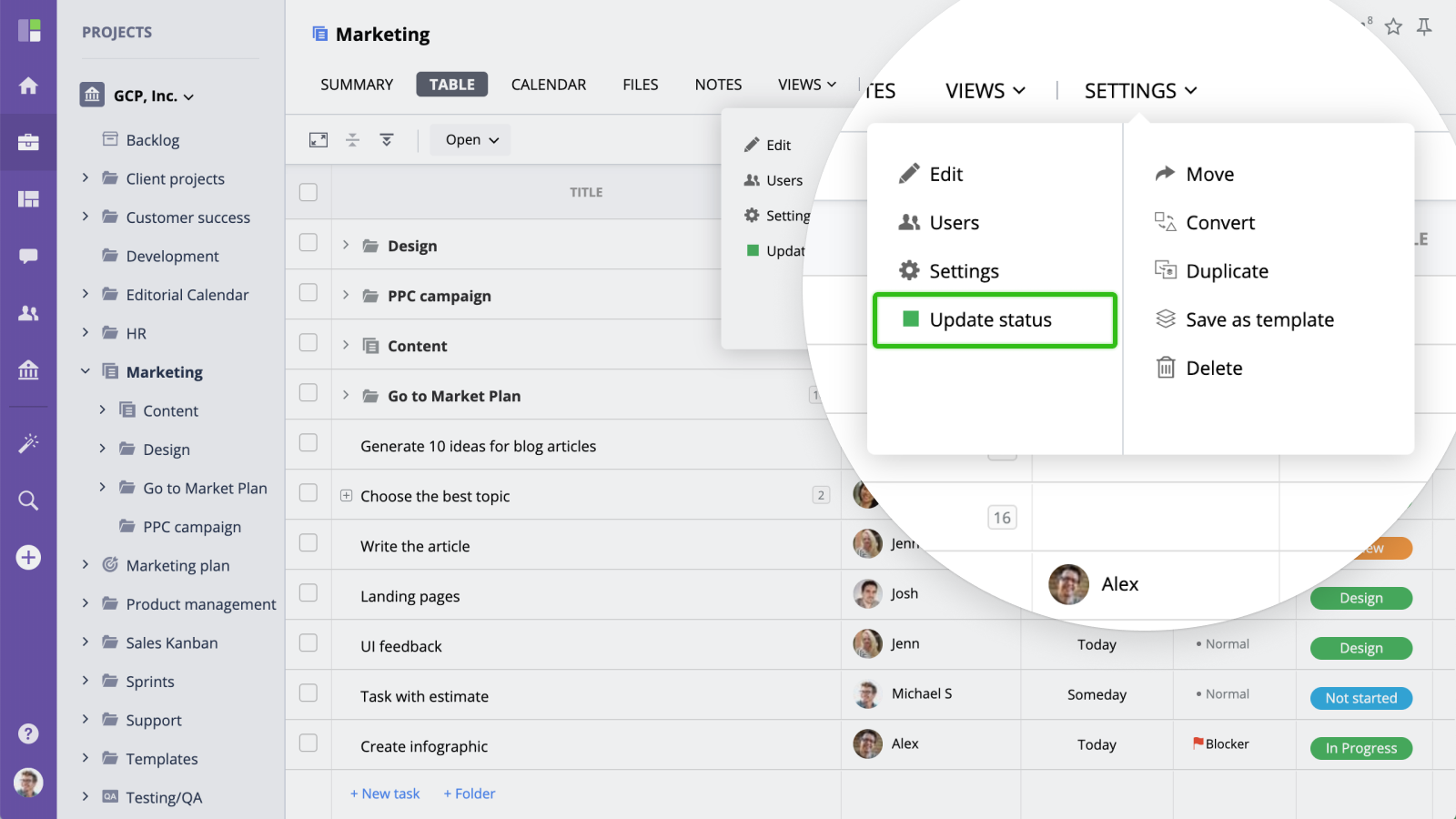
Select a new status and update the Status comments if needed.
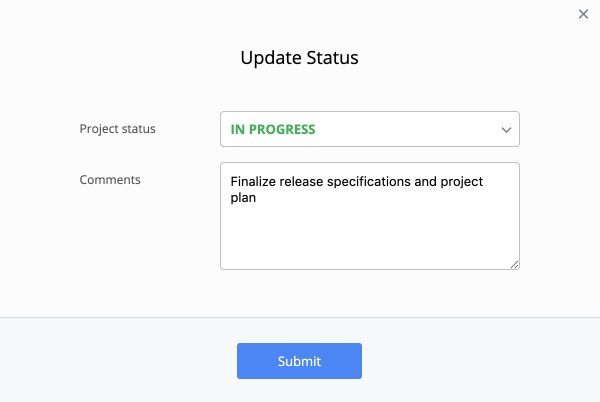
Archiving a Project
To archive a folder/project, edit its status and select "Archived". If there are any open work items (e.g. tasks) you will be prompted to confirm archiving and all these items will be automatically closed.
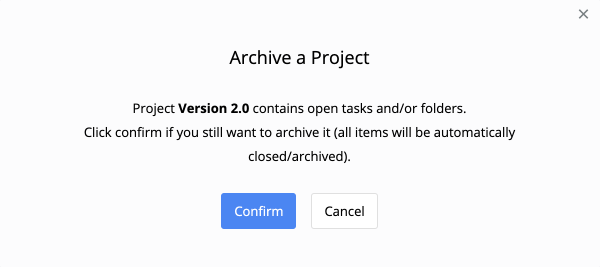
Editing Project Name, Color, and Description
To rename, change color, or update project description, click "Settings" and switch to "Profile" section of the project settings:
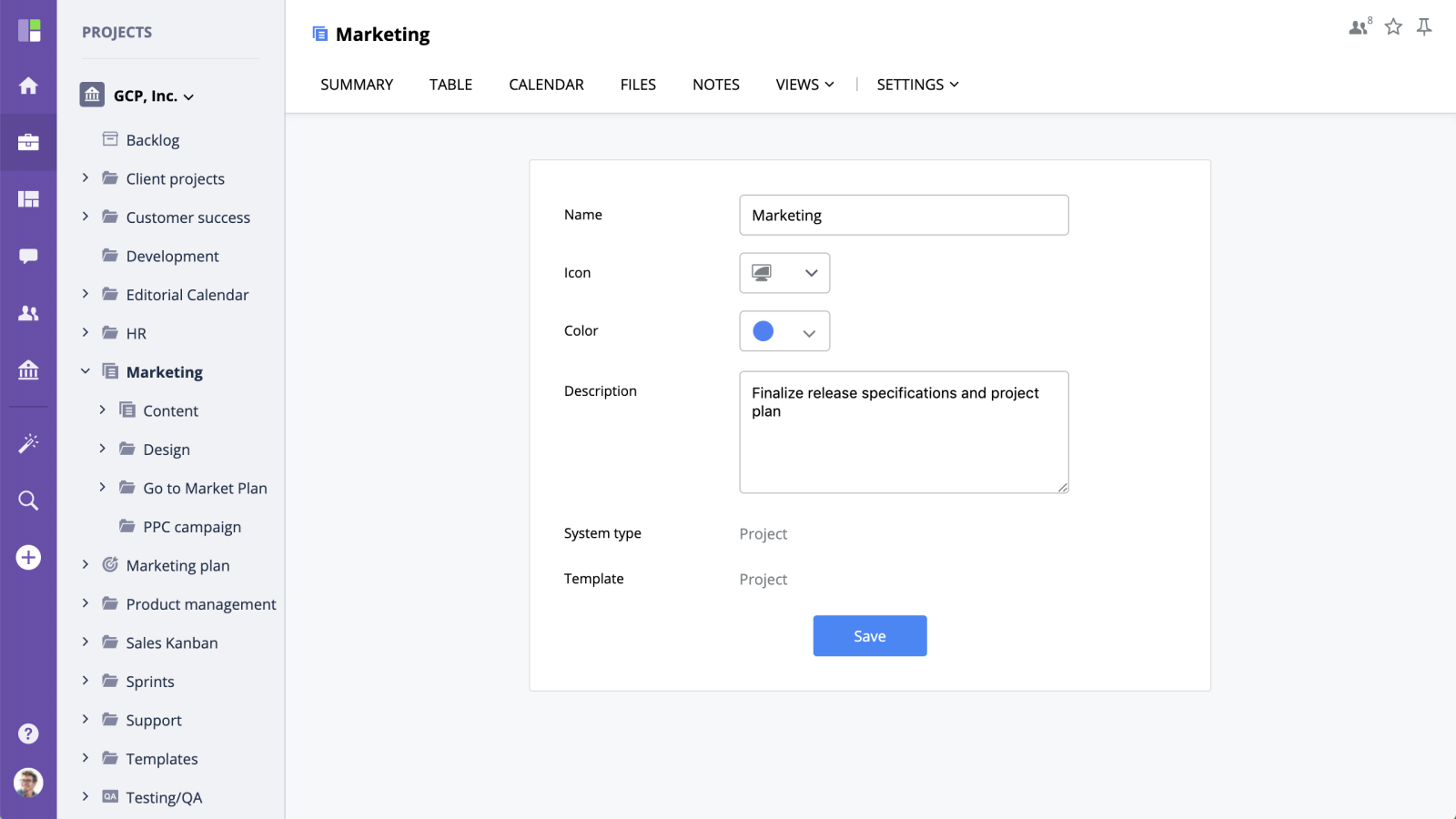
Moving a Project
To move a project to another folder, select the "Move..." option from the "More" menu. In the modal window, select a new location and Submit to save.
Convert
Convert a project into a different type by pressing Convert button in the popup window. Select the project type you wish to convert you current project to.
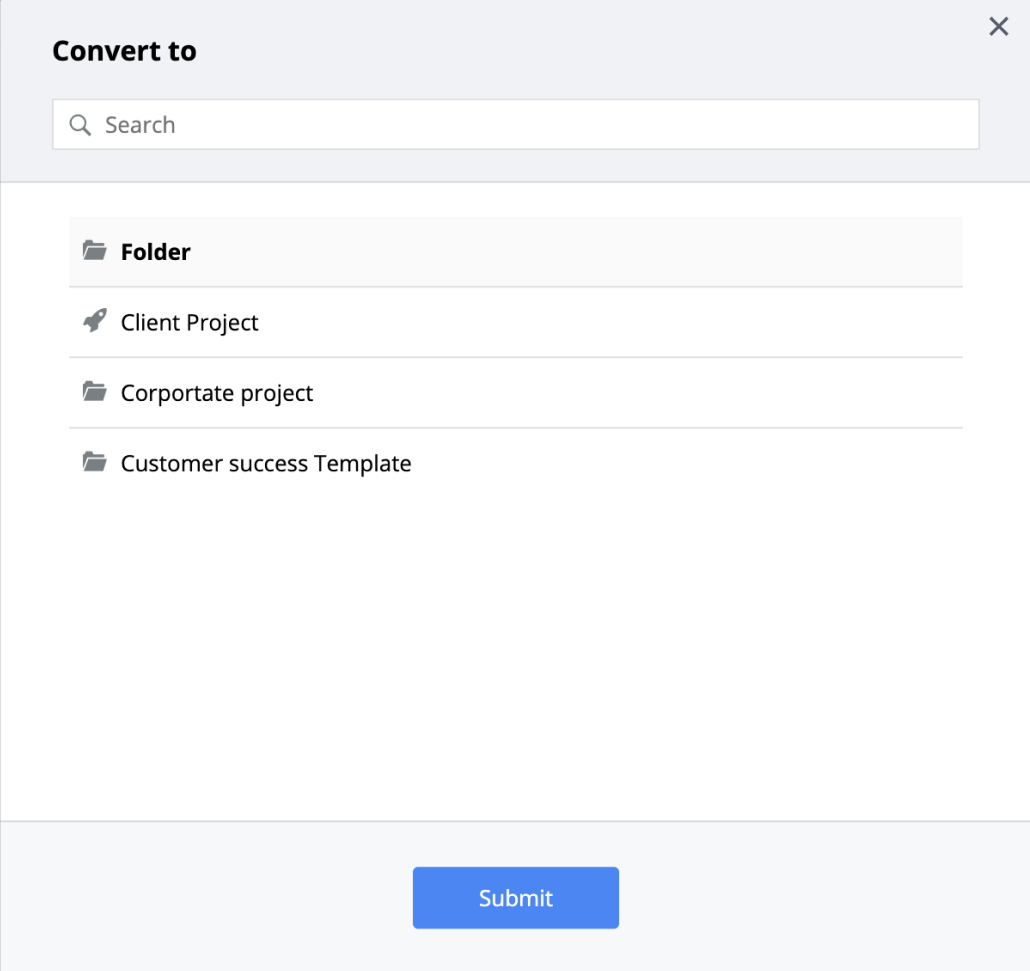
Duplicate
In order to duplicate/copy a project, select "Duplicate" option from the "More" menu.
- New name - new name of the project in the destination project/folder.
- New location - destination project/folder.
- Prefix - a prefix to be added to the project name and all of its subprojects, tasks, and events.
- Start/End dates - an option to set the new start/end dates for this project/folder. Please note that all start/ends dates of the subprojects/subfolders and tasks or events will be changed according to the new start/end dates which are set here.
- Copy - if set, all tasks, subprojects, custom fields settings, and events of this project/folder will be copied as well.
Press Copy button and the project will be copied into the new location.
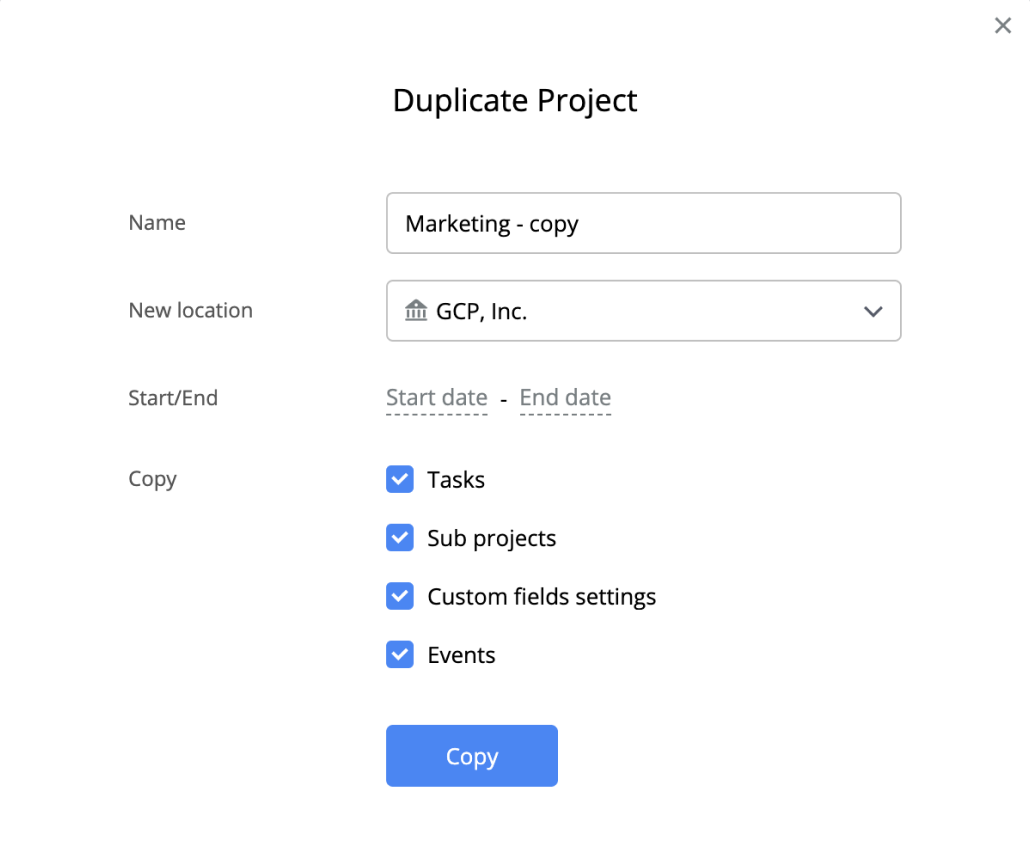
Delete
You can delete the project only if you are a manager in the organization. Select Delete button in the new popup and type "Delete project" into the input field to confirm deletion.
Please note that all data related to the project will be removed once the project is deleted.