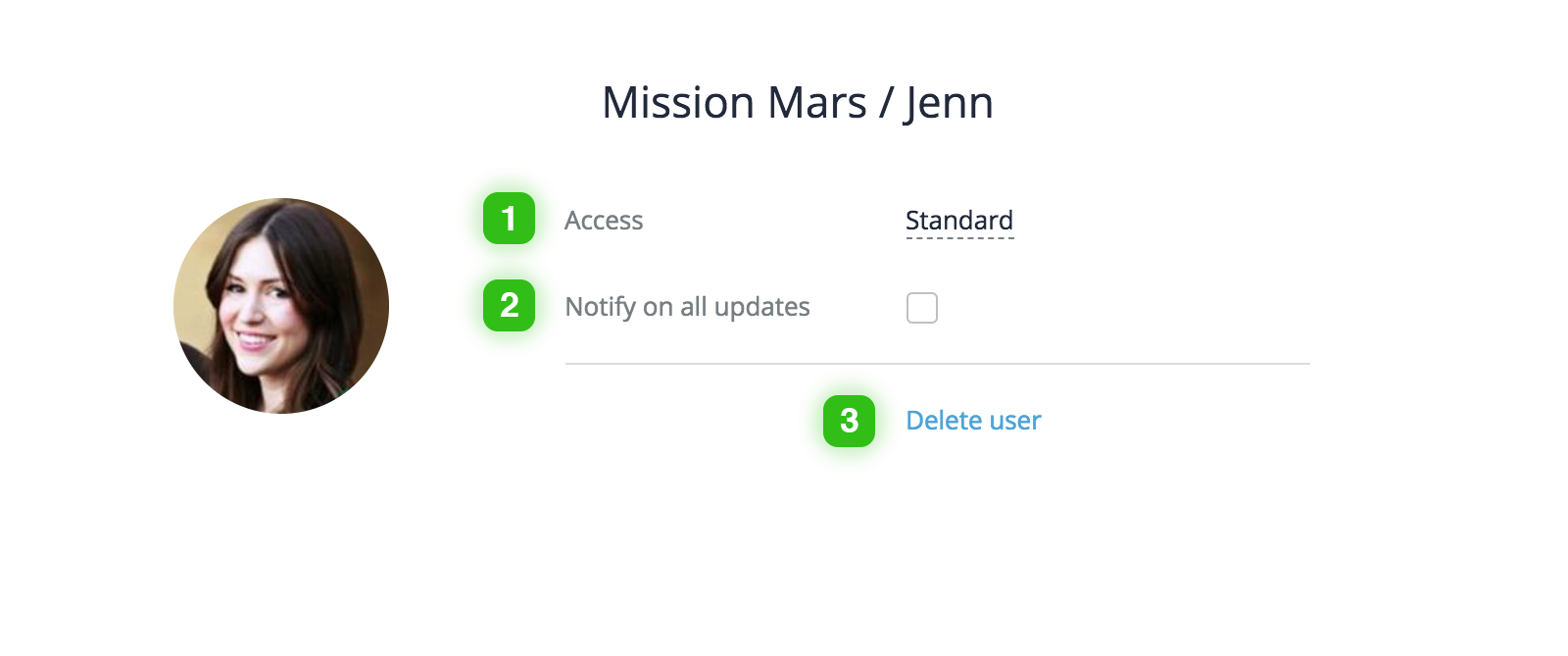Users & Permissions
Organization users can only see and access the projects they have been added to. You can add a new user and manage existing users in Project users section of your project/folder.
Project Access Inheritance
When you add a user to a folder or a project, they are automatically added to all subprojects and subfolders. By default, they will have the same level of access within subprojects as they have within the parent item, but you also have an option to set access rights for each folder individually.
For example, if you have a top-level folder, such as "Marketing", and the user Alex has standard access, Alex will have standard access to all projects and folders within "Marketing".
Project Access
There are 3 levels of project access:
- Full - access to all data and management options, usually appropriate for the organization's manager or project managers.
- Standard - users with this level can see all work items (subfolders, tasks, events, etc.) but have no access to project settings and user management.
- Limited - users with this level can only see specific folders and tasks they have been added to. Usually you would grant this level of access to people outside of your organization, e.g. clients, contractors, etc.
| Functionality | Full access | Standard | Limited |
|---|---|---|---|
| Add/Remove users | + | - | - |
| Manage user roles and access | + | - | - |
| Manage project/folder settings | + | - | - |
| Update project status | + | + | - |
| Create subprojects/folders | + | + | - |
| Manage subprojects/folders and their statuses | + | + | - |
| Access all tasks | + | + | *Limited |
| Manage (edit/move/change status) tasks | + | + | *Limited |
| Create events | + | *Limited | - |
| Manage events | + | *Limited | - |
Project Roles
In addition to project access levels, GoodDay allows you to set project roles. Depending on the type of folder or project, some roles might not be available.
- Project/Folder Owner is in charge of defining the scope of the project.
- Project Manager is responsible for planning and execution of the project
Managing Project Users
- To manage project users, go to Project → Users section.
- Click "New user" to add a new project user.
- To access edit/delete the project user function, click on the user's avatar.
- You can also set the project owner and project manager from this interface.
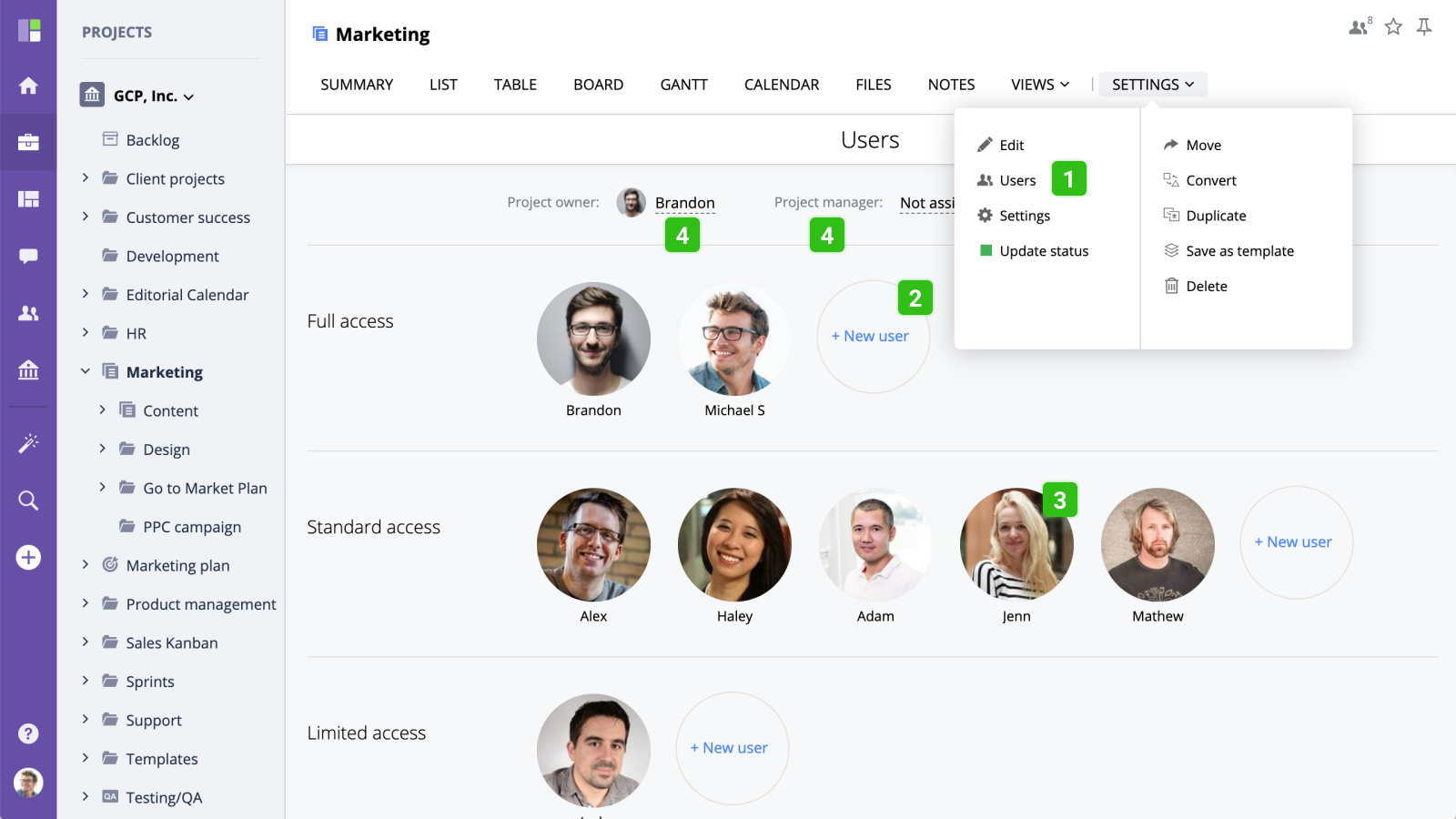
User edit mode offers several options:
- Edit the user's project access.
- Enable notifications on all project events and updates.
- Remove the user from the project.