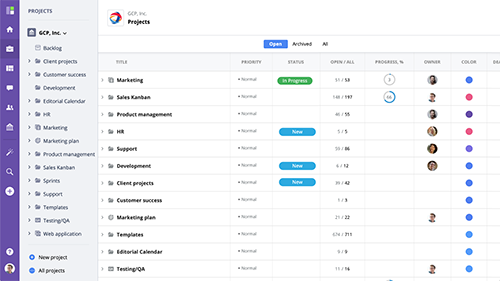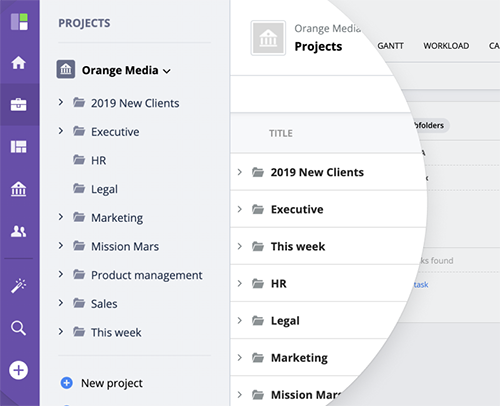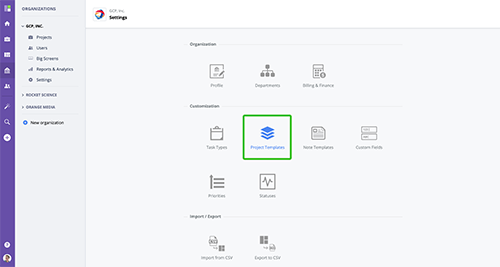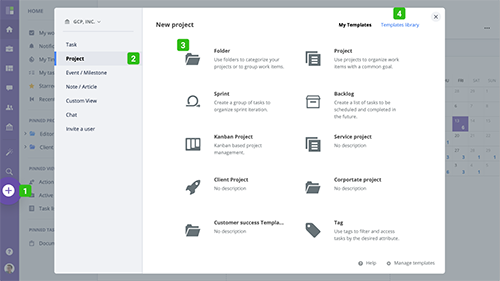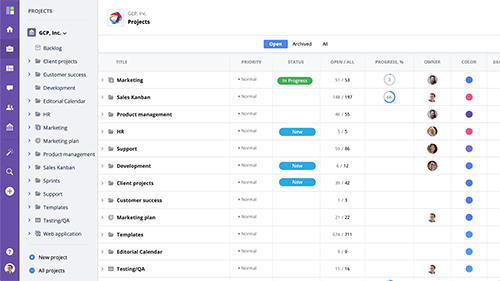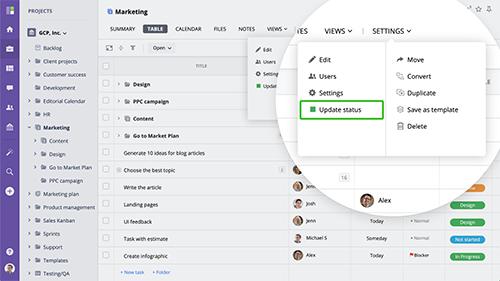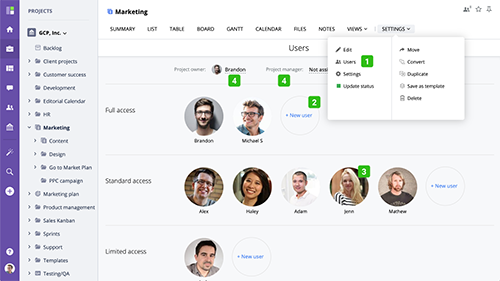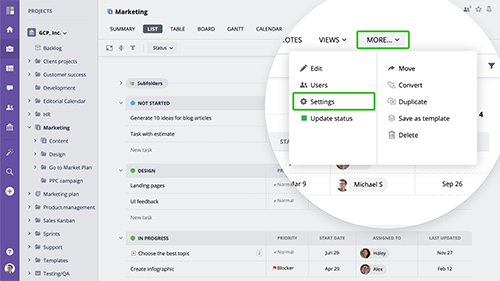Overview
Folders and Projects help organize, access, and manage all of your organization's work, no matter how simple or complex. GoodDay supports unlimited folder/project nesting levels which allows to organize your Project structure similar to how you would do it with folders and files on your computer.
www.goodday.work//help/folders/overview
Project structure
GoodDay supports unlimited levels of nesting to organize your projects and workfolders. This gives you full freedom in the way you structure your organization's work.
www.goodday.work//help/project-structure
Project types & Templates
While being a very user friendly and easy to use system most users don't think about the difference between folders and projects. However if you are an administrator or the one who setup the work tree structure it is important to understand the difference between folders and projects.
www.goodday.work//help/project-types
Creating a project
To create a new folder/project, click the "Add" button in the main menu and switch to the "Project" tab. Then select one of the project types available within your organization or select one from Shared Templates
www.goodday.work//help/creating-a-project
Fields and properties
Use project fields to manage your projects in GoodDay. Depending on the project type, some fields may or may not be available.
www.goodday.work//help/project-fields-and-properties
Managing projects and folders
To update a project's status, click Update status in the "More" menu. Select a new status and update the Status comments if needed.
www.goodday.work//help/managing-projects-folders
Users & permissions
Organization users can only see and access the projects they have been added to. You can add a new user and manage existing users in Project users section of your project/folder. When you add a user to a folder or a project, they are automatically added to all subprojects and subfolders.
www.goodday.work//help/users-permissions
Project settings
To access Project Settings, navigate to the project, click "More", and select "Settings/Profile" from the menu. Project Profile screen allows you to edit project name, choose an icon, color, and write a brief project description.
www.goodday.work//help/projects/settings