GitHub Integration
- Overview
- Enabling GitHub module
- Mentioning Git Branches and Commits
- Referencing tasks in Git commit messages
- Closing tasks with a Git commit message
Overview
The GitHub module provides seamless integration, connecting project and task management in GoodDay with your organization's GitHub account, enabling a more effective workflow for your development team.
Enabling GitHub Integration
- Go to Organization Settings → Integrations and click enable GitHub.
- On the GitHub integration page, click "Install Now".
- After that, you will be redirected to the GitHub page, where you will be prompted to authorize and install the GoodDay application from the marketplace.
- GitHub integration is activated. Now, you need to choose which repositories will interact with GoodDay.
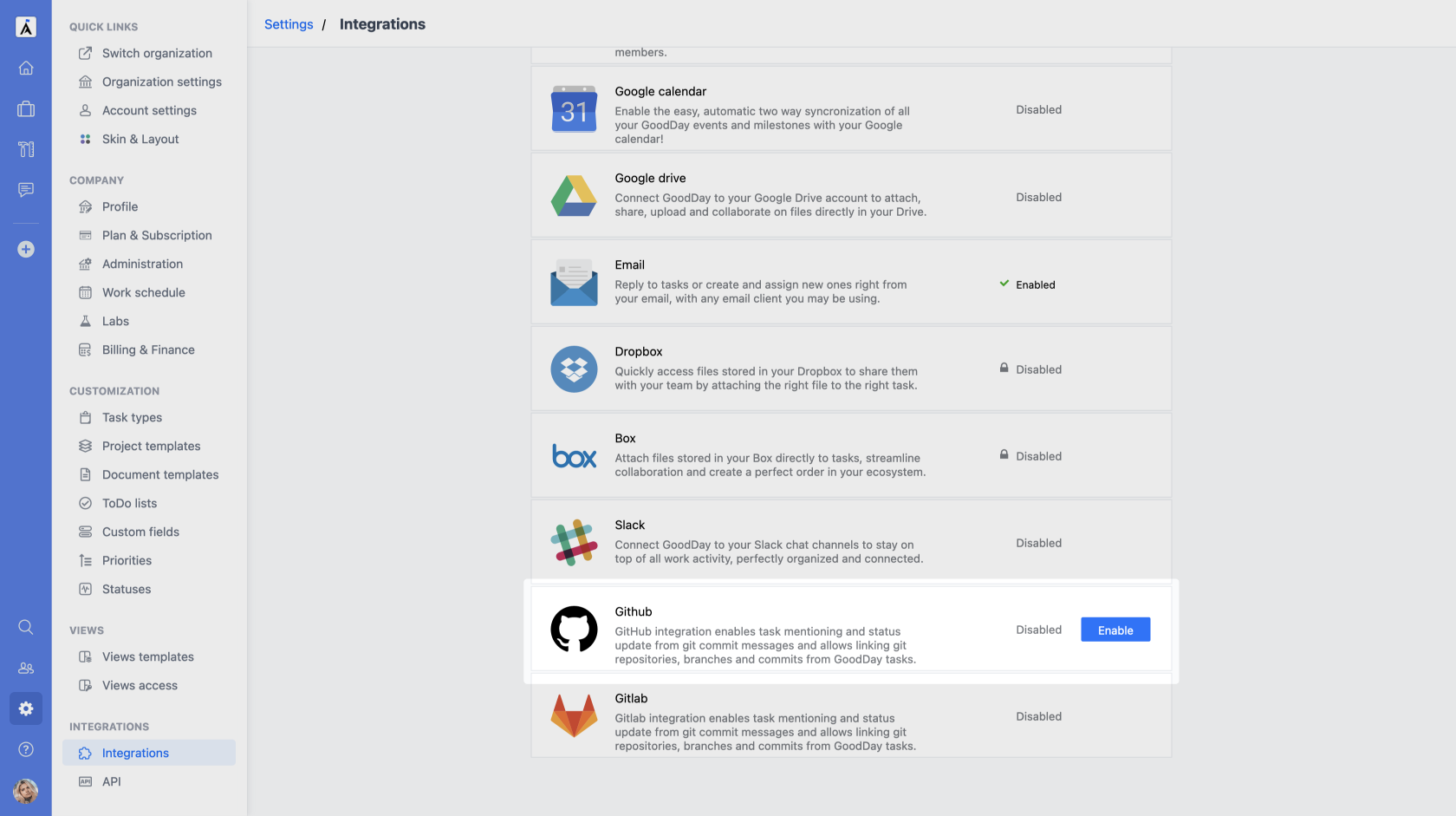
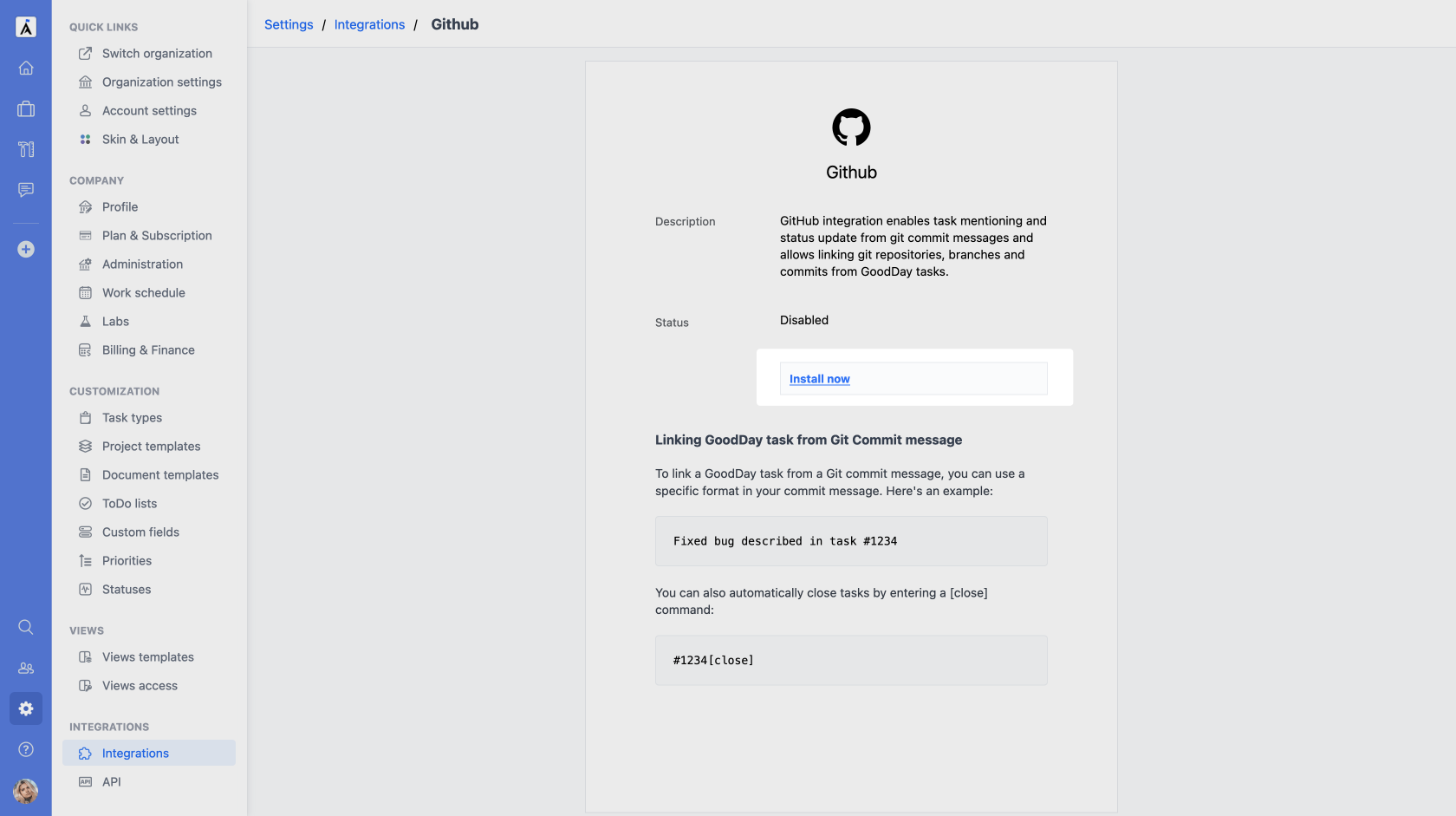
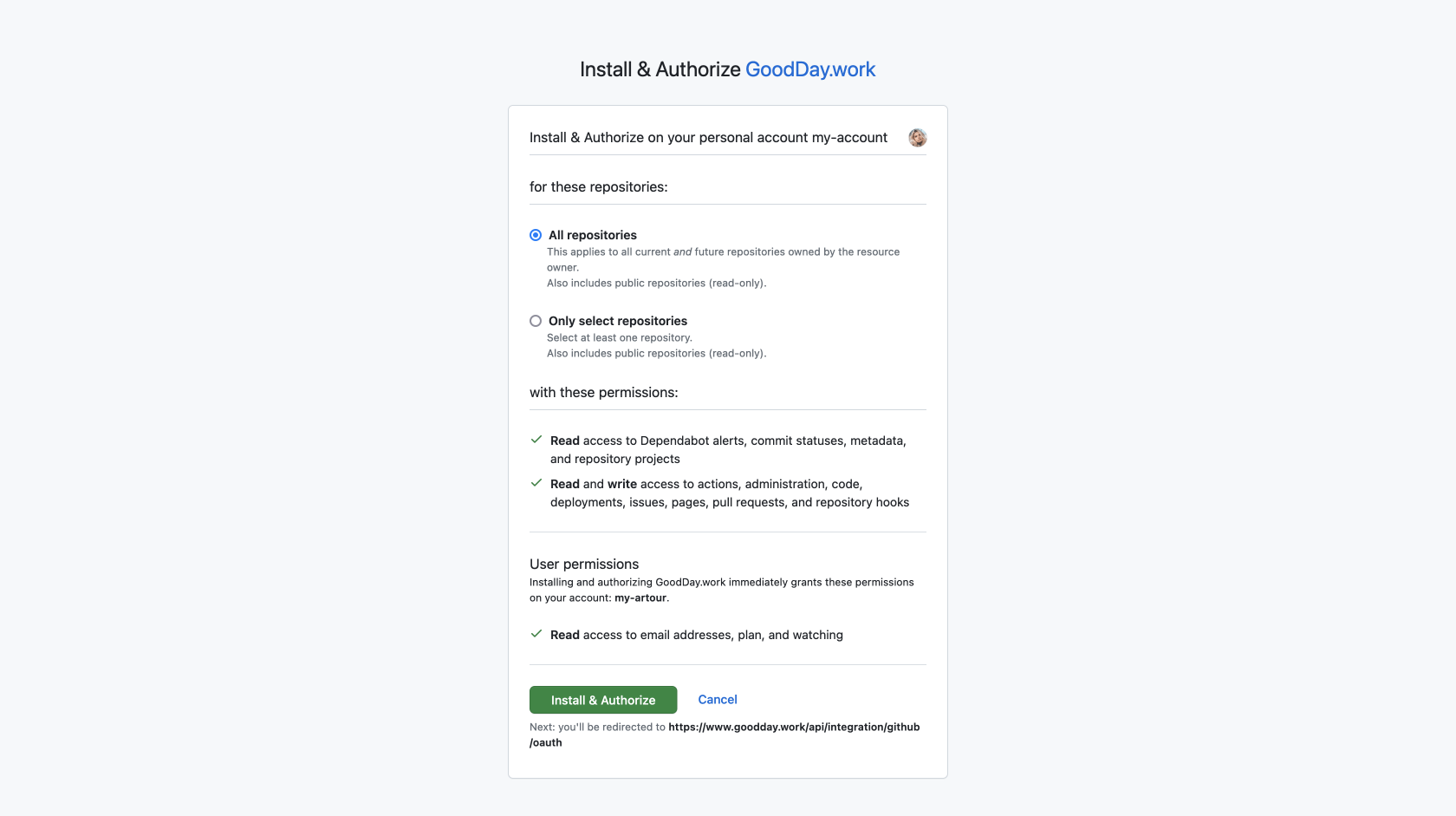
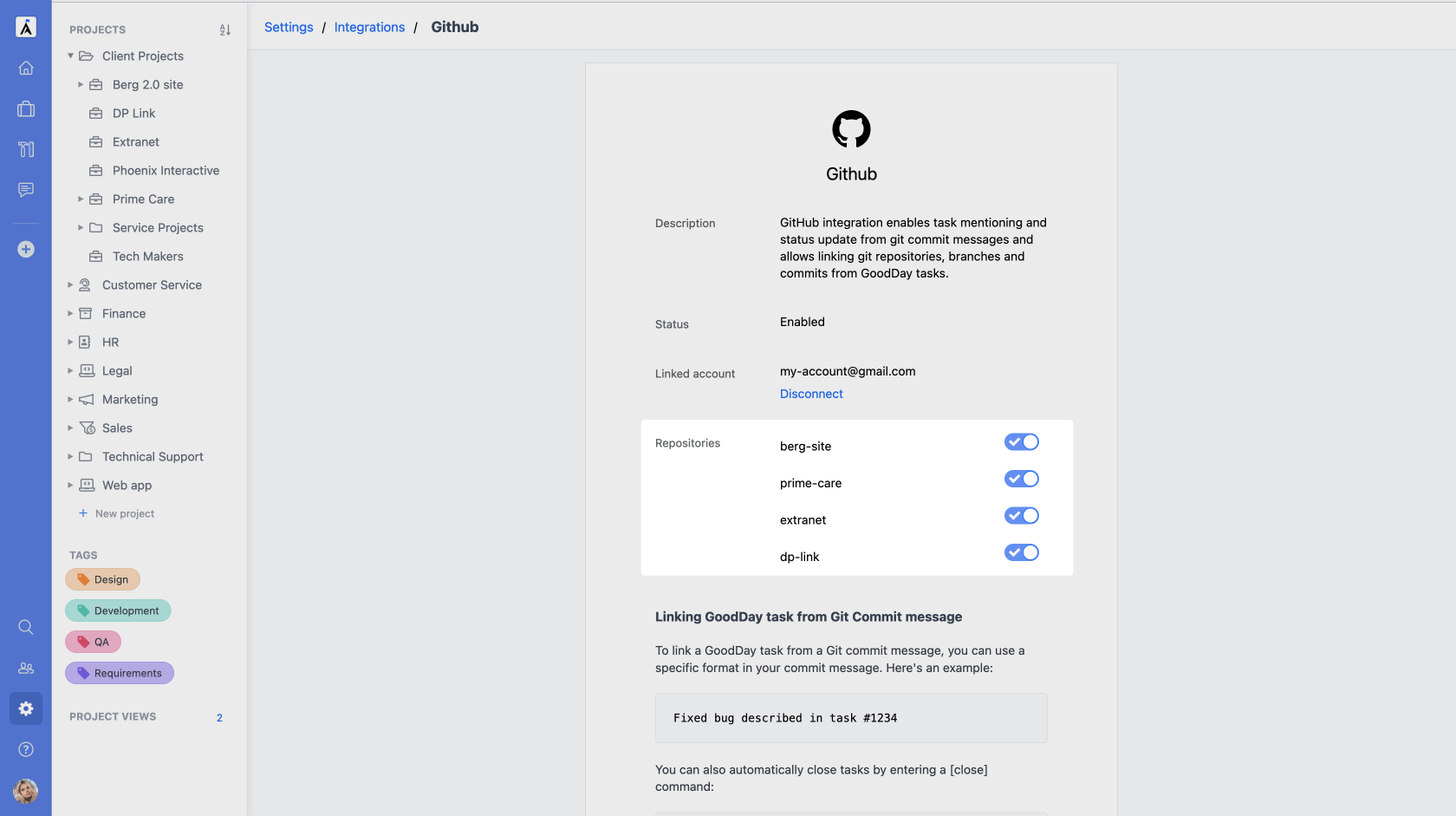
Mentioning Git Branches and Commits
After activating the integration, all organization users can mention enabled GitHub branches and their commits in task messages. To do so, click the GitHub icon below the message input and select required Branch or Commit from the list.
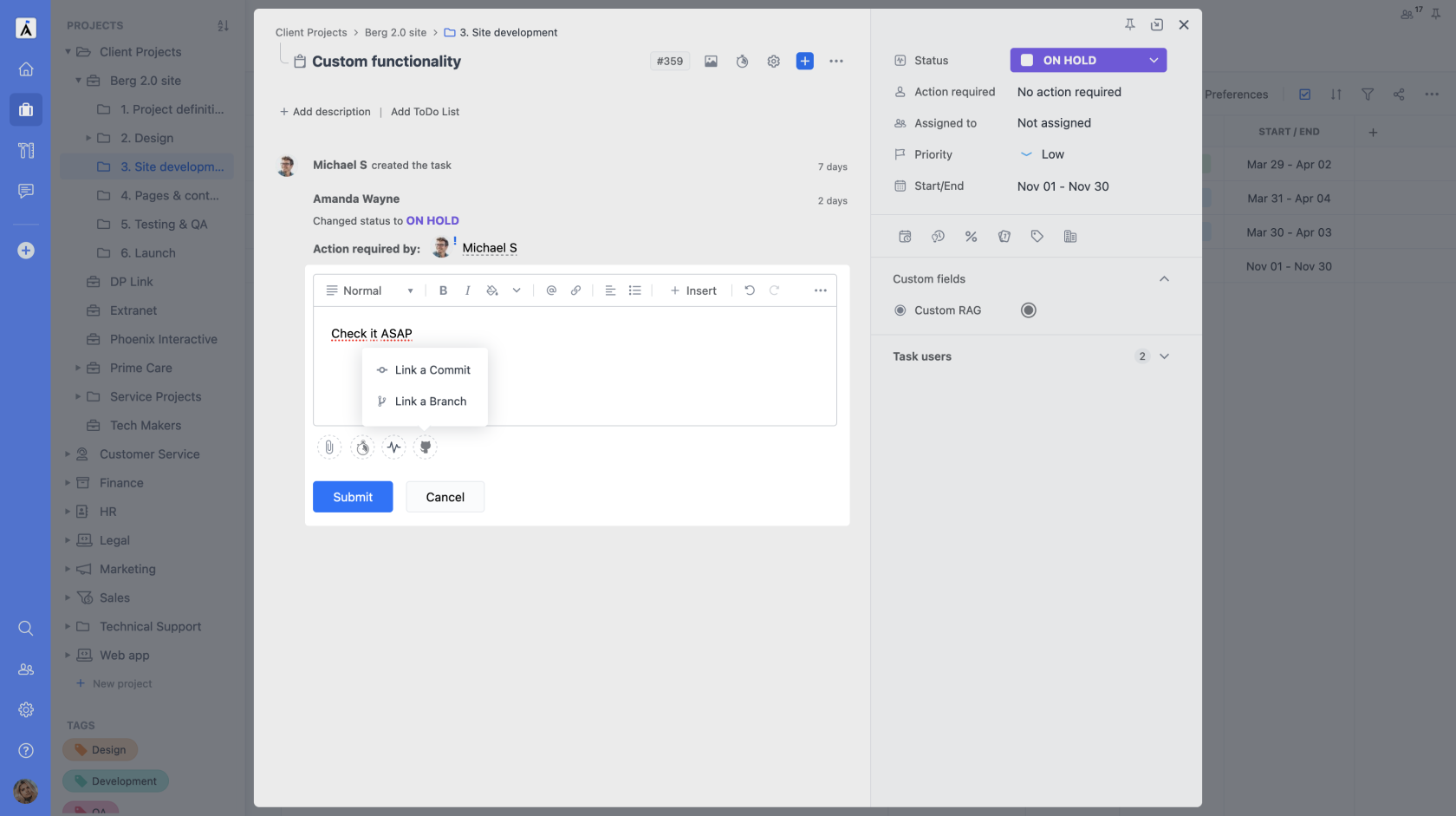
Referencing tasks in Git commit messages
Referencing tasks in Git commit messages is a valuable practice for maintaining a clear connection between code changes and project tasks. When each commit is associated with a specific task, it provides a traceable link that helps in understanding the context of code changes. This can be beneficial for collaboration, code reviews, and project management.
To reference a task in a Git commit message, include the Task ID preceded by the '#' symbol. For example: 'Fixed the bug described in task #1234.'
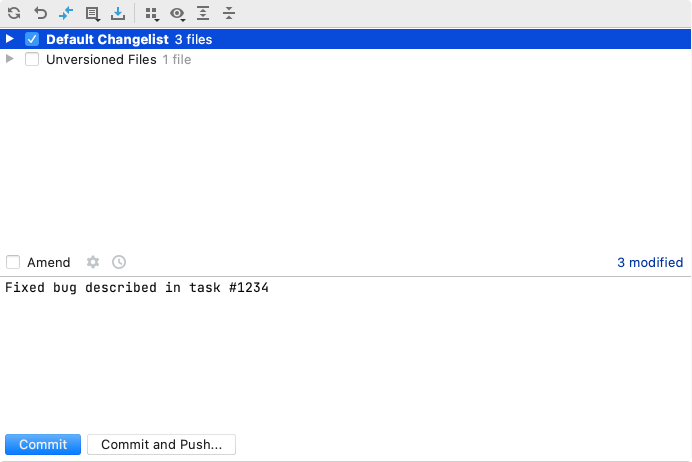
Closing tasks with a Git commit message
You can also automatically close tasks by entering a '[close]' command. For example, include it in the commit message like this: 'Fixed the bug described it task #1234[close]'.






