Overview
Email integration is available for all types of GoodDay accounts. This integration allows you to engage with your tasks directly from your email.
Replying to Tasks via Email
Your Email is integrated with GoodDay by default once you have created your GoodDay account. You can reply to any GoodDay notification about tasks changes. This response message will be automatically sent to the task as a reply.
Replying via email is allowed only if 'Send notifications' option is set to Immediately in your email notifications preferences. To learn more please check Email notifications help article.
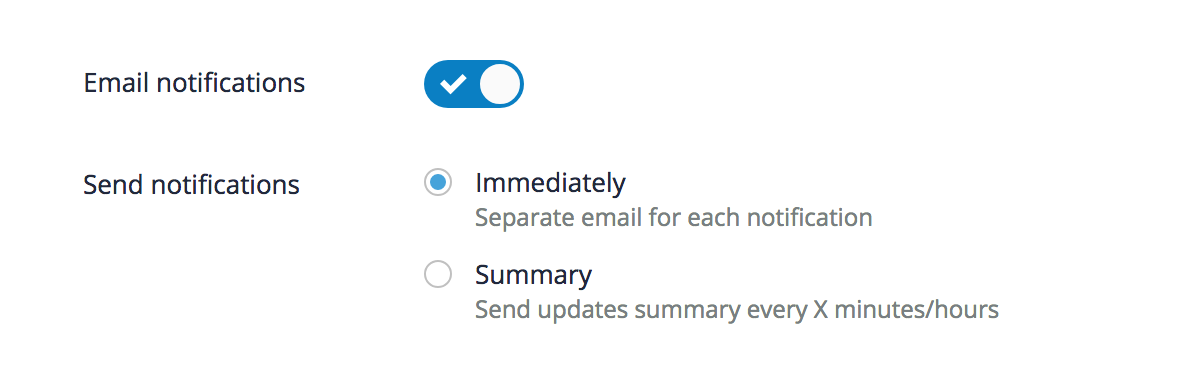
Creating Tasks via Email
By default, creating tasks via email is allowed for project users only. Once a new email is received, GoodDay will check the sender against the user database and create a new task only if the email address matches one of the project user accounts.
To manage this setting, go to a Project → Settings → Integration page:
- Access - one of the access options. See the table below for details.
- Email address - address you should send an email "To" in order to create a task.
- Assign to - if no specific user is specified in the email "To" field, GoodDay will automatically assign new task to the selected user.
| Access level | Description |
|---|---|
| Disabled | No tasks can be created via email. |
| Project users only | Only existing folder/project users can create tasks. |
| Organization users only | Only organization users can create tasks via email. |
| Anyone with GoodDay account | Only registered GoodDay users can create tasks (even if they are not a part of the organization). |
| Anyone | Anyone who knows the "Task via email" address can create new tasks. For example, if you want your customers' support emails to automatically become GoodDay tasks, set a forward/redirect for your support@company.com mailbox to the new-task.XXXXX@app.goodday.work |






