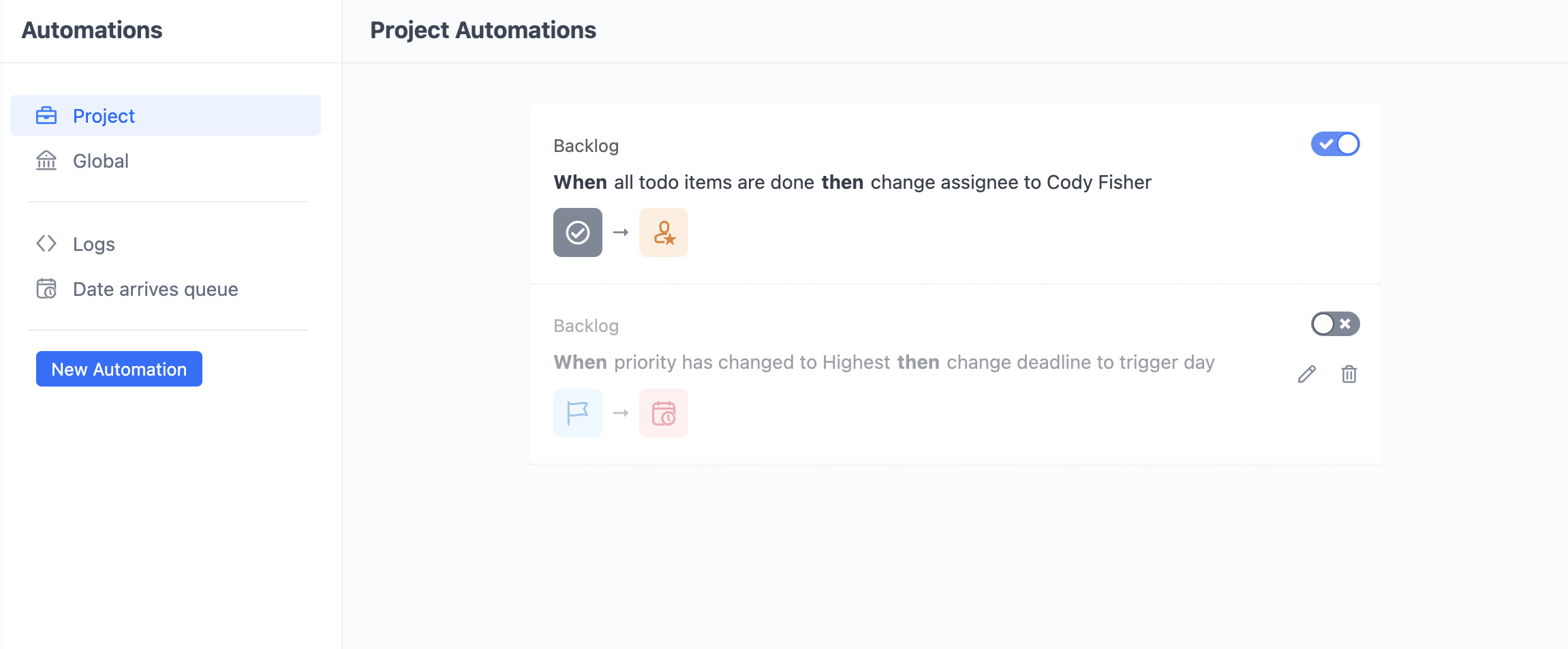Automations Management
Creating Automations
There are two ways to create an automation in GoodDay: from the Tools page and by using the Quick Add button. After you open the Automations section, you can either browse the GoodDay Automations template library or create a new automation from scratch to fit your specific needs.
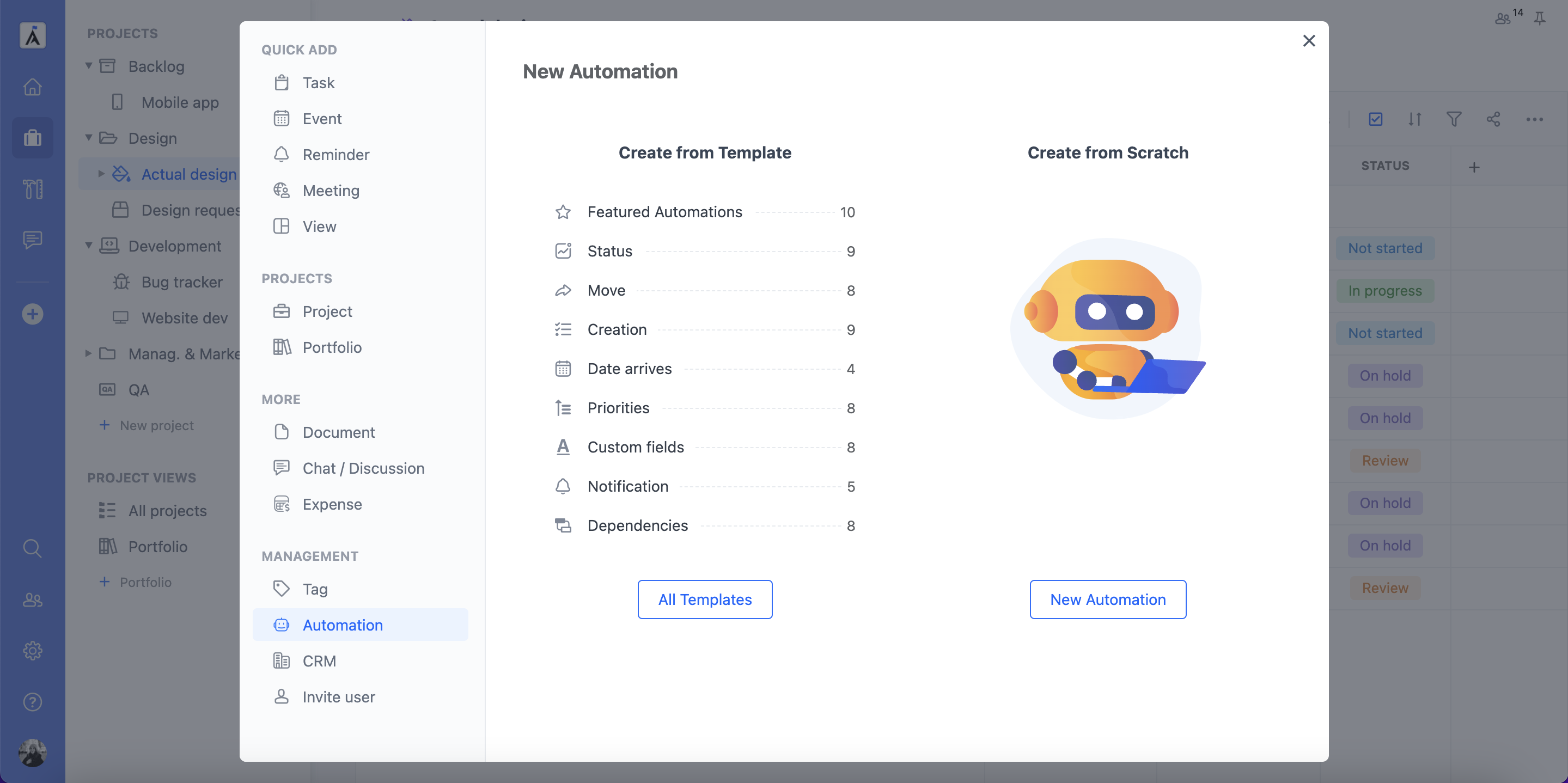
Automations Access
The Automations section of the Tools page is available by default to the Managers in the organization.
| User Role | View | Create/Edit |
|---|---|---|
| Manager | + | + |
| User | - | - |
| Guest | - | - |
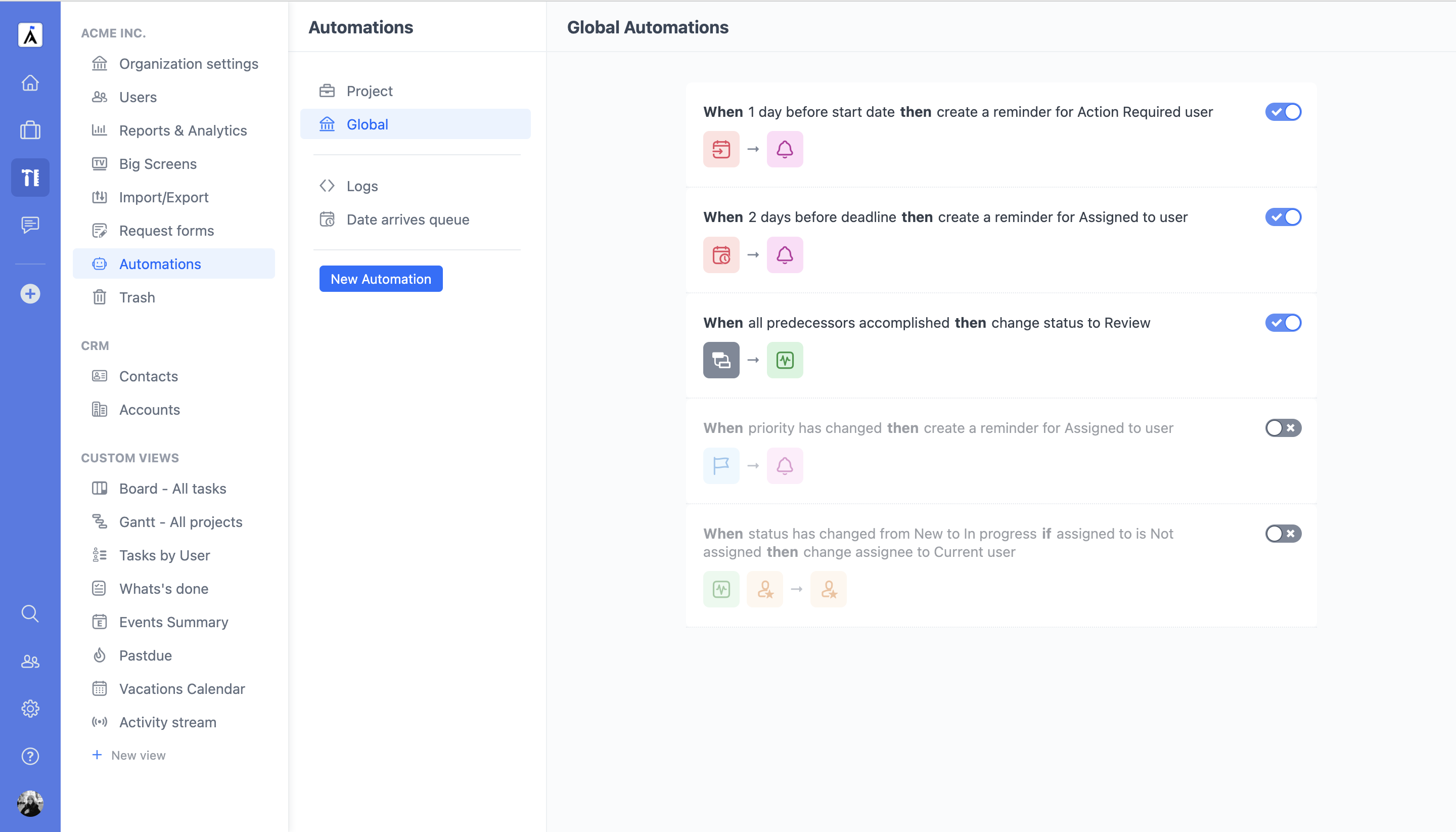
Project Automations
The Project Automations in a project's Info section are available to users with Full Access in the proejct.
| Project Access level | View | Create/Edit |
|---|---|---|
| Full Access | + | + |
| Standard | + | - |
| Limited | - | - |
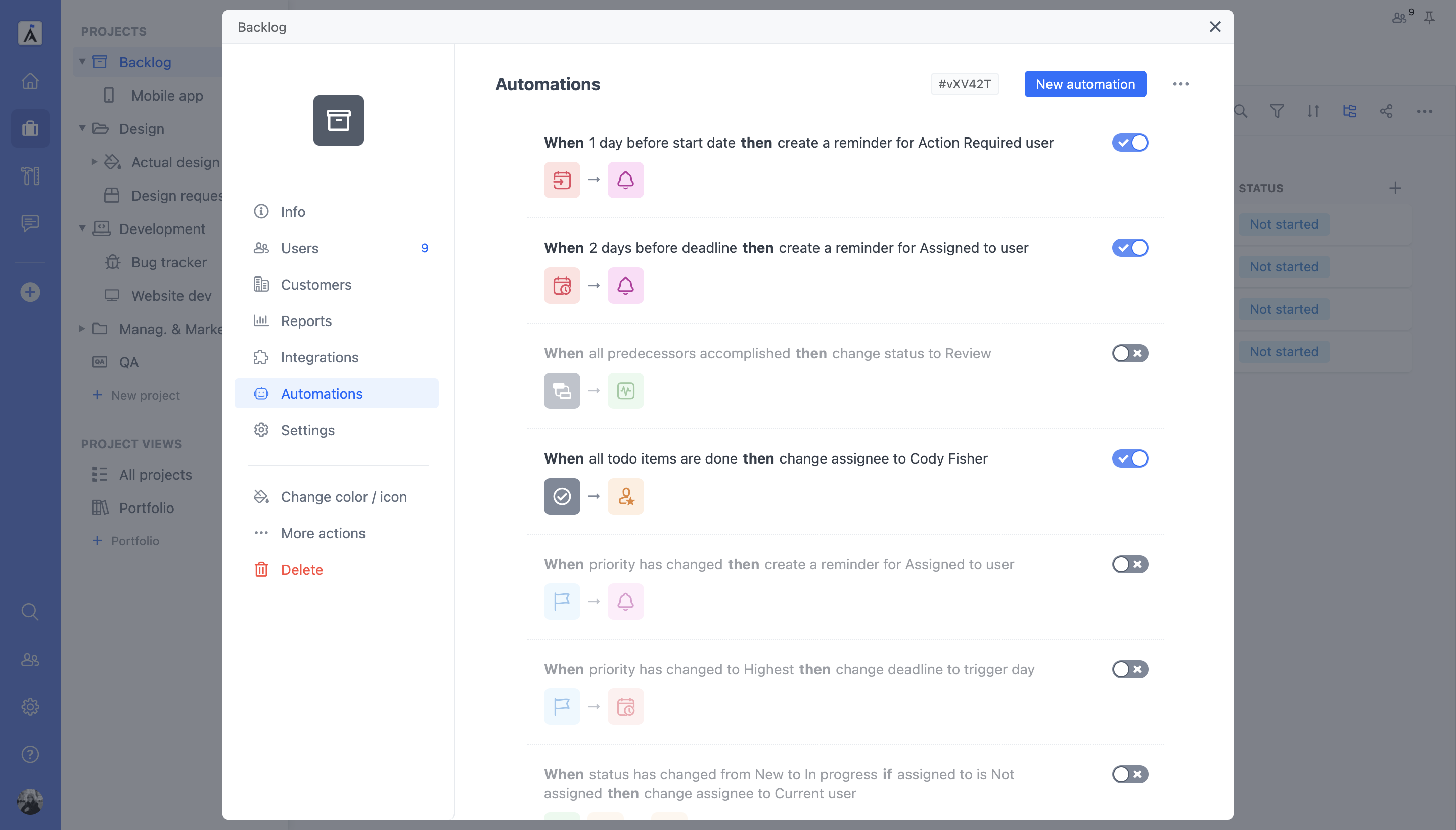
How to Suspend Automation
If you do not want to delete your Automation, you can temporarily suspend it. To do it, click the toggle button. Click it one more time to enable it again.