ToDo List
Task ToDo List is a great way to keep track of smaller work items that you do not need to create as separate and detailed tasks or subtasks.
Managing ToDo Lists
Creating ToDo list
To create a new ToDo List, open a task and select ToDo list from the "Add" submenu. You can also create multiple todo lists.
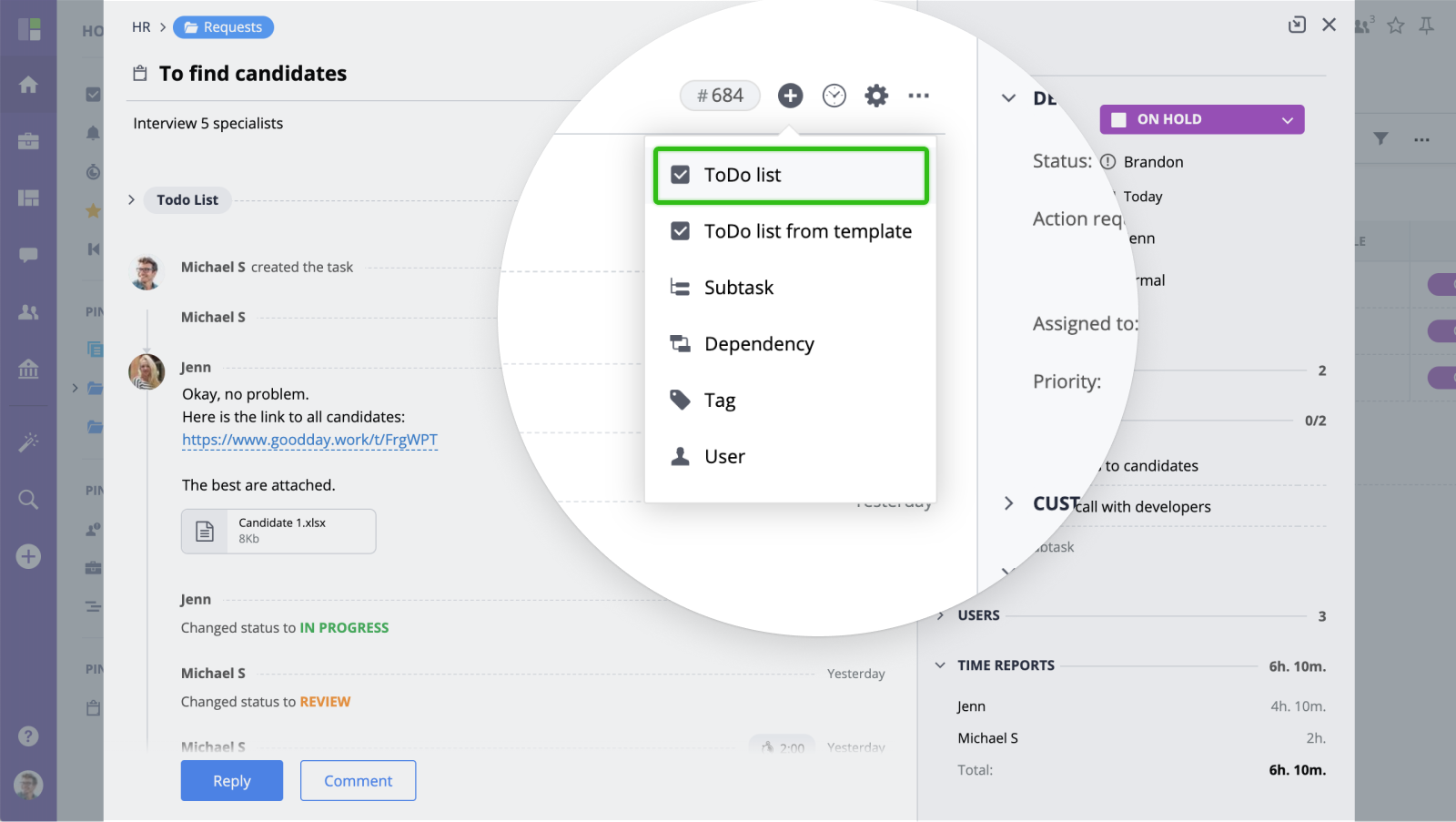
Renaming ToDo List
To rename a ToDo list, click the "Settings" icon to the right of to the ToDo list name and select the "Rename" option from the menu.
Deleting ToDo List
To delete a ToDo list, click the "Settings" icon to the right to the ToDo list name and select the "Delete" option from the menu.
Key Functions
To create a ToDo item list, simply enter its name into the input field at the bottom of the list and press "Enter".
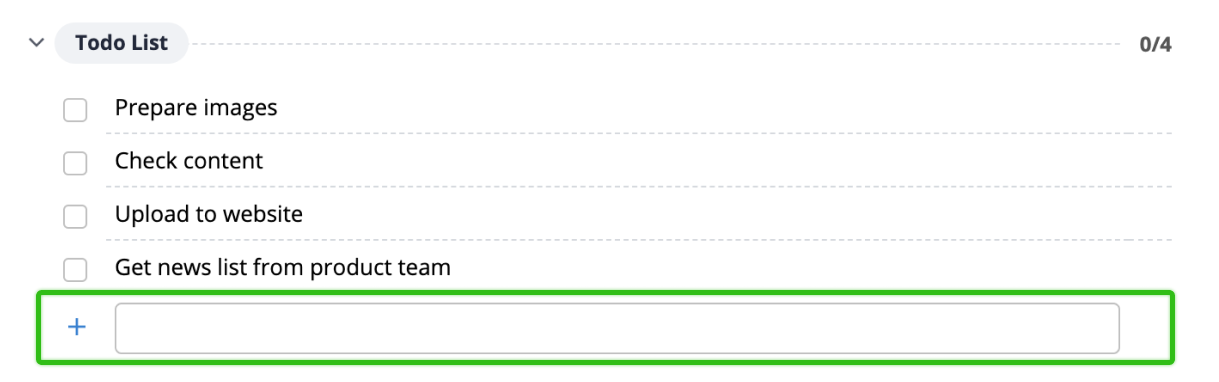
To rearrange the list, drag and drop an item to the desired spot in the list.
To mark an item as completed, click the checkbox to the left of item name.
To remove an item from the list click "More" and select Delete option from the menu.
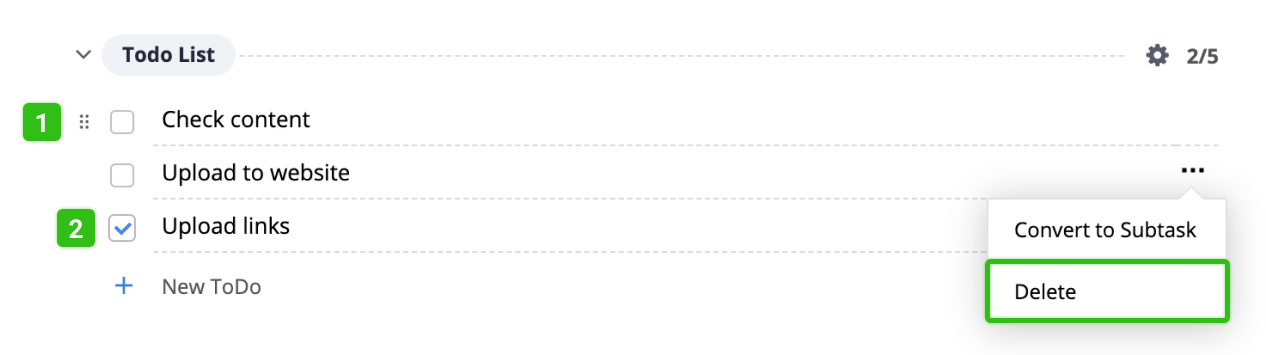
Converting a ToDo Item into a Subtask
If one of the ToDo items is getting larger in scope or you want to assign it to a user, click "More" -> "Convert to subtask". This item will be automatically converted into a subtask and will appear in the subtasks section of the task view.
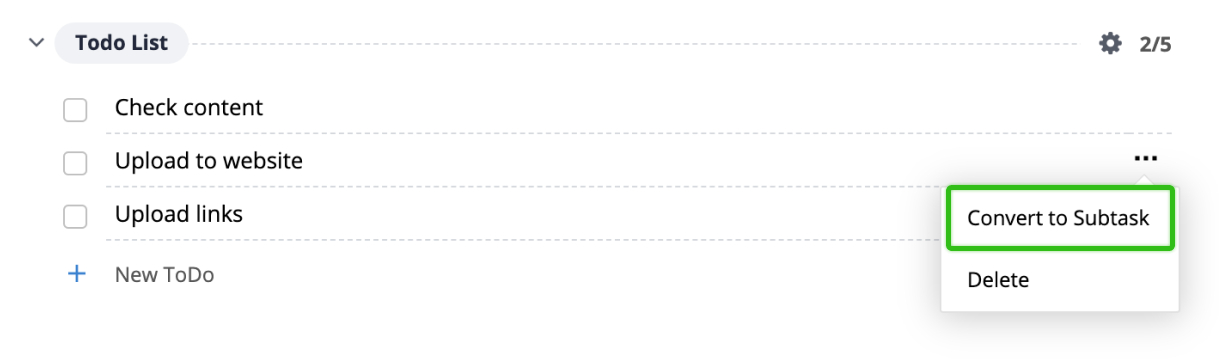
Hide/Display Completed Items
You can hide or show completed items by clicking ToDo list "Settings" -> "Show/Hide completed" button.
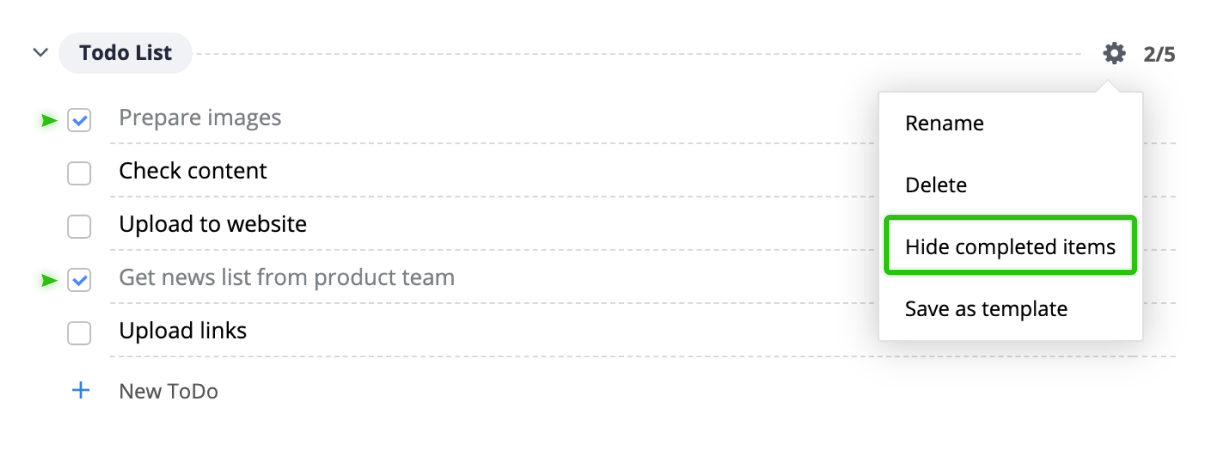
Task Messages & ToDo Lists
For your convenience GoodDay allows converting existing task messages into ToDo list items. To do so mouse-over a task message and click "Convert" -> "Add to Todo List".
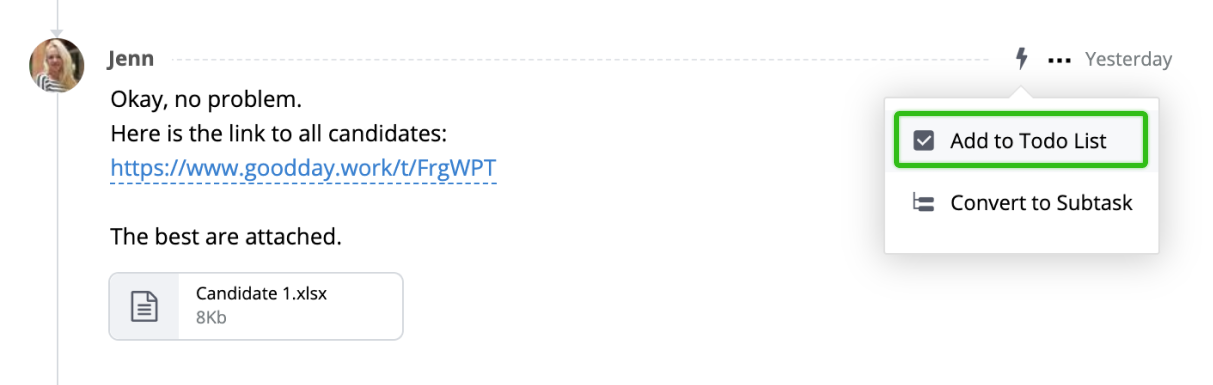
Once created, you will see a new ToDo item in the list. Also, a small checkbox will appear in the top of the task message itself. By checking this box, you can mark the corresponding todo item as completed.
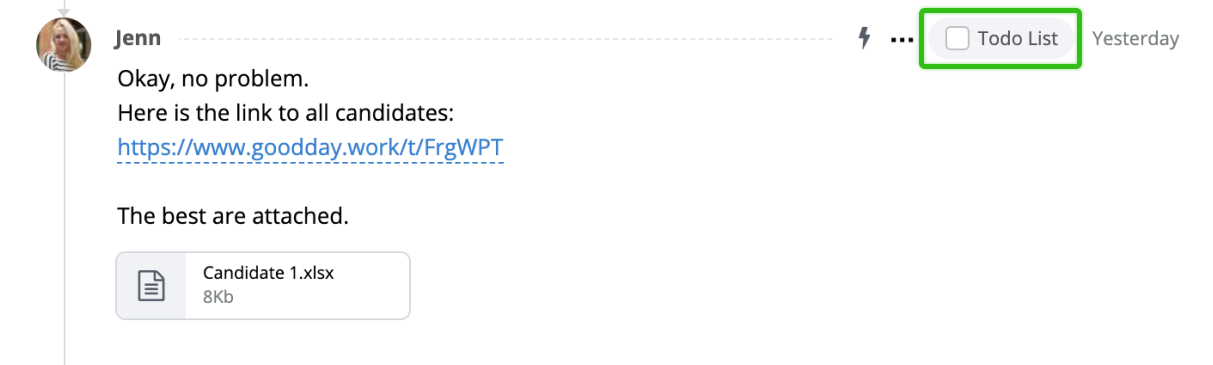
ToDo List Templates
ToDo List Templates allow you to have certain items be in your ToDo List upon creation. To create a ToDo list from a template, click the "Add" icon and select "ToDo list from template" from the drop down.
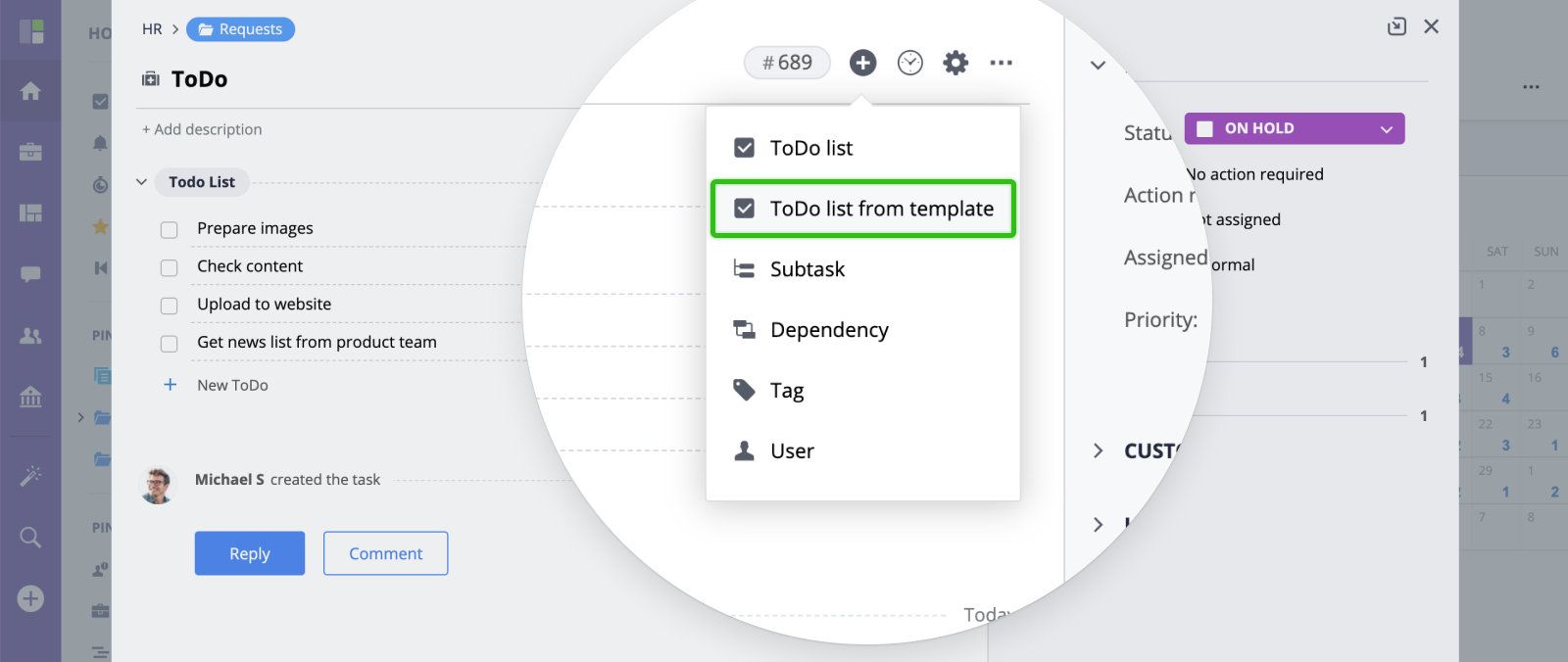
To see a list of all ToDo Templates, go your Company Settings Page and click Todo Lists.
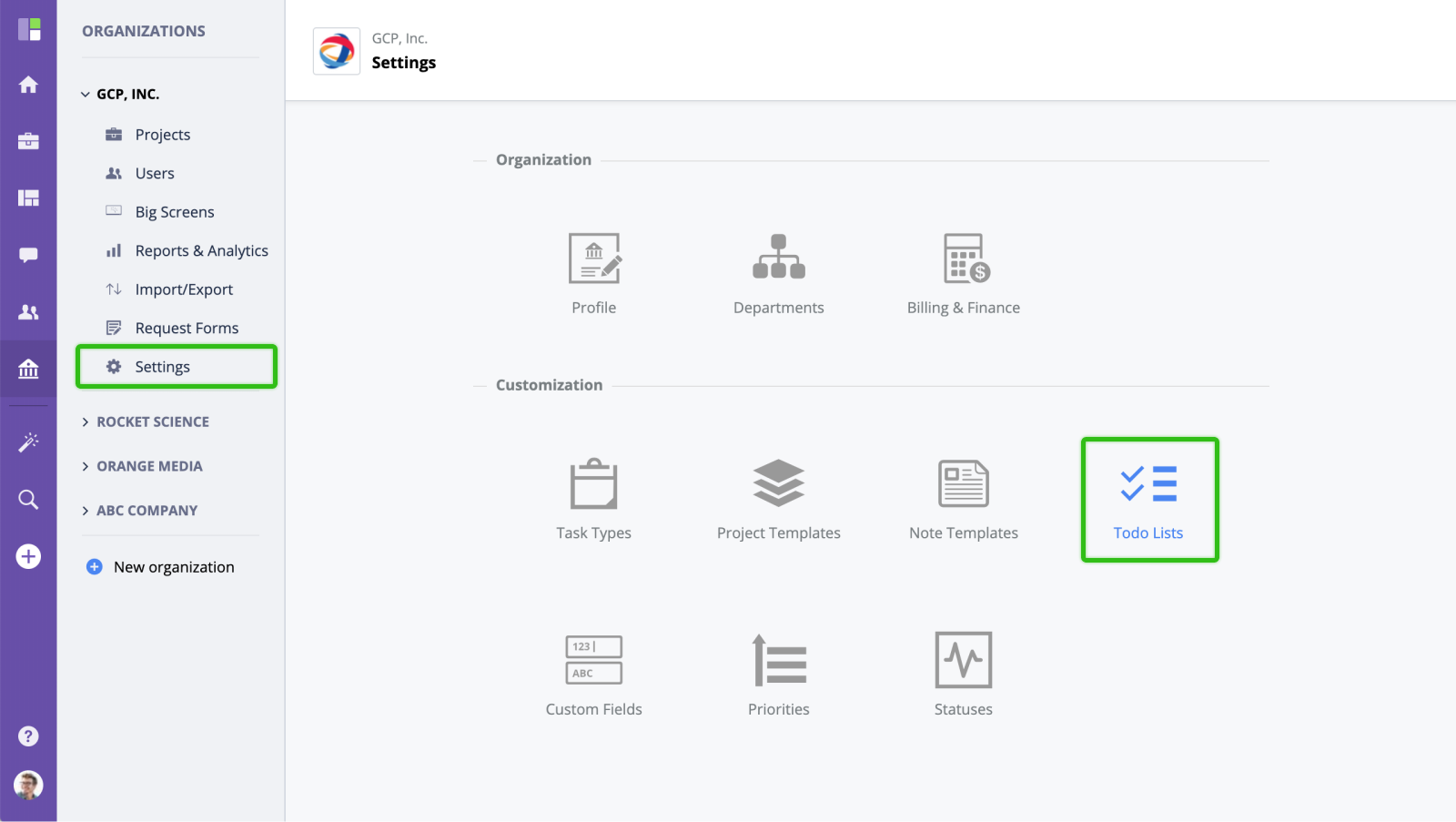
To create a new Todo List Template, press the "New Todo List" button. Then, you can add the Todo List Items that will be in the Todo list by default.







