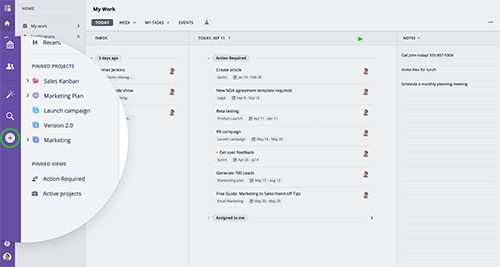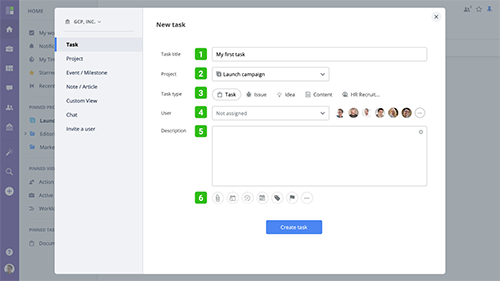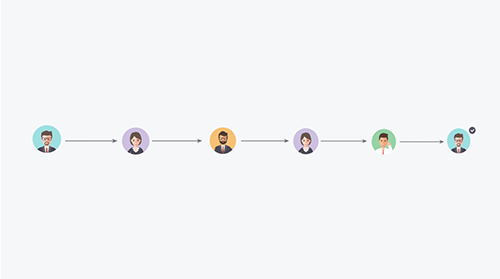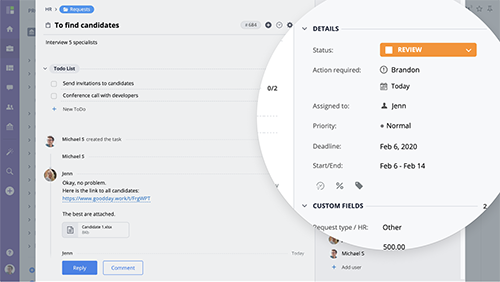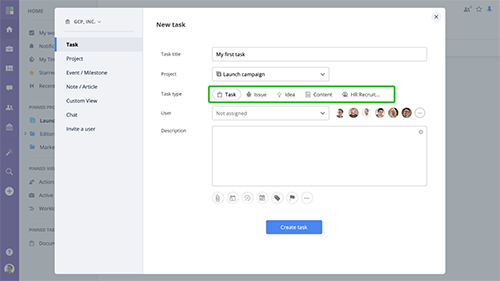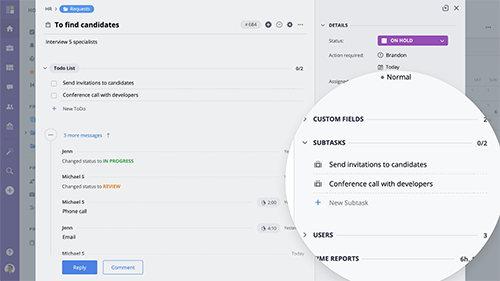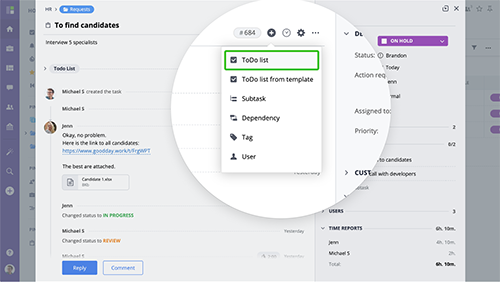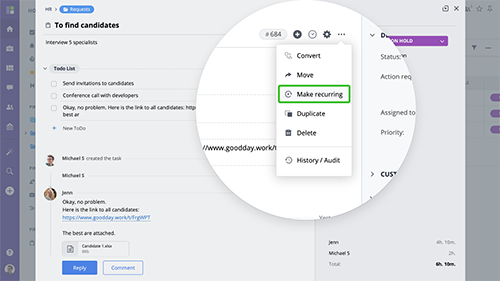Overview
Working with tasks is at the core of any work management system, and we have paid special attention to task management features, customization, performance, and user experience.
www.goodday.work//help/tasks/overview
Creating a task
To create a task from any screen or enter advanced settings, click "+" button in the main menu and switch to the "Task" tab. Once on the New Task screen, you will be asked to select a project.
www.goodday.work//help/tasks/creating-a-task
Task view
GoodDay comes with three options for task view layout - Modal, Full, and Split. You can access these options in the Task View Settings Menu.
www.goodday.work//help/tasks/view
Action Required
GoodDay comes with three options for task view layout - Modal, Full, and Split. You can access these options in the Task View Settings Menu.
www.goodday.work//help/tasks/action-required
Task fields
GoodDay tasks are easy to create and work with, and default (system) task fields listed below define key properties of the task and will include all necessary task information.
www.goodday.work//help/tasks/fields
Task types
GoodDay comes with a number of predefined task types, e.g. Task, Issue, Idea, etc. Every task type has its own workflow, task icon, might come with specific
www.goodday.work//help/tasks/types
Subtasks
Sometimes you may have a need to split a complex task into smaller work items or to assign different items that require action by separate team members accordingly so they can work simultaneously on their respective parts. In these scenarios, subtasks are the best way to organize work.
www.goodday.work//help/tasks/subtasks
ToDo list
Task ToDo List is a great way to keep track of smaller work items that you do not need to create as separate and detailed tasks or subtasks
www.goodday.work//help/tasks/todo
Recurring tasks
Creating task recurrence. To easily create tasks that repeat at regular time intervals, open a task you want to make recurring, click more and select the "Make recurring" option from the menu.
www.goodday.work//help/tasks/recurring