Subtasks
Sometimes you may have a need to split a complex task into smaller work items or to assign different items that require action by separate team members accordingly so they can work simultaneously on their respective parts. In these scenarios, subtasks are the best way to organize work.
Subtasks have the same fields and functionality as regular tasks, but are always connected to a parent task.
Creating a Subtask
To create a subtask from the Task View, open a task and select "Add subtask" from the "Add" menu.
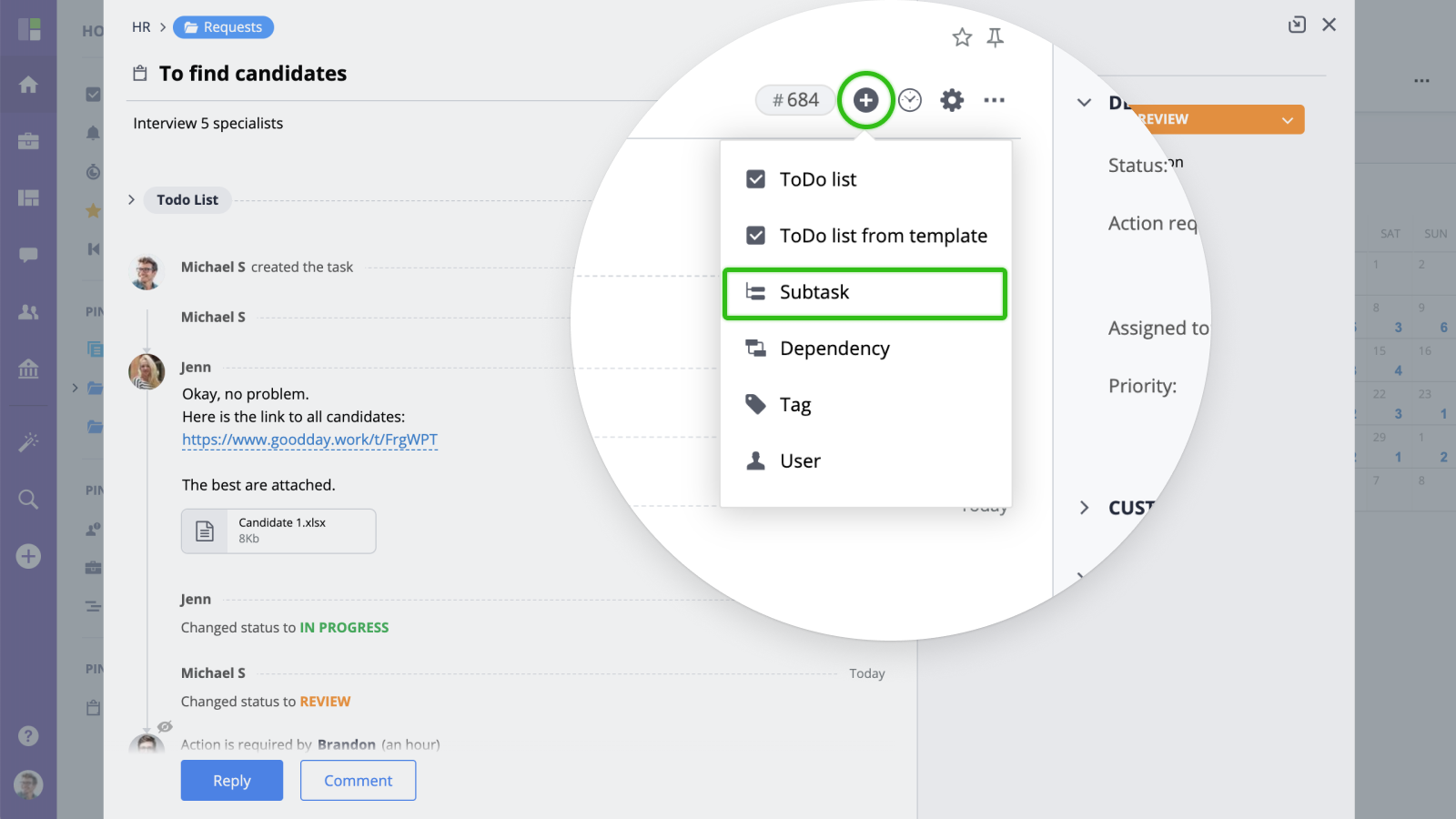
You can also create a subtask from the Tasks List, Tasks Table and Gantt chart views.
Creating a subtask from a task message
Sometimes, you already have some important information posted as task message. To convert this task message into a separate subtask, click "Convert" and select "Convert to subtask" from the menu.
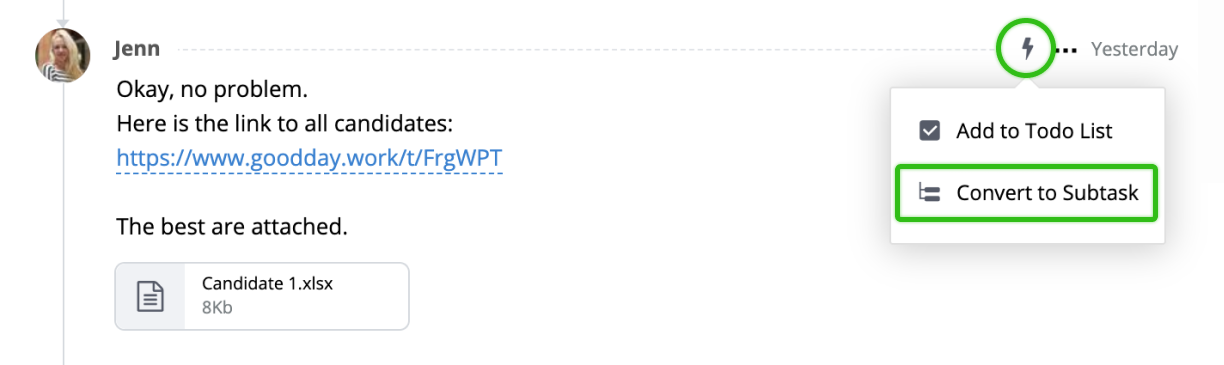
Managing Subtasks
Once you have added subtasks, they will appear under the main task:
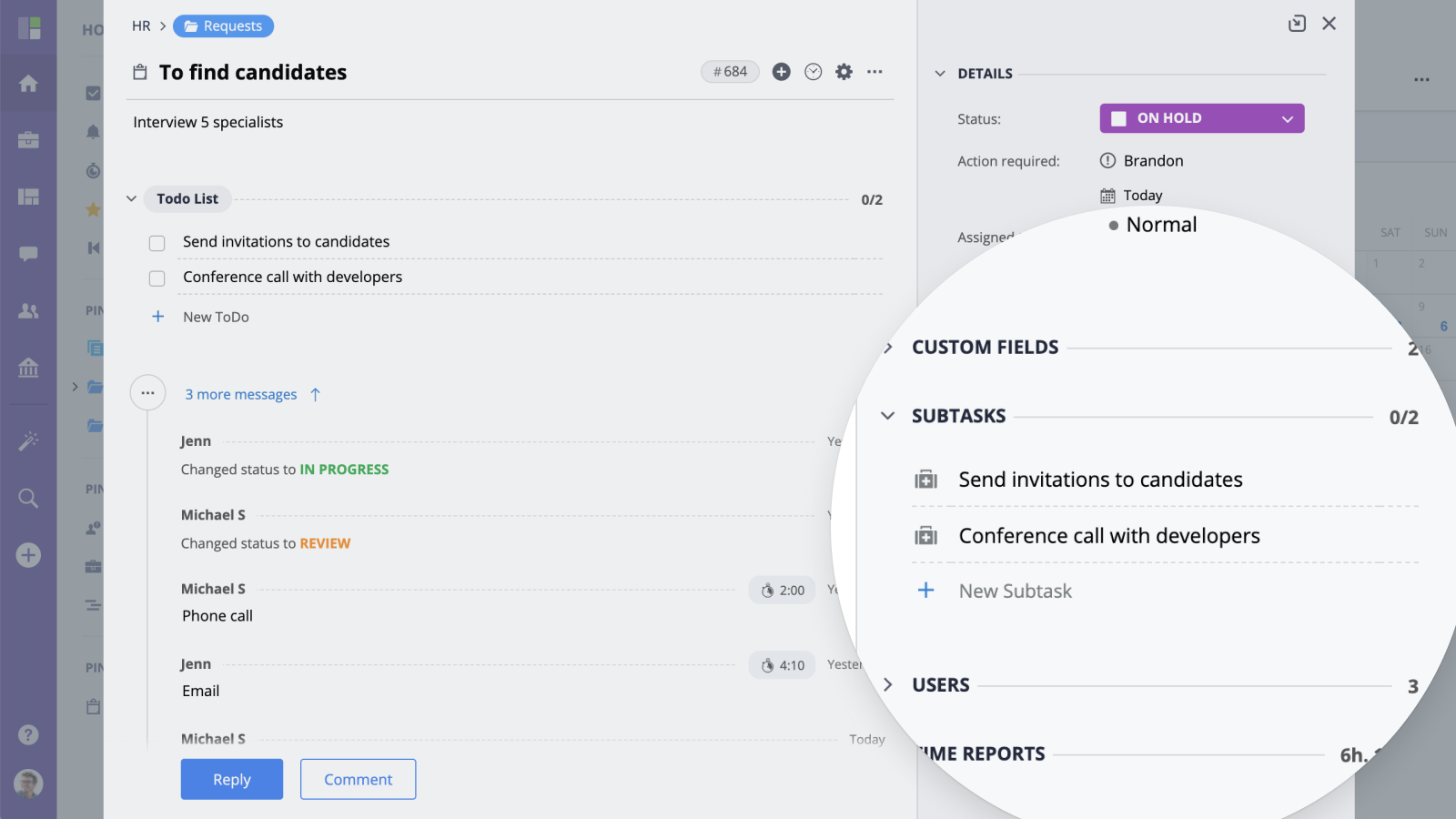
Click a subtask to navigate to its view. To change the order of subtasks, drag and drop the subtask to a desired location in the list.
You can also hide/display completed subtasks by clicking the "Hide/Show completed" toggle button.






