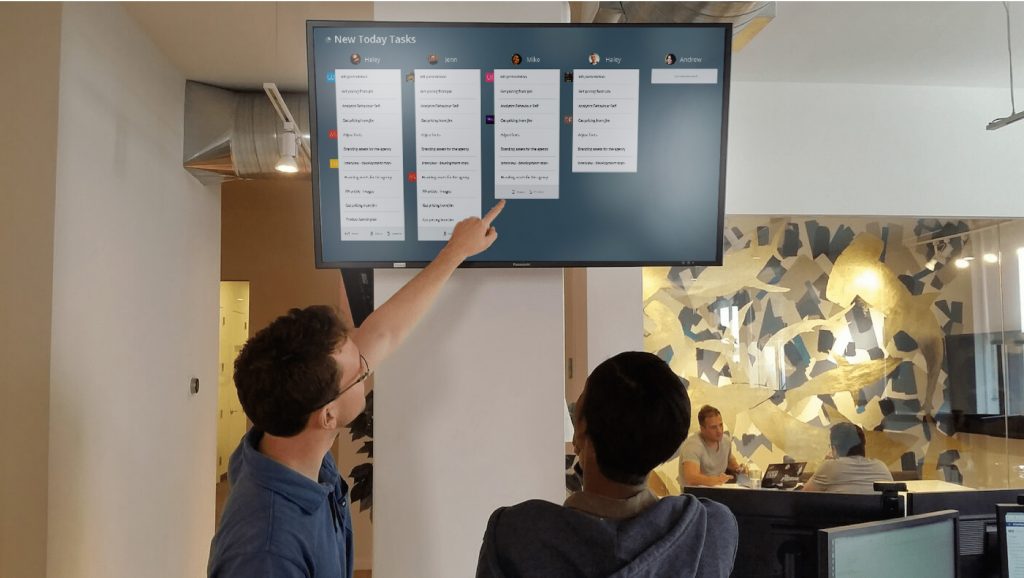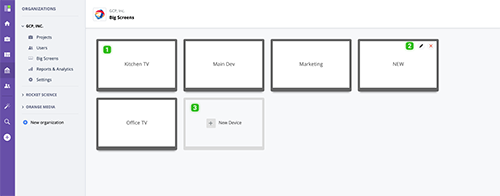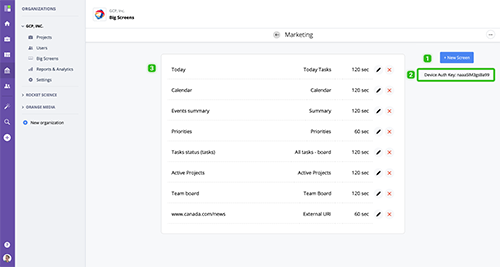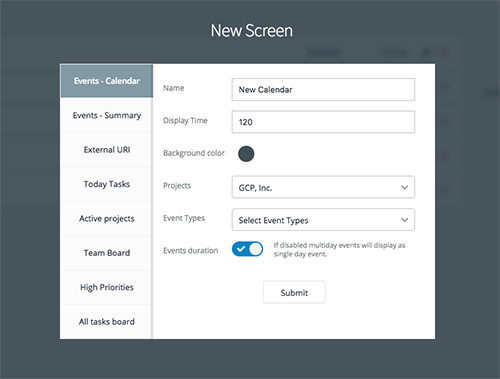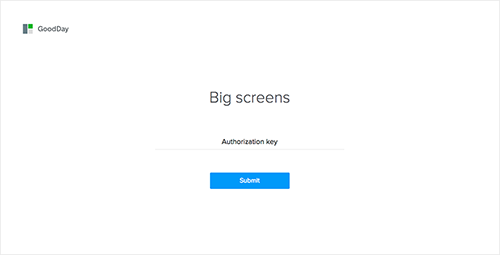Overview
The most successful GoodDay implementations include Big Screens in all teams' common areas to keep everyone informed and motivated. Big Screens create transparency and present the most important project and performance information to the whole team, based on data you already have in GoodDay to manage your day-to-day work.
www.goodday.work//help/overview-big-screens
Managing devices
To manage Big Screen devices (usually large TVs), go to Organizations → choose your organization → Big Screens. To create a new device, click "New Device".
www.goodday.work//help/managing-devices
Managing screens
To manage the list of screens that will be displayed on the Big Screen, go to Organizations → choose your organization → Big Screens and click the device you want to edit screens for.
www.goodday.work//help/managing-screens
Types of screens
GoodDay has over 30 types of screens that can be added to your Big Screen devices. The set of available screens depends on your account license. Please contact your GoodDay customer manager for more information.
www.goodday.work//help/types-of-screens
Launching a Big Screen
To launch a Big Screen on a new device (a large TV / monitor in your office), open the browser and go to http://big.goodday.work. Enable full-screen mode in the browser. Once launched, you will be asked to enter the device's authorization key
www.goodday.work//help/launching-a-big-screen