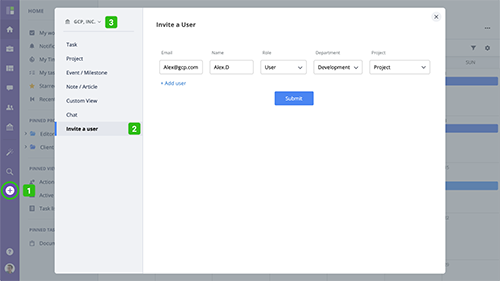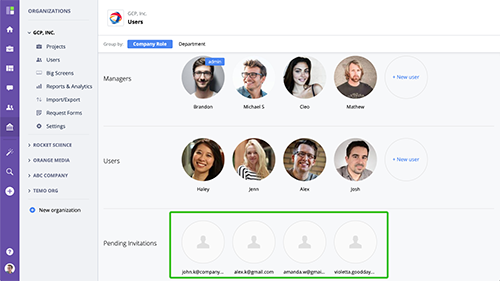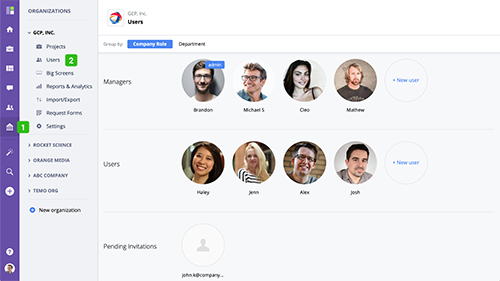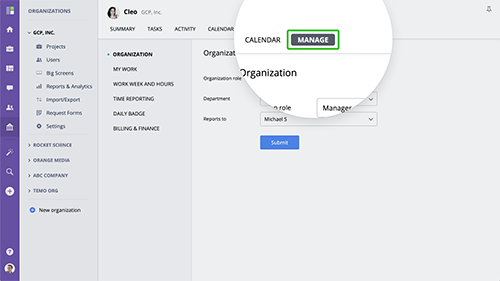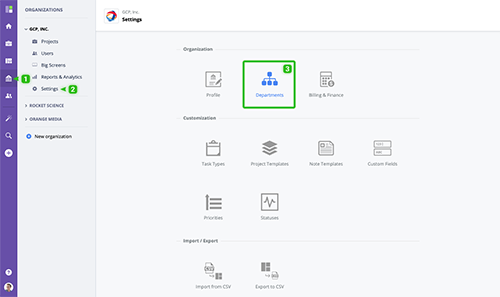Inviting a user
Follow these steps to invite a new user to join your organization. Click "+" from the main navigation menu. Switch to "User" section. If you are a part of several organizations, select a company you want to invite the new user to.
www.goodday.work//help/users/invite
User roles and access
In GoodDay, there are two types of user permissions organization role and project access. Organization Role specifies permissions and access on the organizational level, i.e. it defines whether a user can
www.goodday.work//help/users/roles-access
Managing organization users
Organization Users section allows to manage your existing users, edit their access and settings, invite new team members, and more.
www.goodday.work//help/users/managing-organization-users
User settings
To manage user settings, go to Organization → Users and click a user you want to manage. Alternatively, you can access this page by going to user's summary (e.g. from People section) and switching to
www.goodday.work//help/users/settings
Departments
GoodDay allows you to create and manage departments to set up your organizational structure the way it's set up in real life. If you have more than one department within your organization, you will be forced to select a department each user belongs to when you invite them to join your organization in GoodDay.
www.goodday.work//help/users/departments