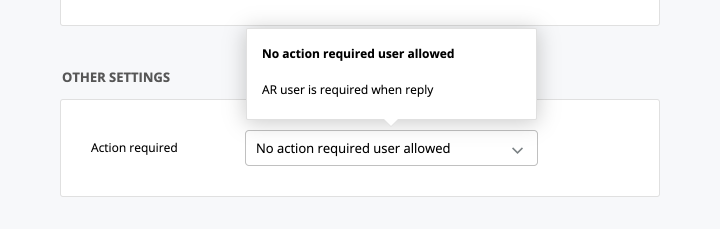Task Types
One of the great things about working with tasks in GoodDay is the ability to create custom task types and to further configure them. Task types might be very different and the required properties may vary depending on your work type and the needs of various departments, for example: Generic task, Bug / Issue, Content, Sales call, Support ticket, etc.
In this article, you will learn about:
Managing Task Types
To manage your organization's task types, go to Organization / Settings and click "Task types" button:
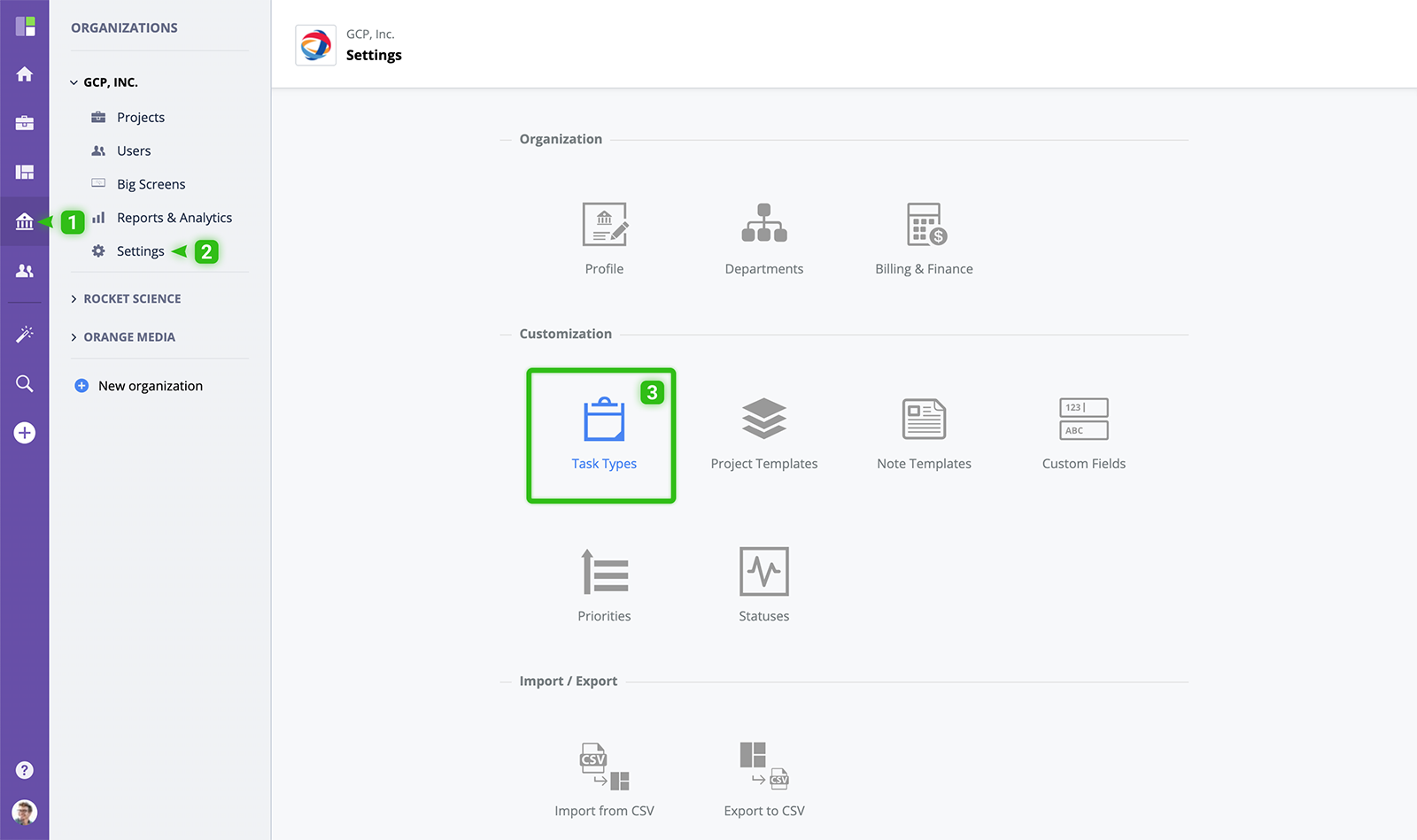
You will see the list of existing task types.
- To order task types, drag and drop to a desired position within the list.
- To edit/update settings, click the "Edit" button .
- To delete, click the "Delete" button .
- To create a new task type, click the "New Task Type" button .
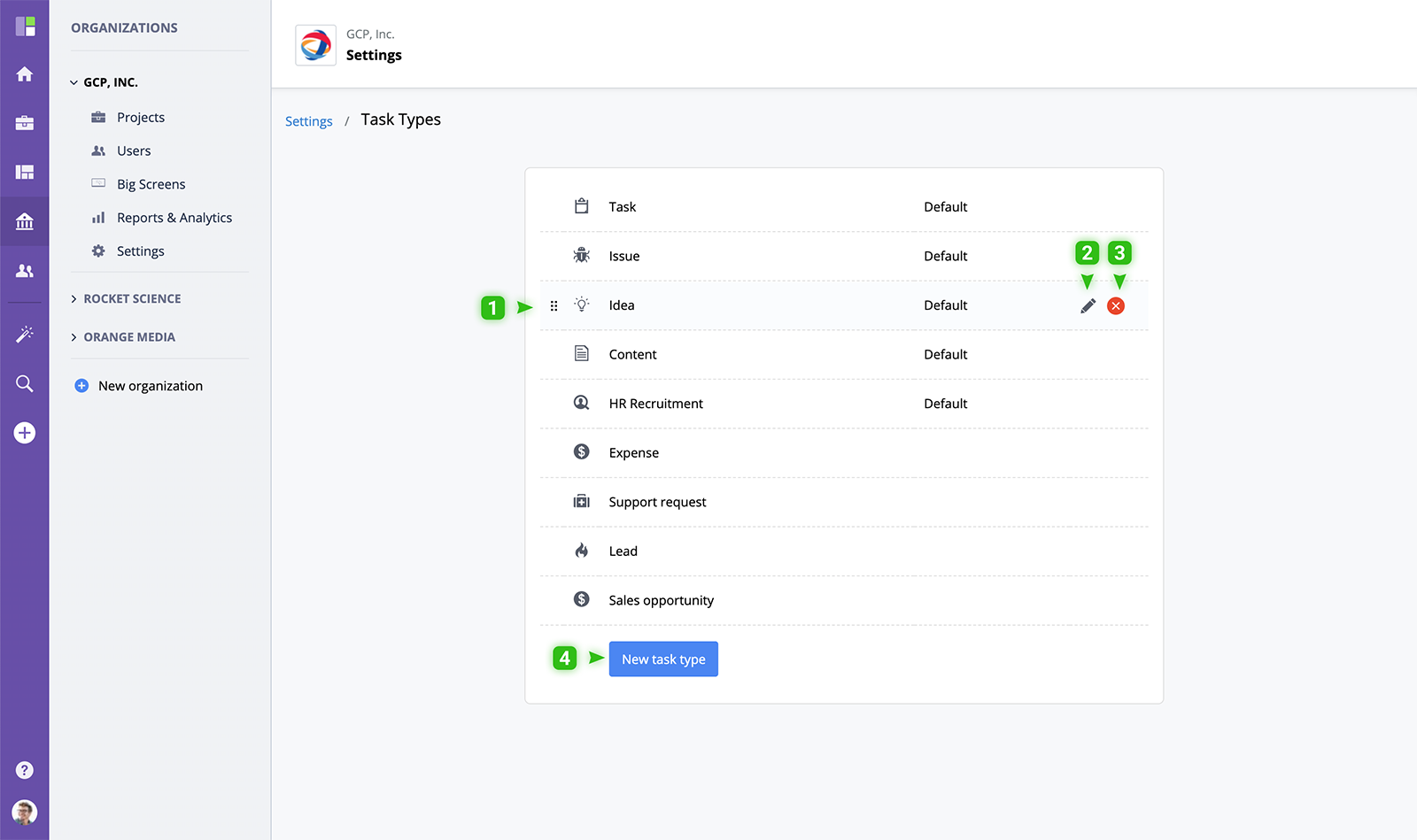
Assigning Task Types to a Folder/Project
Let's say you have 2 departments in your organization: IT and Marketing. For the Marketing department, you've created special task types: Content and Campaign, while for your IT department, you've created Task, Bug, and Request task types.
Clearly, you do not need or may not want to have any tasks of the type "Bug" in your marketing projects and vice versa. This is where assigning project task types helps configure workflows that make sense for various groups of users in your organization.
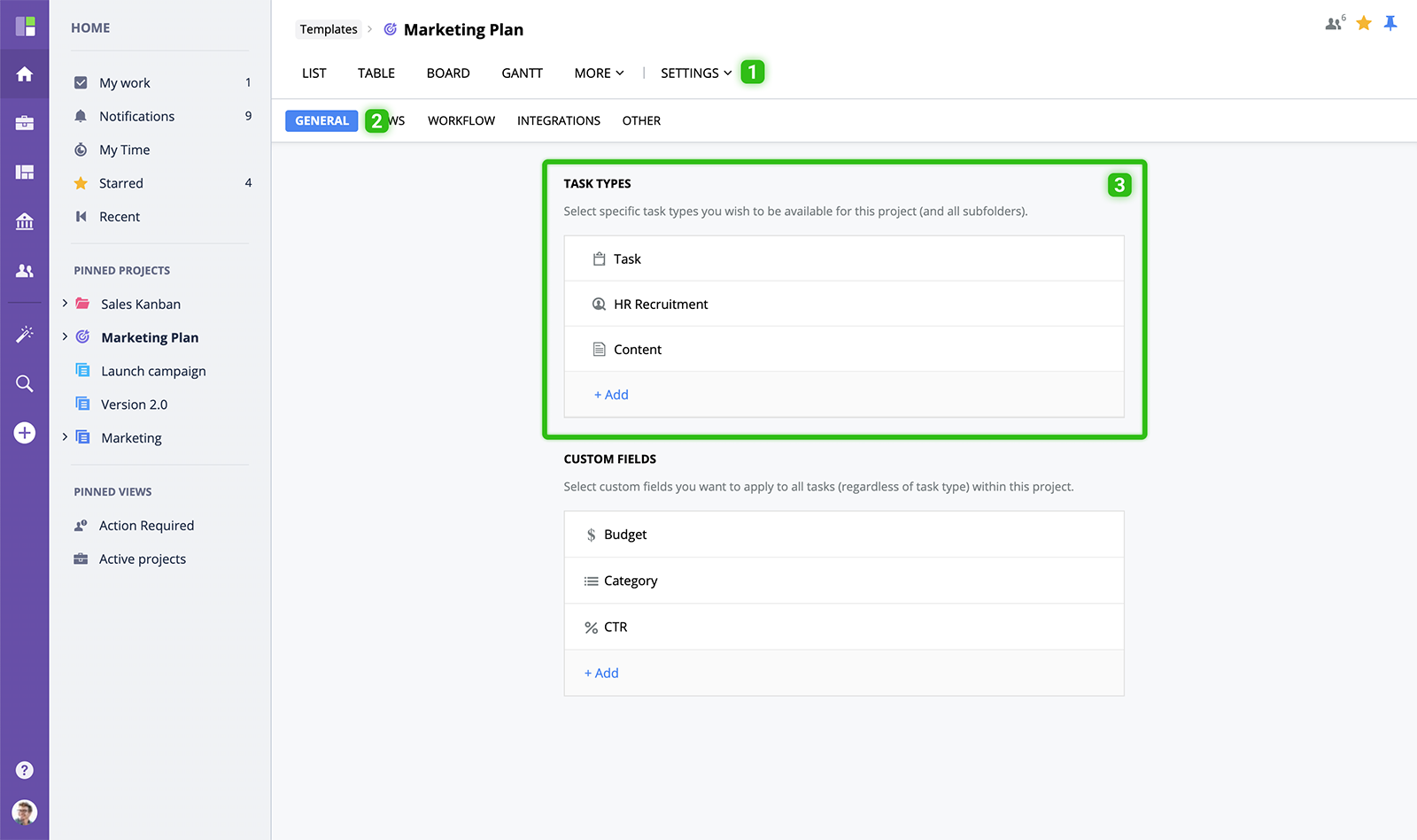
To assign a specific task type to a folder/project, go to Project - Settings and select the applicable task types. To learn more, please refer to Project settings section of the GoodDay Help Center.
Task Type Settings
For each task type, you can set Name & Icon, customize Workflow, assign Custom fields, set Template, and manage other settings.
Name & Icon
Here you can rename your task type and select a unique icon for each task type within your organization:
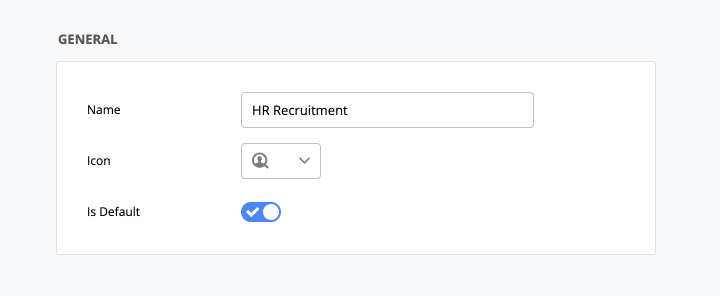
Custom Fields
Each type can have its own set of fields that extend the default functionality. To learn more, check Custom fields article.
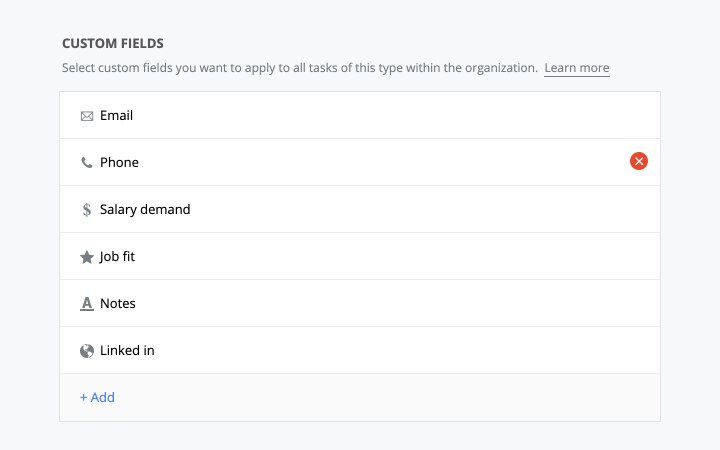
Workflow
You can assign a custom workflow to each of your task types. You can learn more about managing workflows and statuses here.
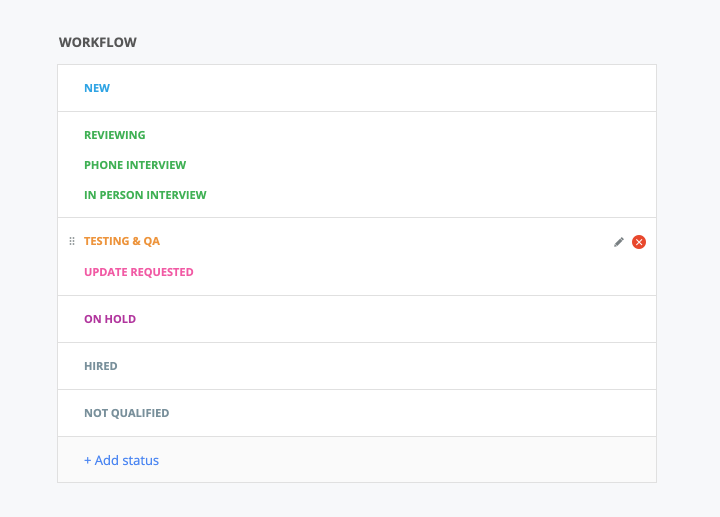
Template
You can set template text for task title and/or description. It can be handy when you want the users to follow a template, for example when they enter the description for a new request.
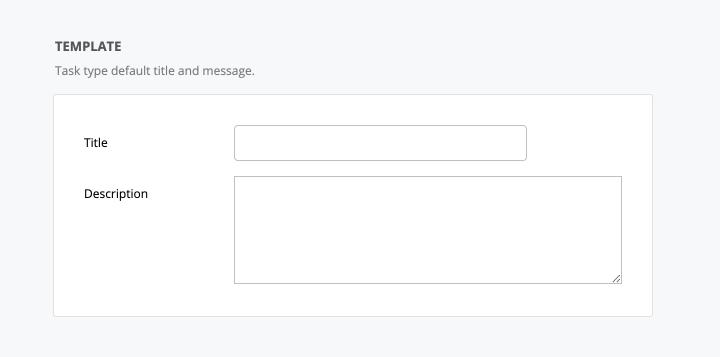
Required Fields
You can specify which fields are required to have a value, for each task type:
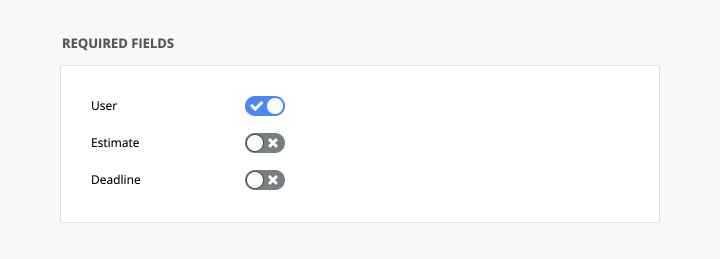
Other Settings
Action Required settings allow you to enable/disable "No Action Required" option: