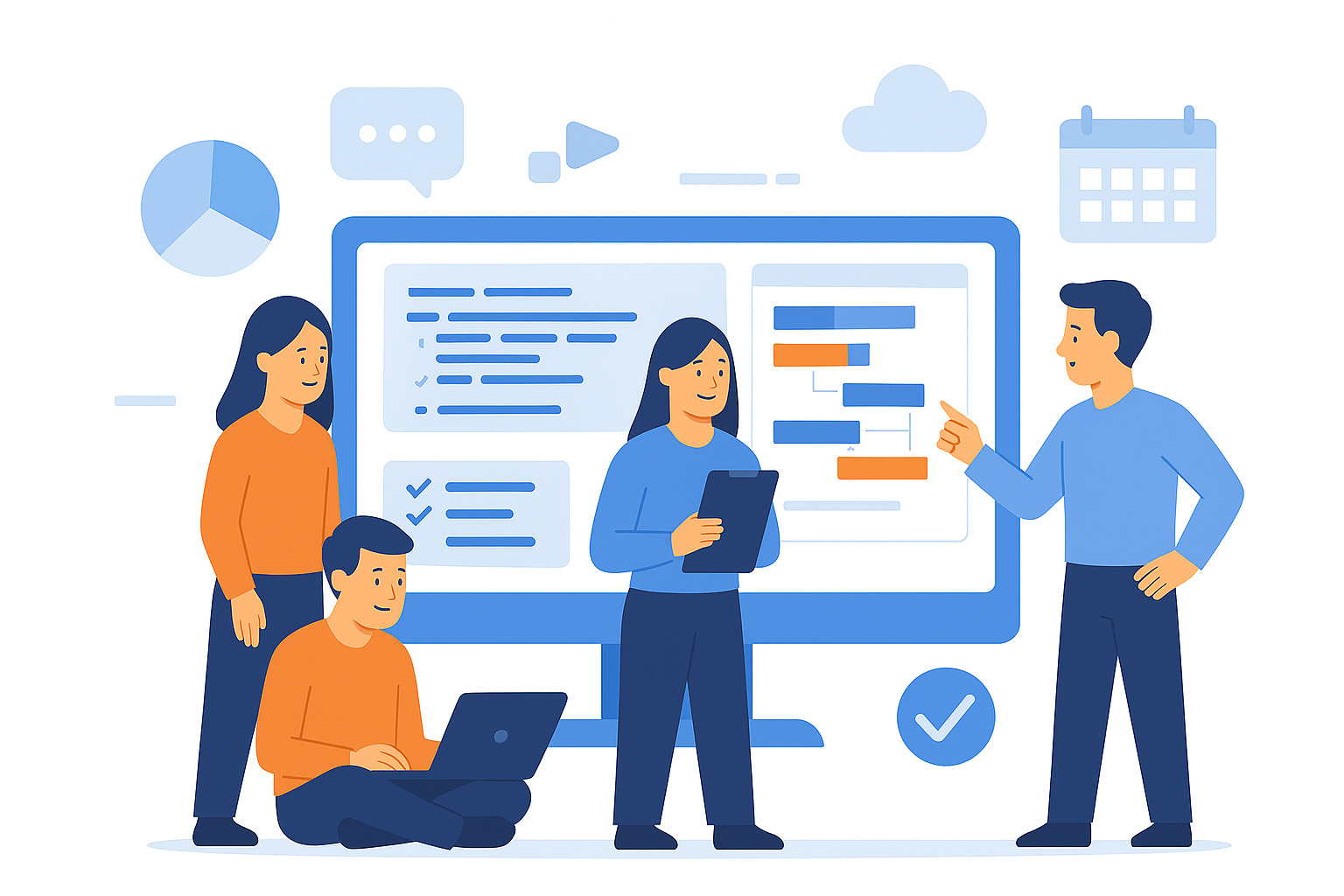As remote work becomes more permanent, businesses increasingly rely on integrated platforms that unify project management and collaboration.
The right remote work management software brings everything together in one place – tasks, projects, communication, and reports – so teams can stay aligned, focused, and productive no matter where they work from.
In this guide, we’ll explore the top remote work management software solutions in 2026 to help you make the best choice for your company.
But if you have any questions that are not covered in this article, you can always connect with our team via info@goodday.work
Top remote work management software (shortlist for 2026)
Here are some of the best software solutions for remote teams.
For all-in-one project management
- GoodDay: An all-in-one remote work management software that combines tools for project planning, multi-view visualization, and workflow automation.
- SmartSuite: Software solution for planning, managing, and tracking projects and resources.
- ClickUp: A highly customizable interface for managing large projects.
- Asana: Allows for building complex workflows with dependencies and automation.
- Monday.com: Excellent for reporting and creating custom workflows.
For visual task management
- Trello: Uses a user-friendly, card-based Kanban board system for project tracking.
For communication
- Slack: Facilitates real-time group messaging and reduces reliance on email.
- Microsoft Teams: Offers a comprehensive suite of collaboration tools.
- Zoom: Widely used for video conferencing and virtual meetings.
For tracking and productivity
- Hubstaff: Tracks time, project updates, and administrative work for remote employees.
For specific needs
- Jira: Ideal for DevOps issue tracking and IT workflows.
- Basecamp: Good for task management and cross-departmental communication.
- Airtable: Manages workflows through relational databases.
Comparison of the best remote work management software in 2026 (free and paid)
Let’s compare some of the leading remote team management software tools.
| Software | Best for | Pricing |
|---|---|---|
| GoodDay | all-in-one work management | Free for up to 15 users; Professional $4/user/month; Business $7/user/month (Enterprise requires a quote) |
| SmartSuite | flexible workflows and structured data | Free plan; Team $15/user/month; Professional $34/user/month; Enterprise $50/user/month |
| ClickUp | robust task, docs & goals management | Free; Unlimited $10/user/month; Business $19/user/month; Enterprise custom |
| Asana | task planning and cross-team coordination | Free; Starter $13.49/user/month; Advanced $30.49/user/month; Enterprise custom |
| Monday.com | visual workflows, automations, dashboards | Free plan; Basic $12/seat/month (paid monthly) on work-management product |
| Trello | simple, visual kanban-style task tracking | Free for basic boards; paid plans depend on number of power-ups (pricing varies) |
| Slack | real-time chat and collaboration | Free plan; paid plans based on active users (pricing depends on tier) |
| Microsoft Teams | chat, meetings, and Office integration | Free basic version; paid via Microsoft 365 subscription (varies by plan) |
| Zoom | video conferencing and webinars | Free plan with time limits; paid plans vary by meeting size and features |
| Hubstaff | time tracking & productivity monitoring | Multiple paid tiers depending on features like tracking and screenshots (varies) |
| Jira | agile / software project management | Free tier; paid pricing varies by deployment type and user count |
| Basecamp | simple collaboration and central coordination | Flat monthly rate (not per user); pricing varies by plan |
| Airtable | database-style project and data tracking | Free plan; Team $20/user/month; Business plan (custom pricing) |
Best remote work management software tools (tested & reviewed)
Let’s review the top remote workforce management software in 2026.
1) GoodDay
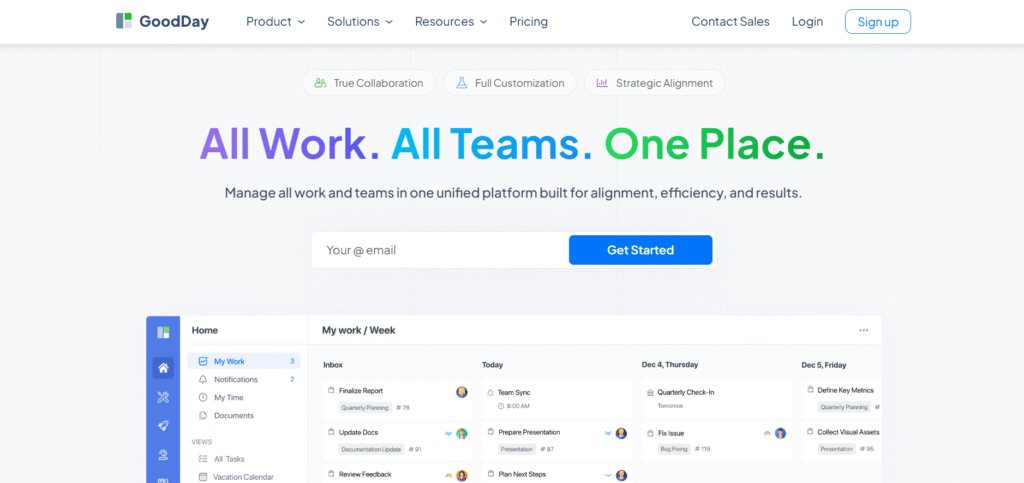
GoodDay is a full‑stack remote work management software solution trusted by Fortune 500 companies, scaling startups, and established enterprises all over the world. It has a free tier that supports unlimited projects for up to 15 users and offers advanced productivity capabilities earlier than many alternatives.
One of its standout features is unlimited task and project hierarchies, which allows teams to create complex nested projects, tasks, and subtasks, giving teams full visibility and control over work breakdown structures. And the “My Tasks” view allows people to manage their schedules, helping remote workers balance work-life boundaries and avoid burnout.
GoodDay supports deep personalization and provides responsive customer support. It is highly rated, having appeared on multiple Capterra shortlists of the best software solutions in 2026.
Main features
The platform is widely praised by people because it strikes the rare balance between powerful features and affordability.
- task and project hierarchies (including subtasks)
- customizable workflows and fields
- dashboards and advanced analytics
- time tracking and timesheets
- gantt‑chart views
- automations (recurring tasks, rules)
- goal tracking and performance management
- workload and resource planning
- reporting with export options
- role‑based access control
- public sharing and a customer portal
Integrations
GoodDay integrates directly with Google Workspace (Gmail, Calendar, Drive, Docs), Slack, Dropbox, Box, GitHub, GitLab, email, and supports SAML single sign-on. It also connects with over 1,300 apps via Zapier and provides an API for custom integrations.
Desktop and mobile capabilities
GoodDay runs natively on Windows and macOS, and has mobile apps for iOS and Android, so you can access your tasks, projects, and dashboards from anywhere.
Pros and cons
| Pros | Cons |
| Trusted by more than 100,000 teams worldwide | Setting up advanced reports can take effort |
| Rich feature set covering planning, execution, and tracking | Customizing workflows deeply can be time‑consuming |
| Very affordable (free for up to 15 users) | Advanced workflows have a learning curve |
| No aggressive upsells | High customization can slow initial adoption |
2) SmartSuite
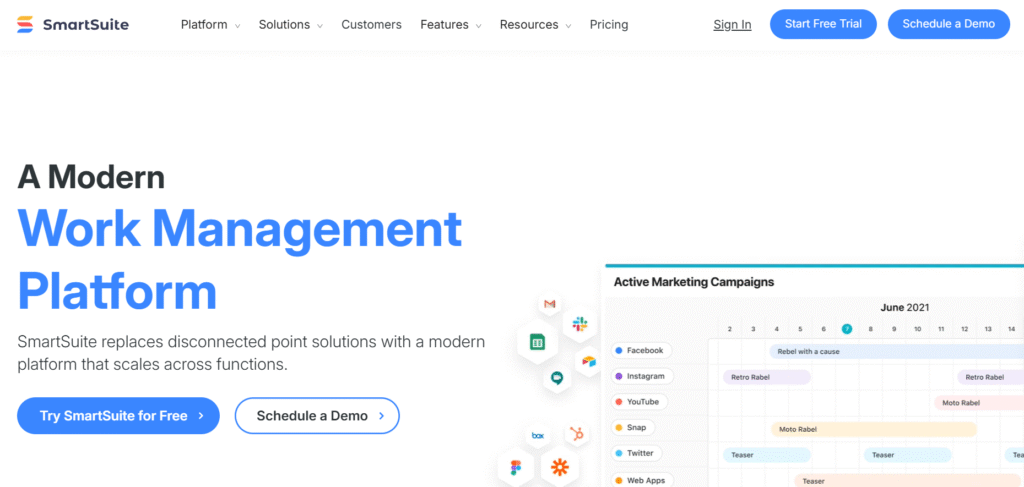
SmartSuite combines the functionality of spreadsheets, databases, and documents with project management and automation tools. It is used by remote teams needing a flexible, structured way to manage projects, processes, and data.
Teams can automate routine tasks, set triggers for updates, and use prebuilt templates to accelerate project setup. Platform supports customization, enables real-time discussions tied to work items, and gives teams visibility across tasks, workflows, and performance, allowing remote teams to work in context.
Main features
The platform is frequently praised because it offers powerful workflow‑building tools without sacrificing ease of use.
- 200+ prebuilt workflow templates for different business functions
- over 40 customizable field types (e.g. formula, linked records, file, date)
- multiple views: grid, kanban, timeline (Gantt), calendar, chart
- automations (triggers, webhooks, record updates)
- nested conversations (@mentions, inline comments)
- real‑time dashboards and data visualizations
- time tracking built into records
- role‑based permissions and team management
- inline SmartDoc field type (rich‑text, collaborative)
- audit history and change tracking
Integrations
SmartSuite integrates natively with many tools, and connects via Zapier or Make to thousands more. It also provides a REST API for custom integrations and workflows.
Desktop and mobile capabilities
SmartSuite runs in a browser, and has native apps for iOS and Android, giving remote workers access from anywhere.
Pros and cons
| Pros | Cons |
| Highly flexible, can be built to handle many types of workflows | Building custom data models may take time and thought |
| Real-time collaboration tied to records | Automation runs or API calls may be limited on lower tiers |
| Strong reporting and dashboarding capabilities | Large data sets can slow performance |
| Good access control and permissions | Non-technical users may face learning curve |
3) ClickUp
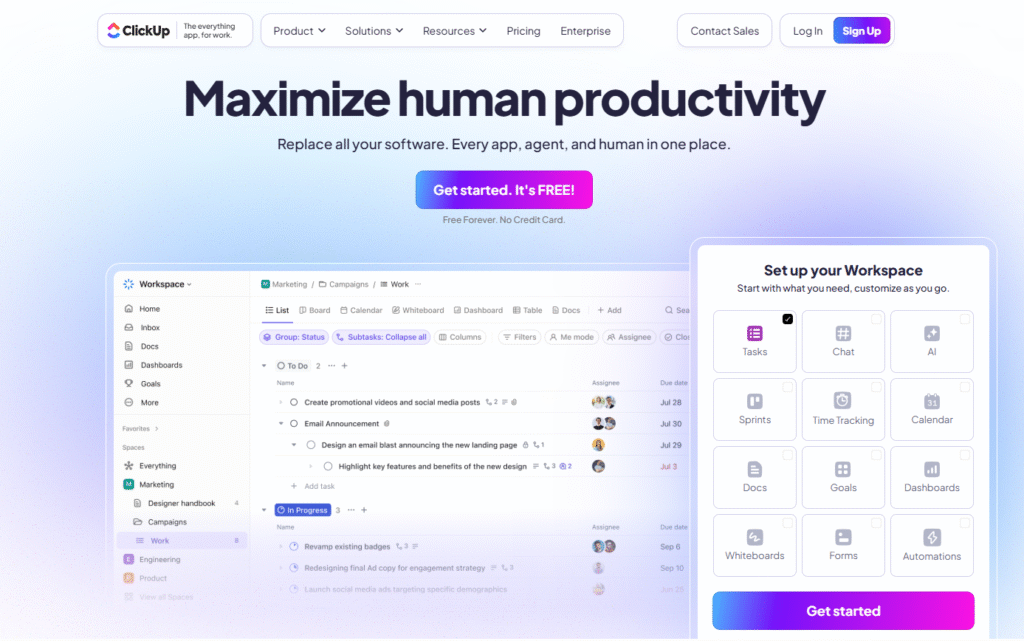
ClickUp combines task management, docs, chat, goals, and more. It is popular among remote teams who want to centralize nearly all of their work in one place.
This software is very flexible, letting teams build custom spaces and hierarchy, and supports real‑time collaboration through its built-in chat and documents. ClickUp enables remote teams to organize work hierarchically, creating tasks, subtasks, and nested lists to manage projects of any complexity.
Main features
- Unlimited tasks (on paid plans)
- Goals and portfolio tracking
- Native time tracking
- Multiple work views: list, board, calendar, Gantt, mind‑map
- Collaborative docs & whiteboards
- Automations, custom fields, and task dependencies
- Workload and capacity planning
- Real‑time in-app chat and comments
Integrations
ClickUp supports integration with Slack, Google Drive, Outlook, GitHub, Zoom, and many others. It also offers an API for custom automation.
Desktop and mobile capabilities
ClickUp has desktop apps for Windows and Mac, and mobile apps for iOS and Android, allowing full access whether you’re at your desk or on the go.
Pros and cons
| Pros | Cons |
| Very feature-rich and scalable | Can feel overwhelming for smaller or simpler teams |
| Generous free plan | Paid pricing can grow quickly with added seats or features |
| Strong for both tasks and documentation | Some advanced features locked behind higher-tier plans |
| All-in-one solution (tasks, goals, chat) | UI complexity can be steep for new users |
4) Asana
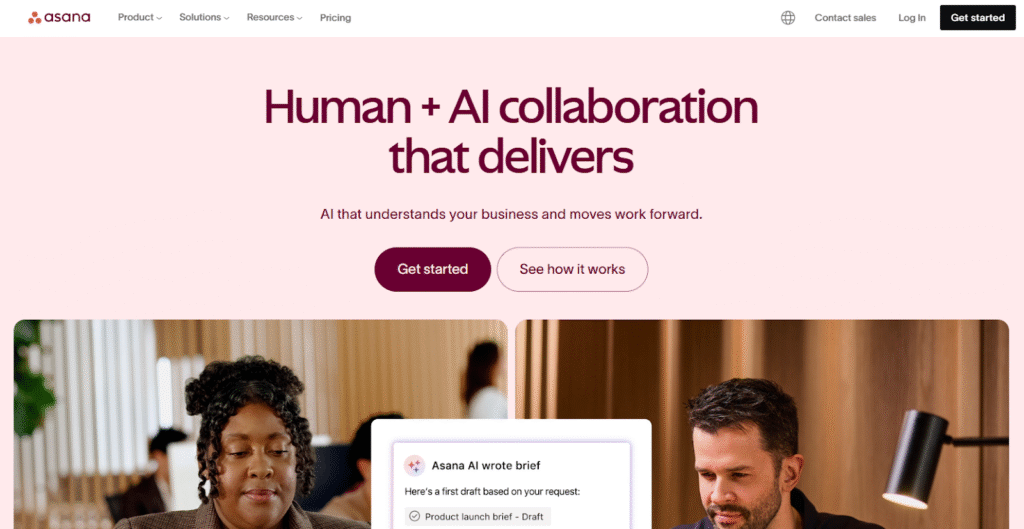
Asana is a well-established task and project management platform designed to help teams plan, coordinate, and track work. It is good for structured workflows, cross-team planning, and remote work coordination.
The platform combines task lists, timeline views, forms, and automation to manage work from idea to execution. It also introduced AI-powered workflow automation.
Main features
Asana is widely appreciated because it supports both high-level planning and detailed task execution.
- Task lists, boards, timeline (Gantt), calendar views
- Forms to capture work intake and requests
- Custom fields for flexible structure
- Automation (rules, approvals, status changes)
- Goal tracking and portfolio view
- Workload management (capacity planning)
- Reporting and dashboards
- AI-powered workflow automation via Asana AI Studio
Integrations
Asana integrates with Microsoft Teams, Slack, Google Workspace, Salesforce, Tableau, and more.
Desktop and mobile capabilities
Asana provides desktop apps for Windows and macOS, plus mobile apps for iOS and Android.
Pros and cons
| Pros | Cons |
| Very intuitive and accessible | Premium features (like workload & portfolio) only on paid plans |
| Flexible views for different workflows | Not ideal for highly data‑structured or database‑style work |
| Strong for cross-team planning | Some enterprise-level controls require custom plan |
5) Monday.com
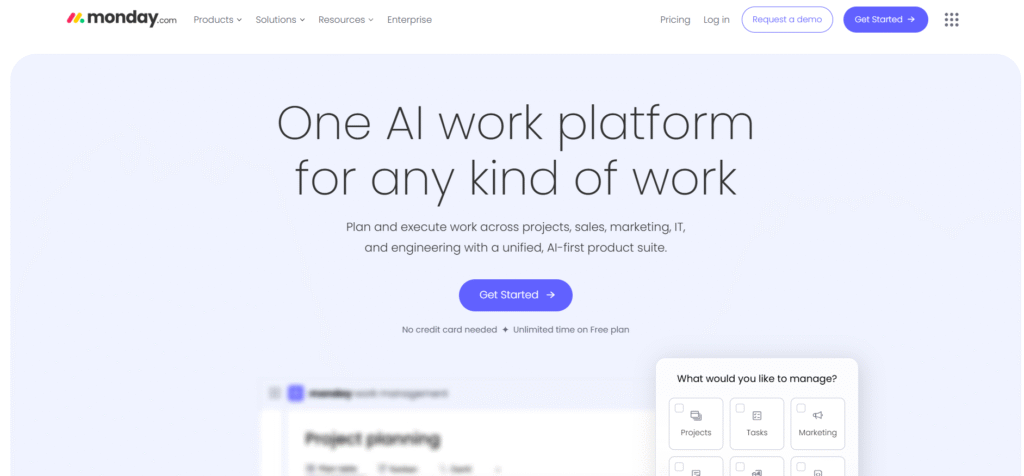
Monday.com is a visual work operating system (Work OS) that lets teams build and manage workflows, projects, and processes via highly customizable boards. It’s great for remote teams that want to map out their work visually and automate repetitive tasks.
This software solution supports a variety of use cases, project management, CRM, marketing workflows, and more, via its modular “apps” on its platform. Monday.com allows remote teams to visualize and track work in real time using boards, timelines, charts, and dashboards.
Main features
Users often praise Monday.com for its flexibility and visual clarity.
- Customizable boards (kanban, timeline, table, chart)
- Automations (triggers/actions)
- Time tracking built into items
- Formula columns for calculations
- Multiple board views: calendar, Gantt, map, chart
- Dashboards combining views from multiple boards
- Guest access with controlled permissions
- Templates for workflows, projects, and processes
Integrations
Monday.com integrates with Slack, Google Drive, Zoom, Microsoft Teams, and many other tools, and supports automation actions.
Desktop and mobile capabilities
Monday.com is available as a web app, desktop application, and mobile app on iOS and Android, giving remote teams full access.
Pros and cons
| Pros | Cons |
| Very visual and intuitive board system | Automations and integrations are limited on lower plans |
| Flexible structure that can scale | Minimum seats required for paid plans (e.g. 3 users) |
| Good template library | Advanced features (like private boards or high-volume automations) need higher tiers |
| Time tracking built-in | Cost can ramp significantly for large teams or heavy usage |
6) Trello
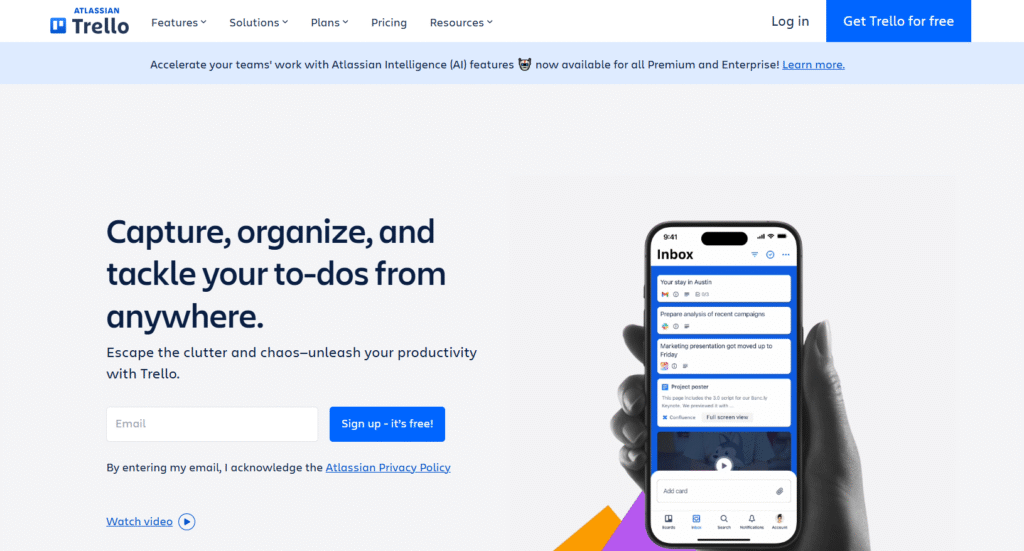
Trello is a simple, kanban-based task management tool that is very easy to adopt. Many remote teams use it for tracking tasks, sprints, or simple projects without heavy structure.
Trello’s main strength lies in its simplicity and flexibility. It enables remote teams to visualize project workflows with boards, lists, and cards, making it easy to track progress and assign tasks. You can add comments, attachments, and checklists directly to cards.
Main features
- Boards, lists, and cards for visual task organization
- Checklists, labels, due dates, attachments
- Drag-and-drop interface
- Power‑ups (integrations) to enable additional functionality (calendars, automations, etc.)
- Card comments and activity history
Integrations
Trello supports power-ups that integrate with Slack, Google Drive, Jira, GitHub, and more.
Desktop and mobile capabilities
Trello has apps for Windows, macOS, iOS, and Android, allowing remote members to work from anywhere.
Pros and cons
| Pros | Cons |
| Easy to use and onboard | Not ideal for complex project planning |
| Highly visual and intuitive | Power-ups often needed for more advanced functionality |
| Lightweight and flexible | Limited reporting and analytics capabilities |
| Good mobile support | Scaling up with many cards or boards can become cumbersome |
7) Slack
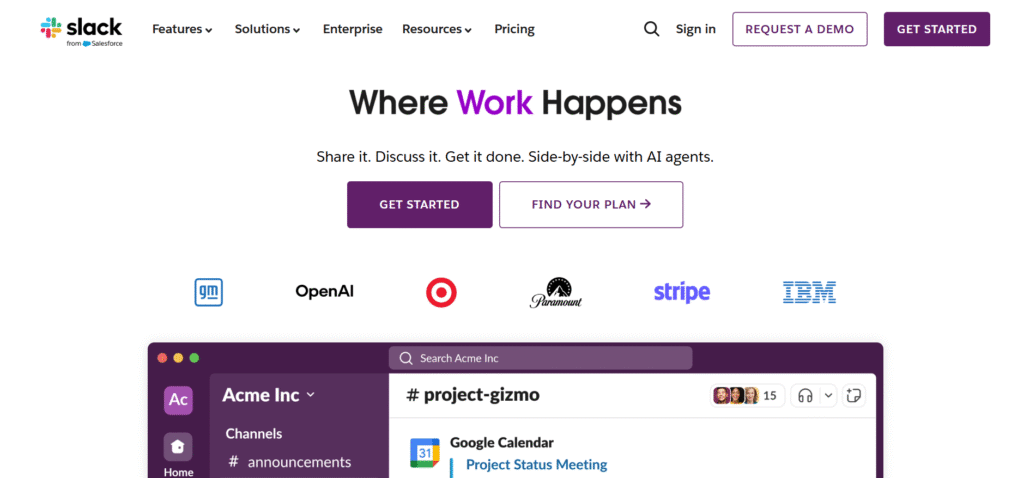
Slack is a communication-first platform that remote teams often use as their “command center” for chat, calls, and lightweight collaboration. It centralizes real-time messaging, channels, file sharing, and notifications, making it a hub for remote conversation.
Teams can organize conversations by projects, departments, or topics, ensuring everyone has access to the right information. Its built-in voice and video calls, as well as screen sharing, allow quick meetings and collaboration without needing separate apps.
Main features
- Channels (public, private) for topic-based chat
- Threaded conversations
- File sharing and search
- Voice and video calls (huddles, full calls)
- App integrations (bots, workflows)
- Notifications and custom statuses
Integrations
Slack integrates natively with Google Workspace, Microsoft Office, Zoom, Jira, Trello, and many more.
Desktop and mobile capabilities
Slack offers desktop apps for Windows and macOS, and mobile apps for iOS and Android, supporting remote communication on any device.
Pros and cons
| Pros | Cons |
| Excellent for real-time collaboration | Can be distracting or noisy if unmanaged |
| Very wide app ecosystem | Message history on free plan is limited |
| Built-in voice and video calling | Not a full task or project management tool |
| Easy access on desktop and mobile | Potential fragmentation across many channels |
8) Microsoft Teams
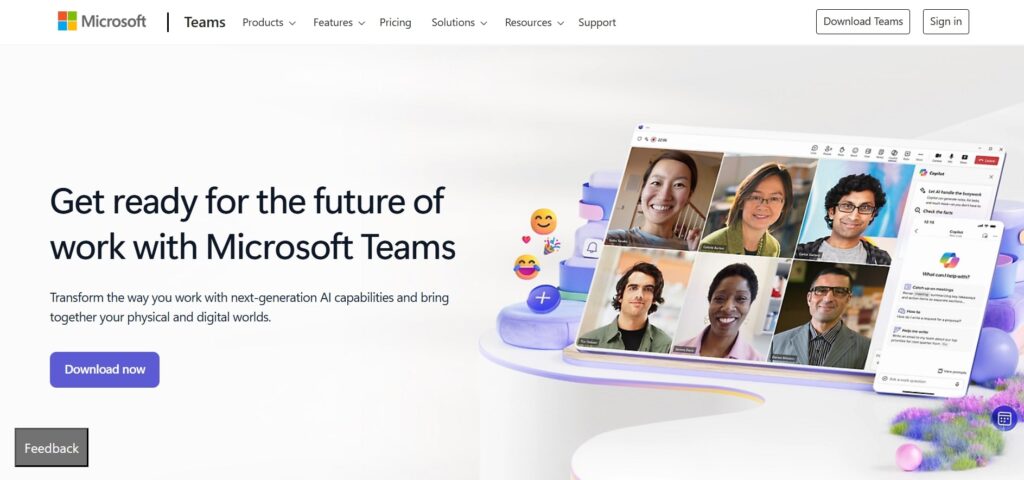
Microsoft Teams is a unified communication and collaboration platform, especially powerful for organizations already using Microsoft 365. It supports chat, meetings, file collaboration, and app integrations, all in one place, helping remote teams maintain continuity with their Office tools.
Team members can co-author documents in real time using integrated Office apps like Word, Excel, and PowerPoint. Teams also supports task management through Planner and To Do, enabling remote teams to assign, track, and update work within the platform.
Main features
- Persistent chat (channels, private chats)
- Video meetings, webinars, calls
- File collaboration through integrated Office apps (Word, Excel, PowerPoint)
- Task management via Microsoft Planner or To Do
- Meeting recordings and transcription
Integrations
Microsoft Teams integrates deeply with Microsoft 365 tools. It also supports third-party apps for project management, CRM, and more.
Desktop and mobile capabilities
Microsoft Teams has strong desktop clients (Windows, Mac) and mobile apps (iOS, Android), enabling remote work across devices.
Pros and cons
| Pros | Cons |
| Tight integration with Office tools | Can feel heavy and complex compared to lighter tools |
| Meetings + chat + file collaboration all-in-one | Less flexibility for non‑Microsoft‑centric workflows |
| Enterprise-grade security and management | High resource consumption on desktop |
| Good for large organizations | Learning curve for casual users |
9) Zoom
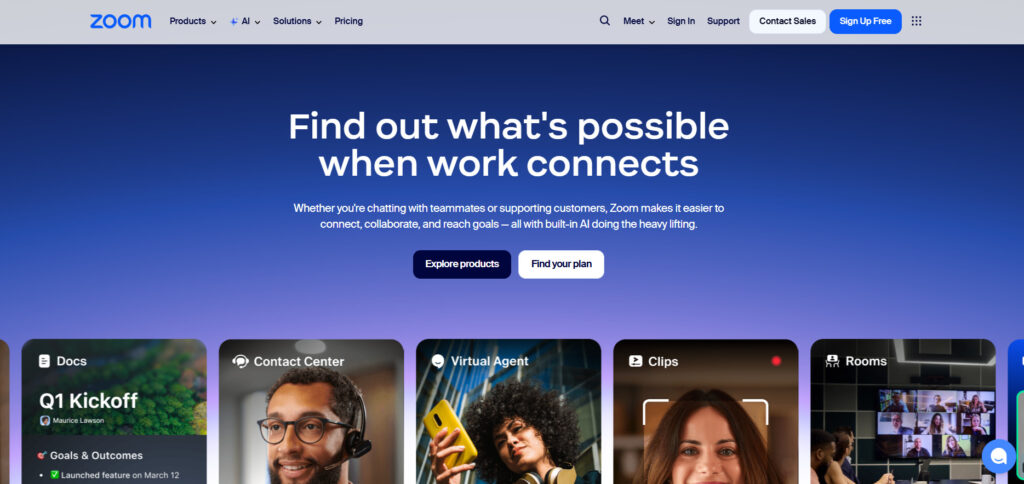
Zoom is primarily a video-first collaboration tool commonly used in remote work for meetings, webinars, and face-to-face check-ins. Zoom makes it easy to run remote meetings, host webinars, and collaborate visually.
The platform integrates with calendars, project management tools, and messaging apps, allowing teams to streamline communication and maintain context across tasks and projects. Its breakout rooms, polls, and chat features make meetings interactive and collaborative, even when participants are spread across multiple locations.
Main features
- HD video conferencing
- Breakout rooms for small group discussion
- Meeting recording and transcripts
- Screen sharing and annotation
- Chat during calls
- Webinar mode for large audiences
Integrations
Zoom integrates with Slack, Microsoft Teams, Google Calendar, and other project and communication tools.
Desktop and mobile capabilities
Zoom supports desktop applications (Windows, Mac) and mobile apps (iOS, Android), plus a browser option.
Pros and cons
| Pros | Cons |
| Reliable video and sound quality | Group calls on free plan have time limits |
| Rich meeting features (breakouts, polling) | High usage can require strong internet bandwidth |
| Easy to join and host meetings | Not designed for deep project management |
| Widely adopted and familiar | Licensing can become expensive for large webinars |
10) Hubstaff
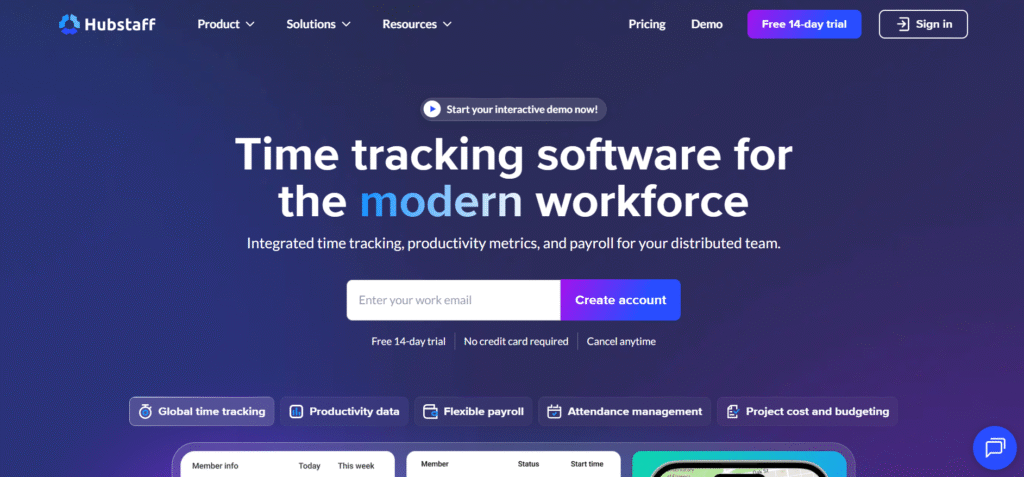
Hubstaff is a time‑tracking and productivity monitoring tool designed for remote teams, especially those who need to track hours, productivity, or billable work.
The platform provides visibility into work time, activity levels, and location, making it useful for remote and distributed teams. Hubstaff allows remote teams to track time spent on tasks automatically, capture activity levels, and log work hours.
Its screenshots, activity levels, and timesheets provide insights into individual and team performance, helping managers identify bottlenecks or overworked team members.
Main features
- Time tracking with optional screenshots or activity levels
- Automated timesheets
- Productivity reporting
- GPS/location tracking (for mobile workers)
- Payroll and invoicing integration
Integrations
Hubstaff integrates with Asana, Trello, Jira, GitHub, and many other work‑management tools.
Desktop and mobile capabilities
Hubstaff has apps for Windows, macOS, Linux, iOS, and Android, so team members can track their time from any device.
Pros and cons
| Pros | Cons |
| Accurate time tracking | Monitoring features can feel invasive if misused |
| Useful productivity insights | Requires discipline from team to track time correctly |
| Good integration with PM tools | Advanced features (screenshots, monitoring) require higher tiers |
| Mobile support for field teams | Desktop app may affect system performance |
11) Jira
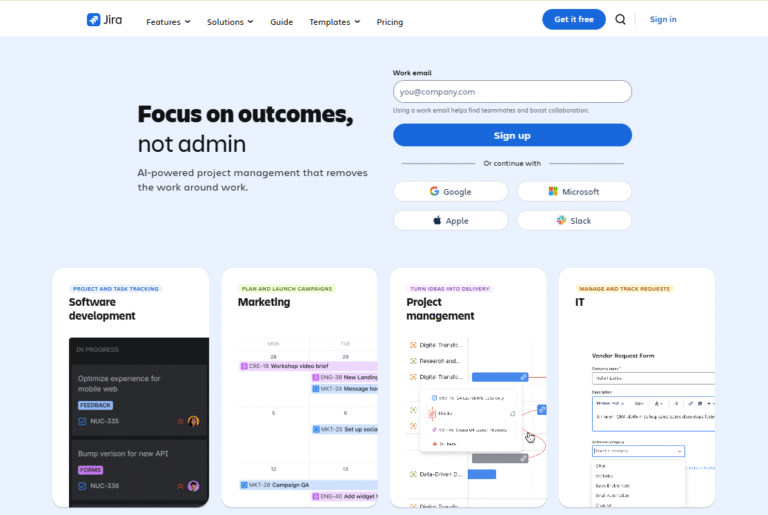
Jira is a professional-grade project and issue tracking tool built for software development teams. It supports agile practices, backlog planning, and release management.
The platform helps remote engineering teams plan sprints, track bugs, and release features in a structured way. It allows teams to plan, track, and release software efficiently with boards for Scrum and Kanban.
Main features
- Agile boards (Scrum and Kanban)
- Backlog grooming and sprint planning
- Roadmaps and release tracking
- Custom workflows and issue types
- Reporting (burn‑down charts, velocity, etc.)
Integrations
Jira integrates with developer tools (GitHub, Bitbucket), CI/CD systems, Confluence, and many third-party apps.
Desktop and mobile capabilities
Jira is available via web, and has mobile apps for iOS and Android to manage tickets and issues on the go.
Pros and cons
| Pros | Cons |
| Very powerful for technical teams | Not intuitive for non-technical or non-agile teams |
| Highly customizable workflows | Configuration can be complex and time-consuming |
| Scales for large engineering organizations | May be overkill for simple task tracking |
| Strong reporting & agile metrics | Pricing and management can get heavy with many users |
12) Basecamp
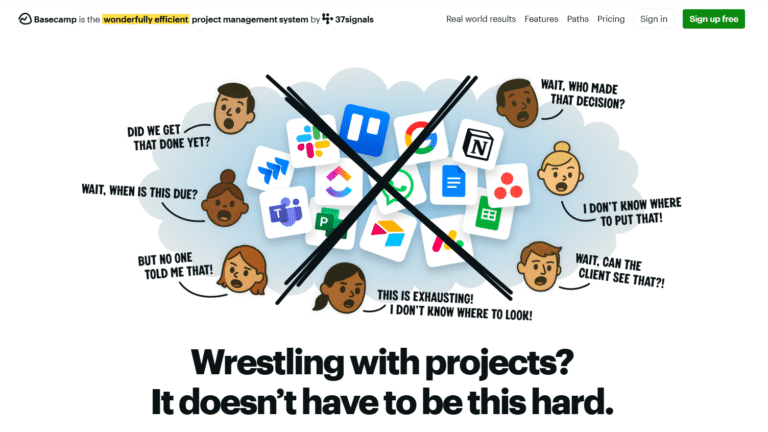
Basecamp is a simple and focused collaboration tool built around communication and coordination rather than complex project planning. It is often used by remote teams that value clarity, simplicity, and shared visibility.
With Basecamp, you can organize work into to‑do lists, message boards, schedules, and file storage. Team members can assign tasks, comment on projects, and monitor deadlines without switching between multiple tools.
Main features
- Message boards for long-form discussions
- To‑do lists with assignees and due dates
- Group chat (“Campfire”)
- Automatic check‑ins (daily questions)
- File storage and sharing
- Calendar for scheduling
Integrations
Basecamp integrates with tools like Slack, Dropbox, Google Drive, and many more through third‑party connectors.
Desktop and mobile capabilities
Basecamp provides web access, desktop apps, and mobile apps (iOS, Android), making it simple for remote teams to stay aligned.
Pros and cons
| Pros | Cons |
| Very simple and easy to adopt | Not built for complex workflows or heavy automation |
| Great for asynchronous collaboration | Limited in reporting and deep project tracking |
| Minimal setup required | No built-in advanced resource or goal management |
| Encourages communication over micromanagement | Less suited for agile/sprint-style planning |
13) Airtable
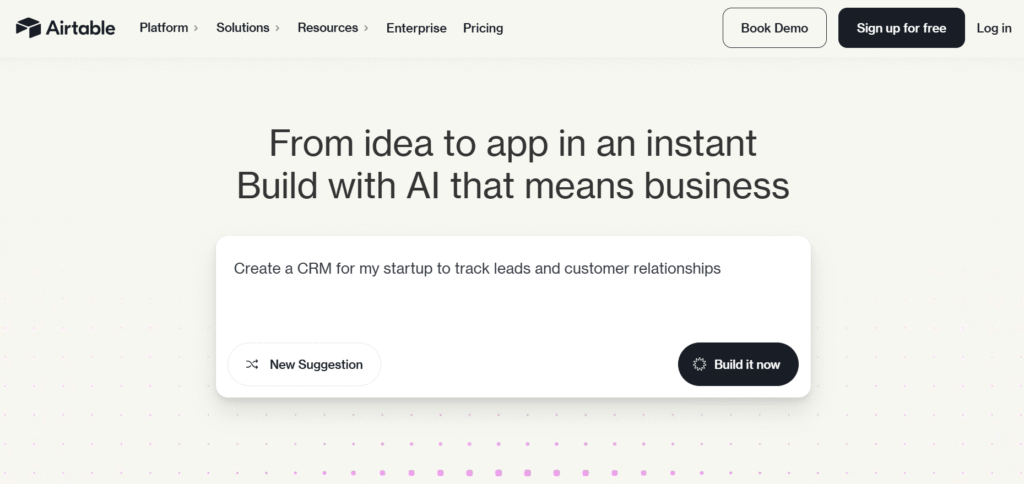
Airtable is a flexible spreadsheet-database hybrid that lets remote teams build custom tools, trackers, and workflows around their data. It is ideal for teams that need more structure than a list, but want flexibility instead of a rigid project tool.
With automation, integrations, and real-time collaboration, Airtable allows remote teams to reduce repetitive work and maintain up-to-date records across projects.
Main features
- Multiple views: grid, calendar, kanban, gallery, form
- Linked records (relational data)
- Rich field types (attachments, formulas, checkboxes, dropdowns)
- Automation triggers and actions
- Form builder for data collection
- Blocks (apps) for charts, maps, and other visualizations
Integrations
Airtable supports native integrations (Slack, Gmail, Dropbox) and connects to thousands more via Zapier. It also provides an API for custom workflows.
Desktop and mobile capabilities
Airtable offers a web app, desktop client, and mobile apps for both iOS and Android to access tables and data anywhere.
Pros and cons
| Pros | Cons |
| Highly flexible data modeling | Can feel complex for purely task‑oriented teams |
| Very visual and customizable | Automation and record limits on lower-tier plans |
| Good for project tracking, CRM, and custom tools | Requires time to design databases well |
| Collaborative and accessible | Formula-heavy workflows may be challenging for non-technical users |
Paid vs free remote work management software
Free remote work management software is a great way for small teams or startups to get started without upfront costs. Free plans usually cover basic task management, simple project boards, and limited users, but often come with restrictions on storage, automation, integrations, or reporting.
Paid software unlocks advanced features like unlimited tasks, detailed analytics, custom workflows, automations, priority support, and access for larger teams. Choosing a paid plan makes sense when your team grows, projects become more complex, or you need stronger reporting and security features.
Most important features of collaboration tools for remote work
Remote work management software is only effective if it covers the key features teams actually use. These features keep tasks organized, communication smooth, and projects on track.
| Feature | How it works | How it helps teams be productive |
| Task management | Lets teams create, assign, and track tasks | Ensures everyone knows what to do and deadlines are clear |
| Project planning | Provides timelines, boards, and milestones | Helps teams visualize work and manage priorities |
| Communication tools | Chat, comments, mentions, or messaging | Reduces confusion and keeps discussions tied to work |
| Automations | Rules that trigger actions automatically | Saves time and reduces repetitive manual work |
| Reporting & analytics | Dashboards, charts, and progress reports | Gives insights into performance and resource allocation |
| File management | Central storage and sharing of documents | Keeps files organized and accessible for all team members |
| Integrations | Connects to other apps like email, calendar, or storage | Streamlines workflow and prevents switching between tools |
| Mobile & desktop access | Access via apps or browsers | Allows work from anywhere without losing productivity |
How to select the best remote work management software for your business
Choosing the right software starts with understanding your team’s needs and workflow. Consider how your team works, what features are essential, and how much flexibility you require.
Key features and integration capabilities
The tool should cover the type of work your team does. Look for task and project management, reporting, automations, goal tracking, and collaboration features. If your team needs complex workflows, ensure the platform supports customization and scalability.
Usability
A simple and intuitive interface reduces the learning curve. Teams are more likely to adopt software that is easy to navigate, has helpful onboarding, and allows people to complete tasks quickly without constant training.
Customer support
Good support matters when issues arise. Check if the provider offers email, chat, or phone support, response times, knowledge bases, tutorials, and onboarding assistance. Responsive support helps minimize downtime and frustration.
Value for money
Compare pricing against features. A tool that seems cheap but lacks critical features may cost more in lost productivity. Look for a balance between price, functionality, and scalability to get the best return on investment.
Customer reviews
Reading feedback from other users provides insights into real-world performance. Pay attention to recurring themes around ease of use, reliability, and support quality to ensure the tool meets expectations.
GoodDay – remote work management software you can rely on
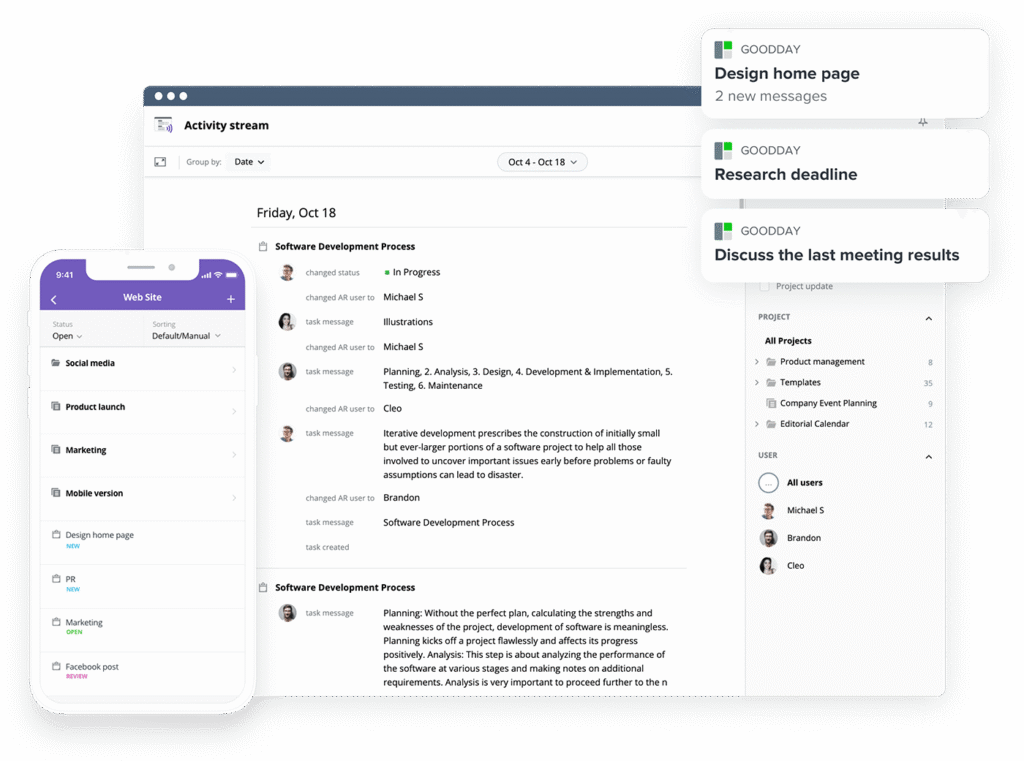
If you’re looking for the best balance of customization and price, GoodDay stands out in 2026. It is popular globally for its powerful features and great plans.
You can dive in and try GoodDay for free to see how it fits your workflow, your team, and your vibe.
And if you have any questions about selecting the right software for your business, you can always reach out to our team via info@goodday.work
FAQs
Which software is best for remote work?
GoodDay is the best remote workforce management software for teams working remotely across different locations. It combines project management software, employee monitoring, and collaboration software into a single platform, making it ideal for managing remote employees and remote workers. Its user friendly interface and built-in time tracking enable employees to stay productive while maintaining productivity and work life balance. The platform’s security features, including multi factor authentication and data protection, ensure sensitive data is safe in remote work environments.
Which is the best work management software?
GoodDay stands out as the best work management software because it offers all the features needed to manage remote employees and distributed teams efficiently. Its advanced project management tools allow you to schedule projects, track project progress, and organize tasks while providing productivity reports. The platform supports flexible schedules, enhances communication, and provides valuable insights to improve team productivity. With a user friendly interface, remote project management tools, and built-in employee engagement features, it ensures entire teams stay on the same page.
What is remote project management?
Remote project management refers to using remote project management tools and management software to organize tasks, track project status, and schedule projects for teams working remotely. GoodDay is ideal for this because it offers all the features of advanced project management, enabling employees to manage remote employees and distributed teams seamlessly. It enhances productivity, provides real time monitoring, and generates productivity reports that give valuable insights into project progress and team performance. Using remote workforce management software like GoodDay ensures team members stay aligned, communicate effectively, and maintain productivity in remote work environments.
What is the best workforce management software?
The best workforce management software for remote teams is GoodDay, which helps businesses manage remote employees, track working hours, and monitor employee performance. It integrates remote team management software with project management software, enabling employees to complete tasks while maintaining productivity in hybrid work models or fully remote work setups. Key features include real time monitoring, built-in time tracking, and productivity reports that give a complete picture of business operations. Its collaboration software and task assignments ensure distributed teams coordinate effectively, even across different time zones.
What is the best online project management tool?
GoodDay is the best online project management tool for remote workers and remote teams because it integrates task assignments, built-in time tracking, collaboration software, and productivity reports in one platform. Its user friendly interface allows entire teams to schedule projects, organize tasks, and track project status efficiently, regardless of different locations or time zones. With security features like multi factor authentication and a password manager, sensitive data is protected while enhancing productivity and maintaining work life balance. GoodDay also provides employee monitoring and remote team management software tools to ensure working remotely is productive and organized.