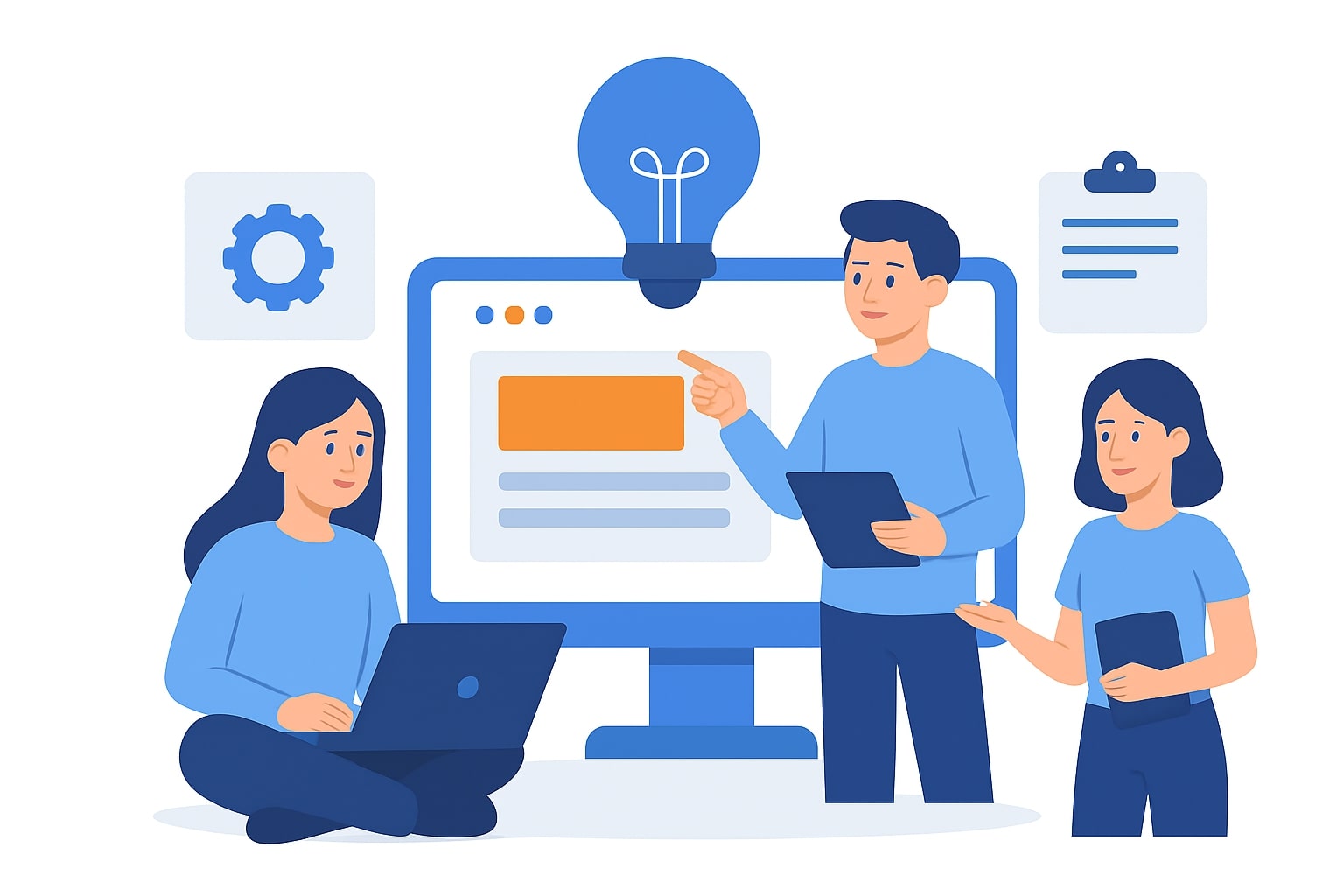Choosing the right team collaboration software means balancing functionality, cost and integration with your existing systems.
In this guide, we’ll explore the leading collaboration tools to help you make the best choice for your company.
But if you have any questions that are not covered in this article, you can always connect with our team via info@goodday.work
Best team collaboration software shortlist for 2026
Let’s take a look at the strongest team collaboration software solutions.
Project and work management
- GoodDay: An all-in-one project management platform that combines tools for project planning, multi-view visualization, collaboration and workflow automation.
- Asana: Focuses on project and task management, with features to track progress and manage workflows.
- Monday.com: A work management system that helps organize and track projects and tasks.
- Trello: Known for its visual, Kanban-style boards for project management.
- ClickUp: An all-in-one platform with project management, docs, goals, and more.
- Smartsheet: A spreadsheet-like platform for project management and tracking.
Communication and chat
- Slack: A platform for team communication with channels and integrations.
- Microsoft Teams: An all-in-one platform that integrates chat, video meetings, file storage, and app integration.
- Zoom Workplace: Offers video conferencing and chat, ideal for both hybrid and remote teams.
Document and file collaboration
- Google Workspace: A suite of web-based apps like Docs, Sheets, and Slides for real-time co-editing and sharing.
- Microsoft 365: Includes Word, Excel, and PowerPoint, which allow for co-authoring and version history.
- Dropbox: Provides file hosting, synchronization, and collaboration features.
- Notion: A versatile tool for creating internal wikis, knowledge bases, and documents.
Brainstorming and design
- Miro: A collaborative online whiteboard for brainstorming, mind mapping, and live collaboration.
- Figma: A design tool that allows for real-time, multi-user collaboration on designs.
Comparison of the best team collaboration software (free and paid)
Let’s see how team collaboration software solutions stack up side by side.
| Project & work management | |||
|---|---|---|---|
| Software | Best for | Key features | Pricing |
| GoodDay | All-in-one project and work management | Task planning, portfolio tracking, time tracking, performance analytics | Free (up to 15 users); Professional $4; Business $7; Enterprise custom |
| Asana | Workflow coordination and automation | Timeline view, goals tracking, automation, integrations | Free; Starter $10.99; Advanced $24.99; Enterprise custom |
| Monday.com | Visual team planning and dashboards | Custom boards, workflow automations, dashboards, integrations | Free; Basic $9; Standard $12; Pro $19; Enterprise custom |
| Trello | Simple task and board-based management | Kanban boards, automation (Butler), templates, integrations | Free; Standard $5; Premium $10; Enterprise custom |
| ClickUp | Customizable productivity platform | Docs, whiteboards, automation, dashboards, integrations | Free; Unlimited $7; Business $12; Enterprise custom |
| Smartsheet | Enterprise-grade project management | Grid, Gantt, and card views, reports, workflows | Free trial; Pro $9; Business $32; Enterprise custom |
| Communication & chat | |||
| Software | Best for | Key features | Pricing |
| Slack | Real-time team communication | Channels, huddles, integrations with 2000+ apps | Free; Pro $7.25; Business $12.50; Enterprise Grid custom |
| Microsoft Teams | Chat, calls, and meetings with Microsoft ecosystem | Video meetings, team chat, file collaboration | Free; Microsoft 365 Business Basic $6; Business Standard $12.50 |
| Zoom Workplace | Video meetings and hybrid collaboration | Video conferencing, chat, whiteboard, AI Companion | Free; Pro $15.99; Business $21.99; Enterprise custom |
| Document & file collaboration | |||
| Software | Best for | Key features | Pricing |
| Google Workspace | Cloud-based document and file collaboration | Docs, Sheets, Drive, Meet, shared calendars | Business Starter $6.30; Business Standard $12.60; Business Plus $18 |
| Microsoft 365 | Professional document and productivity suite | Word, Excel, PowerPoint, Teams, OneDrive | Business Basic $6; Business Standard $12.50; Business Premium $22 |
| Dropbox | Secure cloud file sharing and storage | Smart Sync, file recovery, document requests | Free; Plus $11.99; Essentials $22; Business Advanced $24 |
| Notion | Notes, docs, and project database in one | Custom pages, templates, AI assistant, real-time collaboration | Free; Plus $8; Business $15; Enterprise custom |
| Brainstorming & design | |||
| Software | Best for | Key features | Pricing |
| Miro | Online whiteboard for brainstorming | Infinite canvas, sticky notes, templates, integrations | Free; Starter $8; Business $16; Enterprise custom |
| Figma | Collaborative design and prototyping | Real-time design editing, prototyping, comments | Free; Professional $12; Organization $45; Enterprise custom |
In-depth review of the best collaboration software for remote teams
Let’s explore the most reliable team collaboration tools for project management, communication, file sharing, as well as brainstorming and design.
Software for project and work management
Here are some of the best task management tools for keeping workflows seamless.
1) GoodDay
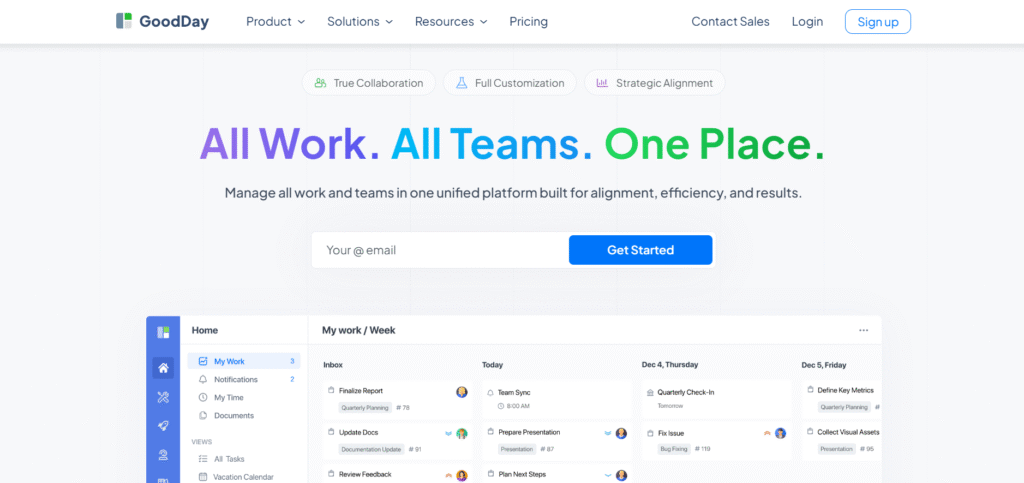
GoodDay is a comprehensive team collaboration software trusted by Fortune 500 companies, innovative startups, and established organizations worldwide. It provides a free plan with unlimited projects for up to 15 team members, introduces advanced productivity features earlier than many competitors, and offers one of the lowest per-user prices in its category.
The platform earned recognition in 12 Capterra shortlists in 2026 as one of the top project management tools. GoodDay stands out for its depth of customization and responsive customer support. It is highly valued because it maintains a rare balance between robust functionality and accessible pricing.
Main features
- Project management: unlimited projects, tasks, and hierarchy levels
- Multiple views: list, board, table, calendar, Gantt chart, workload, and portfolio views
- Dashboards and analytics: real-time insights into performance, resources, and workload
- Automation and workflow customization: tailor fields, templates, permissions, and workflows to match company structure
- Goal and strategy management: link daily work with long-term company objectives
- Built-in tools: time tracking, event scheduling, resource management, and client collaboration
- Use-case templates: ready setups for IT, marketing, HR, design, and operations
Integrations
GoodDay integrates natively with Google Workspace, Gmail, Slack, Google Docs, Google Drive, Google Calendar, Dropbox, Box, GitHub, GitLab, and supports Single Sign-On (SAML). It also connects to over 1,300 business applications via Zapier and offers an API for custom integrations.
Desktop and mobile capabilities
GoodDay works on Windows, Mac, iOS, and Android, ensuring teams can access their projects, dashboards, and tasks from any location.
Pros and cons
| Pros | Cons |
| Trusted by 100,000+ teams worldwide | Advanced reporting requires configuration |
| Rich mix of features (planning, execution, tracking) | Tailoring workflows may require extra time to optimize |
| Very affordable, free for up to 15 users | Takes time to learn advanced workflows fully |
| No pressure for unnecessary upsells | Extensive customization can slow initial adoption |
2) Asana
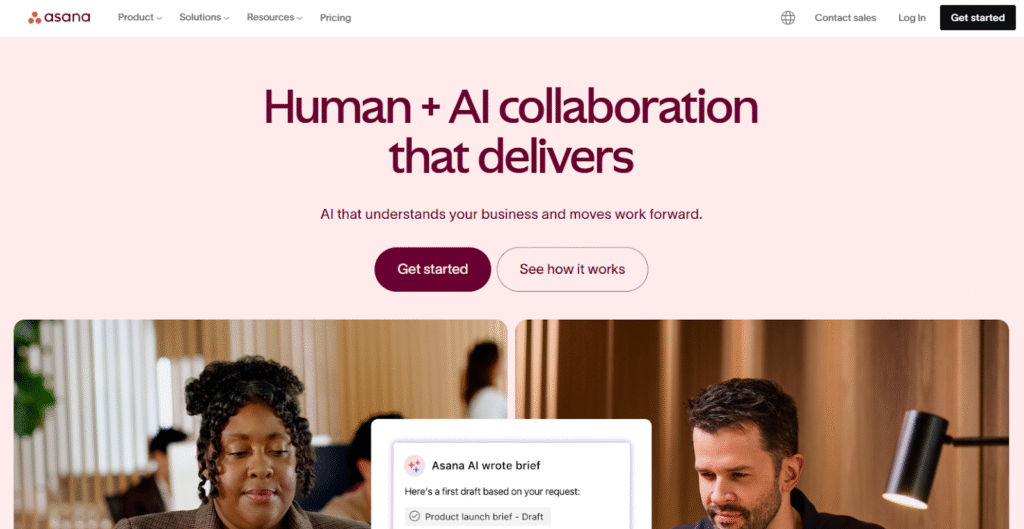
Asana is one of the most popular project management tools for teams aiming to align daily tasks with larger company goals.
It combines flexibility and structure, making it suitable for both small teams and enterprises. Asana helps teams coordinate projects and manage dependencies efficiently.
Main features
- Task lists, Kanban boards, Gantt timelines, and calendar views
- Goal tracking and workload management
- Custom forms, automation rules, and reporting dashboards
- Advanced admin controls and enterprise-grade security
Integrations
Asana integrates with more than 200 tools including Google Drive, Slack, Outlook, Zoom, Microsoft Teams, Salesforce, and Zapier.
Desktop and mobile capabilities
Available on web, desktop (Mac and Windows), and mobile (iOS and Android), allowing teams to manage work from anywhere.
Pros and cons
| Pros | Cons |
| Clear structure connecting strategy to execution | Higher tiers can become expensive |
| Intuitive interface and easy onboarding | Free plan lacks advanced reporting and time tracking |
| Large integration ecosystem | Some features require manual setup |
| Strong enterprise scalability | Can feel complex for small, simple projects |
3) Monday.com
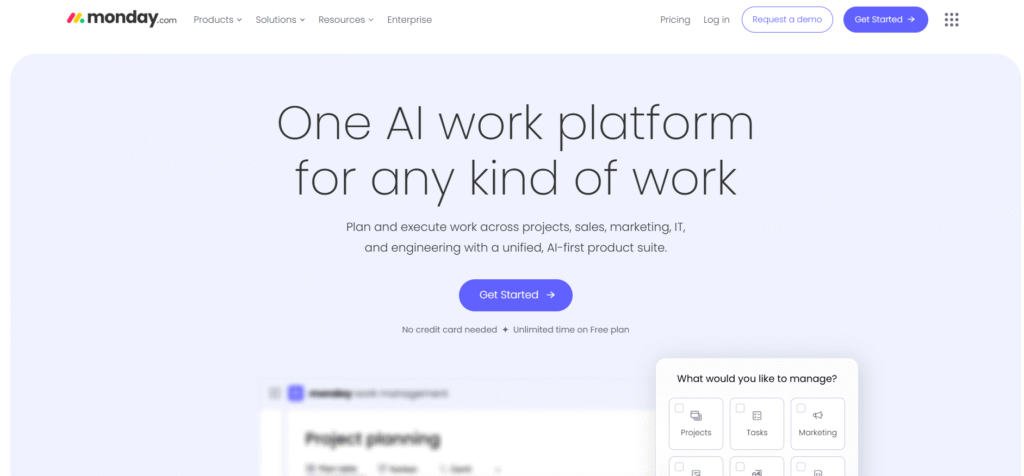
Monday.com is a visual work management system that lets teams plan, track, and automate tasks through customizable boards. It suits teams seeking flexibility with minimal setup.
Main features
- Visual boards and drag-and-drop workflows
- Timeline, calendar, Gantt, and dashboard views
- Automation and no-code workflow builder
- Templates for marketing, software, operations, and HR
- Advanced permissions and enterprise-level reporting
Integrations
Connects with Slack, Microsoft Teams, Google Drive, Outlook, Zoom, GitHub, and 50+ more apps. Supports integration via Zapier and native connectors.
Desktop and mobile capabilities
Available as a web platform and native apps for Windows, macOS, iOS, and Android.
Pros and cons
| Pros | Cons |
| Highly visual and user-friendly interface | Pricing grows quickly with team size |
| Flexible automation and templates | Advanced dashboards only in higher plans |
| Easy to configure for different departments | Customization options can overwhelm new users |
| Strong customer support and uptime | Limited offline capabilities |
4) Trello
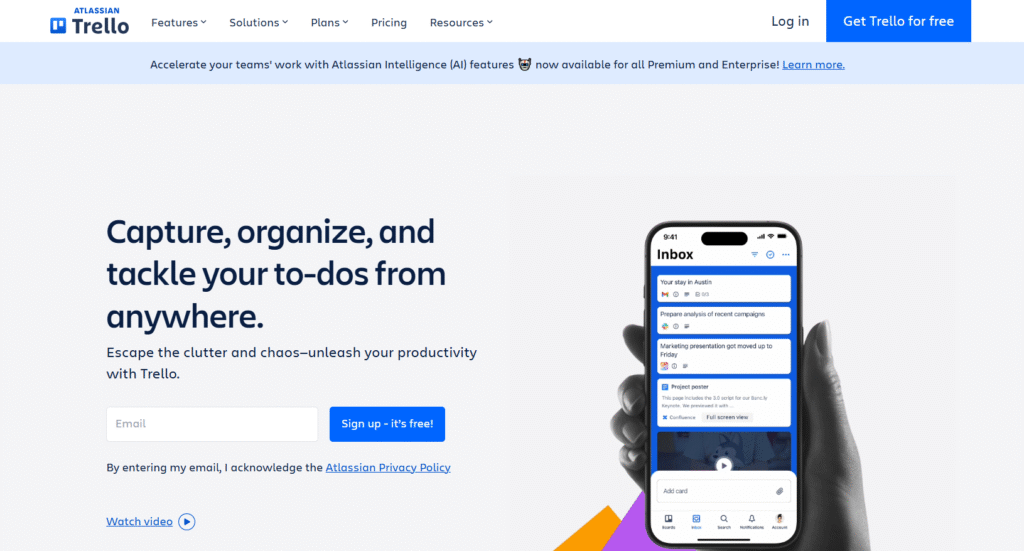
Trello offers an easy-to-use Kanban-style board system for teams that prefer a simple, visual way to organize projects. It’s ideal for small teams, startups, and individuals.
Main features
- Board, list, and card-based task management
- Drag-and-drop workflow and checklists
- Calendar, dashboard, and timeline views
- Power-Ups for automation, analytics, and integrations
Integrations
Trello connects with Google Drive, Slack, Jira, GitHub, and hundreds of tools through Power-Ups and Zapier.
Desktop and mobile capabilities
Runs on web, Windows, macOS, iOS, and Android with full synchronization.
Pros and cons
| Pros | Cons |
| Simple and intuitive for beginners | Not built for complex workflows |
| Free plan includes strong core features | Limited reporting and time tracking |
| Great for small and agile teams | Power-Ups can add to cost as needs grow |
| Fast learning curve | Less control over advanced automations |
5) ClickUp
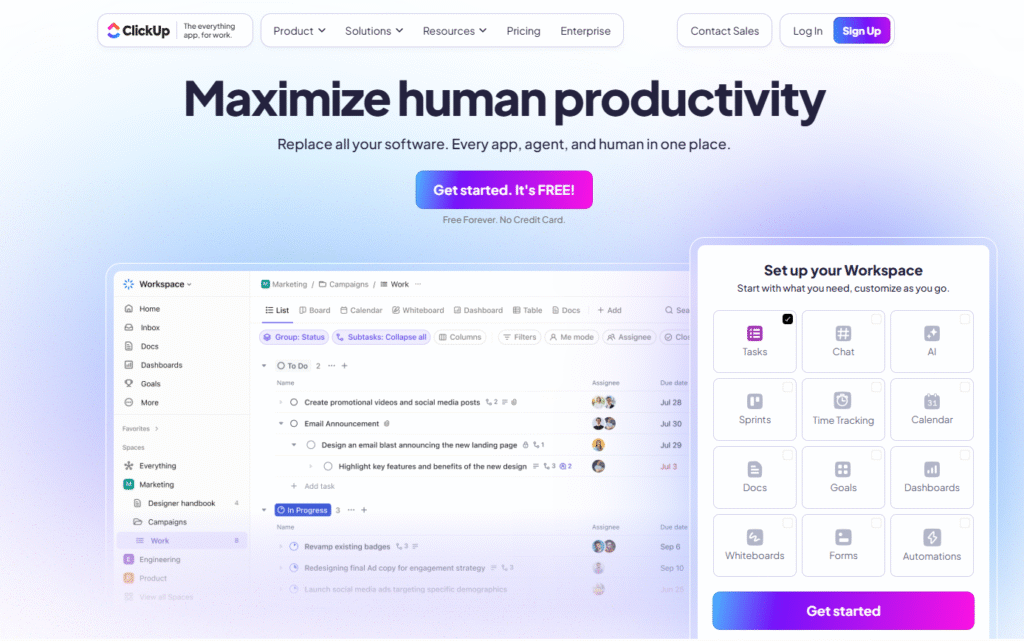
ClickUp is an all-in-one productivity platform combining task management, documentation, goals, chat, and dashboards in a single environment. It aims to replace multiple apps with one system.
Main features
- Customizable dashboards, tasks, docs, and whiteboards
- Multiple view options: list, board, Gantt, calendar, mind map
- Built-in goal tracking, time tracking, and workload management
- Automation and AI assistant tools
- Role permissions, recurring tasks, and templates
Integrations
Integrates with Slack, Google Drive, Microsoft Teams, GitHub, GitLab, Zapier, and offers API access.
Desktop and mobile capabilities
Available on Windows, macOS, Android, and iOS with offline mode support for essential features.
Pros and cons
| Pros | Cons |
| Combines multiple work tools in one platform | Interface can feel heavy for new users |
| High value with robust free plan | Occasional performance lag with large workspaces |
| Flexible workflows and customization | Some advanced settings require time to master |
| Frequent feature updates | Too many options can confuse smaller teams |
6) Smartsheet
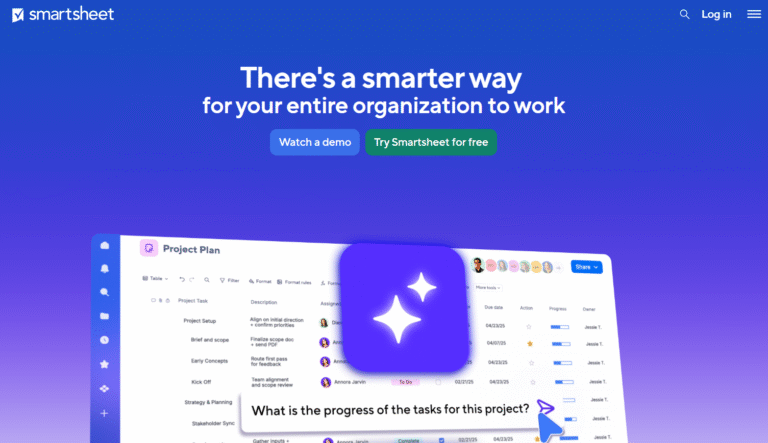
Smartsheet is designed for teams that prefer spreadsheet-style project management with enterprise scalability. It is especially popular among large organizations managing cross-departmental processes.
Main features
- Grid, card, Gantt, and calendar views
- Workflow automation and approval processes
- Resource and portfolio management
- Dashboards and reports with live data connections
- Governance, compliance, and advanced admin controls
Integrations
Integrates with Salesforce, Microsoft 365, Google Workspace, Jira, Slack, and Tableau.
Desktop and mobile capabilities
Smartsheet can be used via browser, desktop app, and mobile apps for iOS and Android, with real-time synchronization.
Pros and cons
| Pros | Cons |
| Strong for data-driven and large-scale projects | Premium pricing for enterprise features |
| Excellent reporting and automation | Steeper learning curve for new users |
| Reliable for regulated industries | May feel complex for small teams |
| Highly secure and compliant | Limited visual flexibility compared to newer tools |
Software for communication
Let’s take a look at real-time communication tools that help teams stay connected across locations.
1) Slack
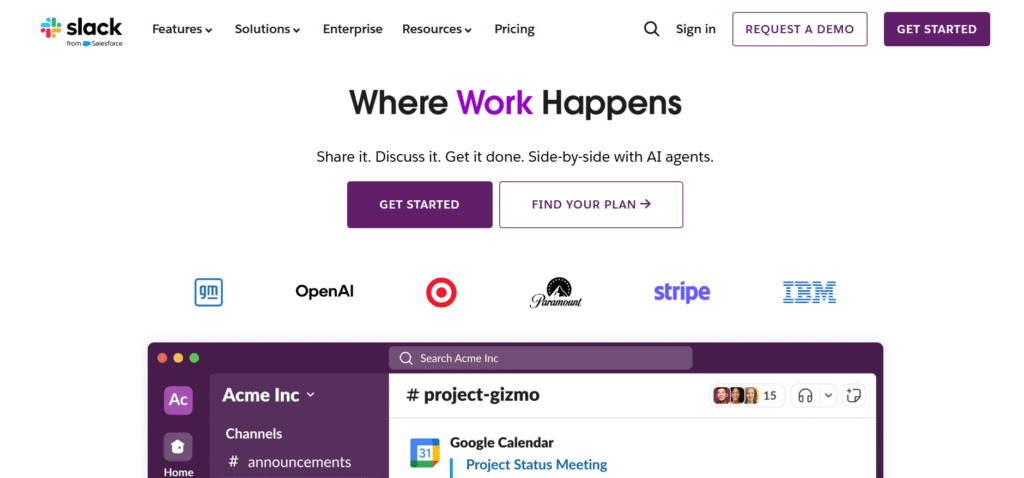
Slack is one of the most widely used business communication platforms, combining organized messaging with advanced integrations.
It’s designed to reduce email clutter and keep all communication, files, and tools in one workspace. Slack allows teams to structure communication by channels and topics while integrating easily with other work tools.
Main features
- Channel-based communication for projects, teams, or departments
- Direct messages and group chats with file sharing
- Voice and video calls with screen sharing
- Workflow Builder for automation of repetitive tasks
- Integration with 2,000+ apps including Google Drive, Jira, Zoom, Asana, and Salesforce
- AI search assistant to quickly locate messages, documents, or meeting notes
Integrations
Slack connects with nearly every major productivity tool. Native integrations include Google Workspace, Microsoft 365, Asana, Jira, Trello, ClickUp, Salesforce, Zoom, and GitHub. Zapier and API connections expand functionality even further.
Desktop and mobile capabilities
Slack is available for Windows, macOS, Linux, iOS, and Android, offering full feature parity across devices.
Pros and cons
| Pros | Cons |
| Real-time, structured communication for all teams | Can feel noisy without proper channel management |
| Wide ecosystem of integrations | Advanced admin controls only on higher plans |
| Reliable performance across devices | File storage limits on free tier |
| Excellent search and automation features | Can be overwhelming for small teams |
2) Microsoft Teams

Microsoft Teams is a central hub for chat, video meetings, and collaboration within the Microsoft 365 ecosystem. It’s the preferred tool for organizations already using Outlook, SharePoint, and OneDrive.
Main features
- Persistent team chats, threads, and file sharing
- High-quality video meetings and webinars
- Deep integration with Microsoft 365 apps (Word, Excel, PowerPoint, OneNote, SharePoint)
- Co-authoring documents directly inside chats and meetings
- Enterprise-level security, compliance, and user management
- AI meeting recap and transcription tools
Integrations
Microsoft Teams connects natively with all Microsoft 365 products, as well as hundreds of third-party apps like Trello, Asana, Zoom, Slack, Salesforce, and ServiceNow.
Desktop and mobile capabilities
Teams runs on Windows, macOS, iOS, Android, and web browsers. It provides consistent access to meetings, chat, and files across devices.
Pros and cons
| Pros | Cons |
| Deep integration with Microsoft 365 | Interface can feel cluttered for new users |
| Excellent meeting and document collaboration | Full potential requires Microsoft 365 subscription |
| Strong security and admin controls | Can use more system resources on desktop |
| Suitable for large organizations | Smaller teams may find setup excessive |
3) Zoom Workplace
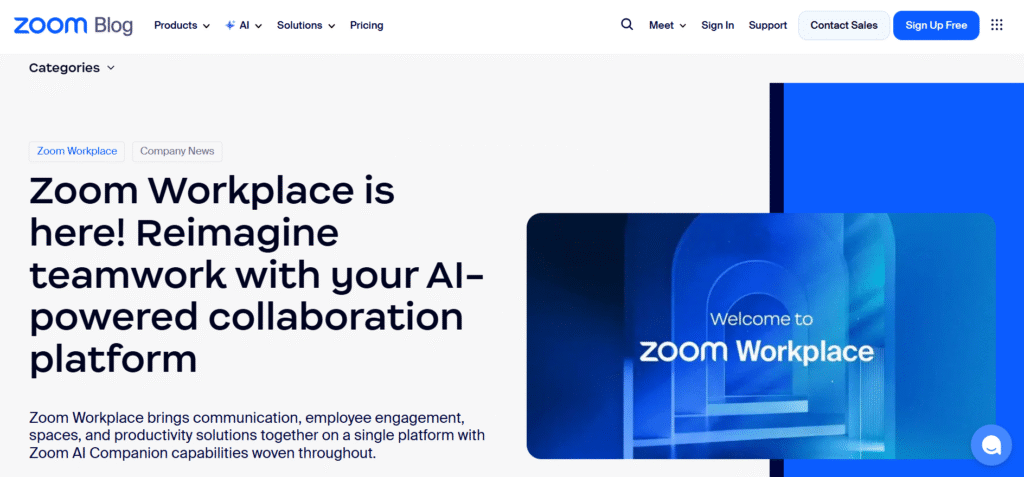
Zoom Workplace (the evolved version of Zoom) combines video conferencing, chat, whiteboards, and productivity apps into one unified platform. It is used globally for both internal collaboration and client meetings.
Main features
- HD video meetings, webinars, and conference rooms
- Integrated team chat with threads, reactions, and file sharing
- AI Companion for meeting summaries, task extraction, and automated notes
- Shared whiteboards for brainstorming and visual planning
- Calendar, email, and scheduling tools included in the workspace
- End-to-end encryption for secure communication
Integrations
Zoom Workplace integrates with Slack, Microsoft Teams, Google Workspace, Asana, Salesforce, Trello, and hundreds of apps through its marketplace.
Desktop and mobile capabilities
Available on Windows, macOS, Linux, iOS, and Android, Zoom Workplace provides consistent video, chat, and collaboration functionality across devices.
Pros and cons
| Pros | Cons |
| High-quality and reliable video conferencing | Advanced AI tools available only in paid tiers |
| Unified workspace combining meetings, chat, and scheduling | Heavier on bandwidth for HD meetings |
| Easy to use and adopt across all team sizes | Some integrations require extra configuration |
| Strong performance and security | Free plan limits meeting length and participants |
Software for document and file collaboration
This category includes platforms that allow teams to create, edit, and share files in real time to ensure everyone works on the latest version of documents, spreadsheets, and presentations while maintaining security and access control.
1) Google Workspace
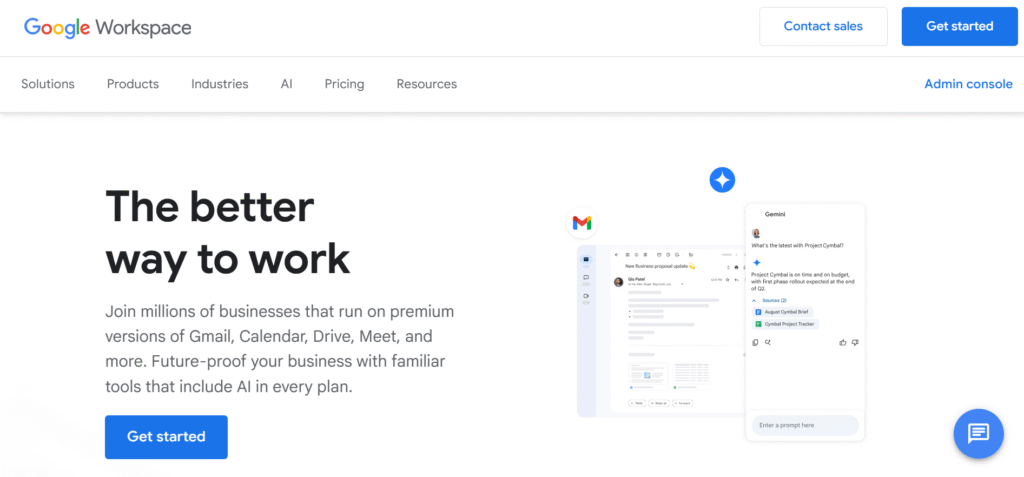
Google Workspace remains one of the most widely used collaboration ecosystems, ideal for teams that need seamless file sharing and real-time co-editing in the cloud.
Main features
- Cloud-based document creation and collaboration (Docs, Sheets, Slides, Forms)
- Shared Drives for secure team file storage and access control
- Gmail, Google Calendar, and Meet integrated into one account
- AI-powered document drafting, proofreading, and data insights (Gemini AI)
- Version history and comment threads for collaborative review
- Admin console with detailed permission settings and activity tracking
Integrations
Google Workspace integrates with Slack, Asana, Zoom, Trello, ClickUp, Salesforce, and hundreds of tools through the Google Workspace Marketplace.
Desktop and mobile capabilities
Accessible via web browser, Android, and iOS apps. Files are synced across devices through Google Drive, allowing offline editing and automatic cloud updates.
Pros and cons
| Pros | Cons |
| Excellent real-time collaboration | Limited offline functionality compared to desktop software |
| Tight integration between productivity apps | Requires stable internet connection |
| Powerful AI and search capabilities | Advanced admin features require Business plans |
| Simple and intuitive for all team sizes | Some third-party integrations require configuration |
2) Microsoft 365
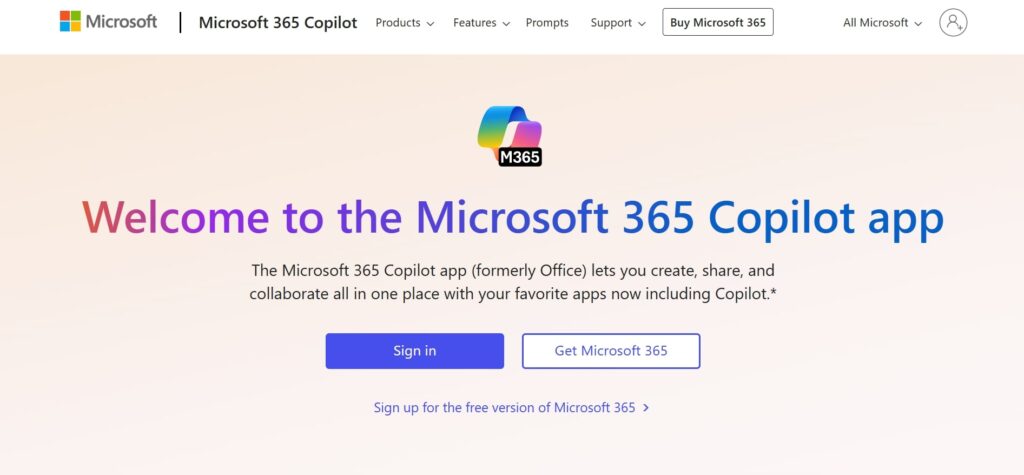
Microsoft 365 provides a complete suite of desktop and cloud productivity tools used by enterprises and professionals globally. It offers both online and offline editing with strong version control and collaboration features.
Main features
- Industry-standard Office apps: Word, Excel, PowerPoint, Outlook, OneNote
- OneDrive for Business for cloud storage and sharing
- Real-time co-authoring with desktop and web versions
- Deep integration with Teams, SharePoint, and Loop components
- Advanced security, compliance, and encryption options
- AI Copilot integrated into Word, Excel, and Outlook for content generation and task automation
Integrations
Microsoft 365 connects seamlessly with Teams, Slack, Trello, Zoom, Jira, Salesforce, and thousands of other platforms through Microsoft AppSource.
Desktop and mobile capabilities
Full-featured desktop apps for Windows and macOS, plus web and mobile versions for Android and iOS. Cloud sync keeps all devices updated in real time.
Pros and cons
| Pros | Cons |
| Combines online and offline work flexibility | Subscription required for full suite |
| Familiar, powerful productivity tools | Heavier software for older devices |
| Enterprise-level security and compliance | Interface can feel complex for basic users |
| AI features boost productivity | Collaboration setup can be slower than Google’s |
3) Dropbox
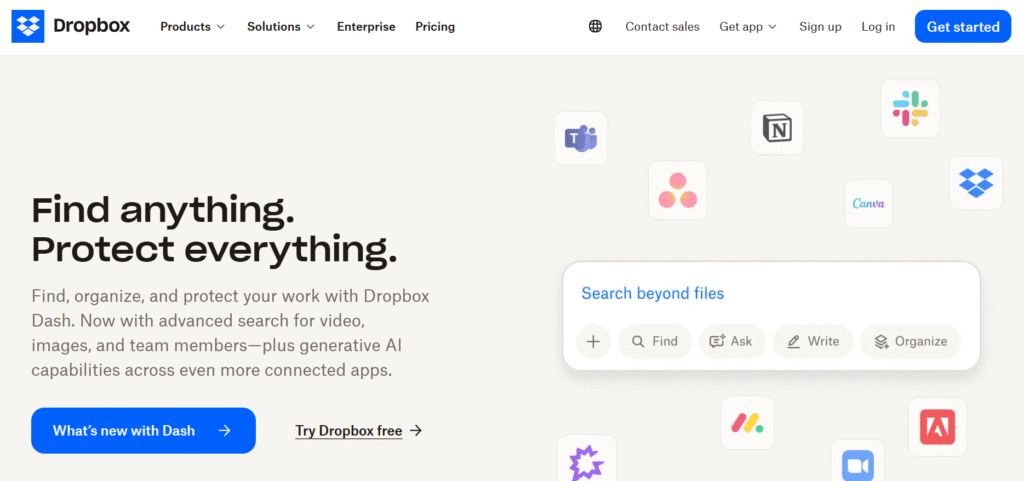
Dropbox has evolved from simple file storage into a smart workspace for collaboration, synchronization, and file management. In 2026, it’s popular among creative and remote teams that prioritize secure file sharing and version control.
Main features
- Cloud storage with automatic synchronization across devices
- Dropbox Paper for collaborative document creation
- AI-based file search and summary tools
- Smart Sync to save space by storing files online only
- Version history and advanced file recovery
- Secure file sharing with passwords, permissions, and expiration dates
Integrations
Dropbox integrates with Slack, Zoom, Trello, Google Workspace, Microsoft 365, Notion, and Adobe Creative Cloud.
Desktop and mobile capabilities
Available on Windows, macOS, Linux, Android, and iOS with full synchronization and offline access.
Pros and cons
| Pros | Cons |
| Reliable and fast cloud storage | Limited document editing tools |
| Excellent file security and recovery options | Dropbox Paper less advanced than Google Docs or Notion |
| Works across platforms with ease | Business plans needed for advanced admin features |
| Smooth integration with creative workflows | Expensive compared to competitors for large teams |
4) Notion
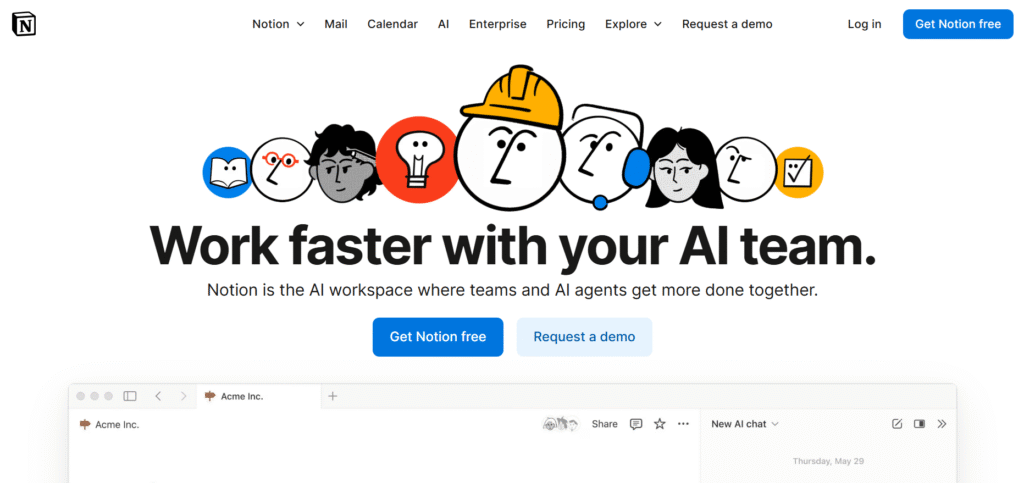
Notion has become one of the most flexible tools for collaborative documentation, combining note-taking, project management, and database functionality into a single workspace.
Main features
- Real-time collaborative editing of pages, wikis, and databases
- AI-powered content generation and summarization
- Powerful linking and hierarchy between notes, projects, and docs
- Template library for project documentation and team knowledge bases
- File embedding, task tracking, and comment threads
- Offline mode with automatic syncing when reconnected
Integrations
Notion integrates with Google Workspace, Slack, Jira, Figma, Trello, GitHub, and hundreds of other tools via API or Notion Connect.
Desktop and mobile capabilities
Available on Windows, macOS, Android, iOS, and web with full synchronization. Offline editing supported for most core features.
Pros and cons
| Pros | Cons |
| Highly customizable and visual | Can feel overwhelming for new users |
| Combines documentation, project tracking, and databases | Offline performance varies by platform |
| Ideal for centralizing team knowledge | File management less robust than dedicated storage tools |
| Expanding AI capabilities enhance workflow | Best suited for small to medium teams |
Software for brainstorming and design collaboration
Here are tools that help teams visualize ideas, map out workflows, and collaborate on creative projects. They are widely used by product teams, designers, and strategists to turn concepts into actionable plans and interactive designs.
1) Miro
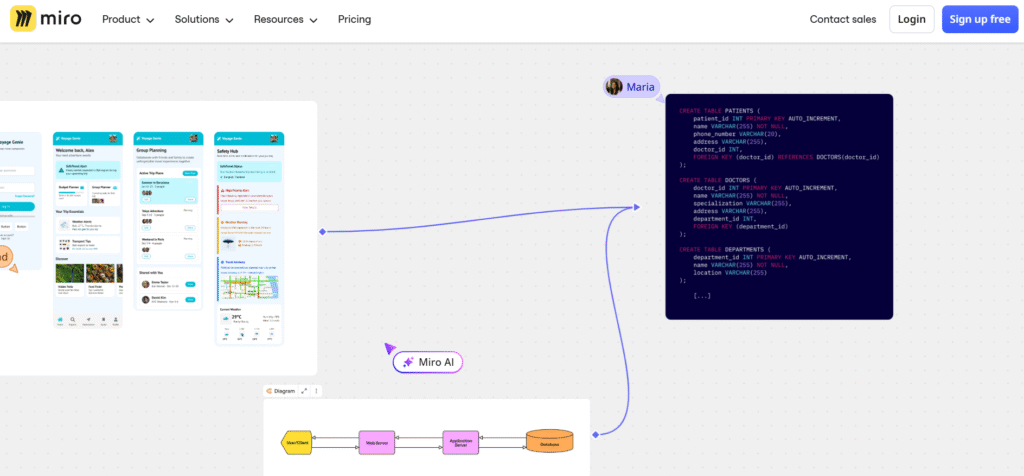
Miro is visual collaboration platform, used by remote and hybrid teams for brainstorming, diagramming, and agile planning. It provides an infinite digital whiteboard that makes idea-sharing and creative thinking seamless across locations and time zones.
Main features
- Infinite collaborative whiteboard with sticky notes, diagrams, and flowcharts
- Real-time multi-user editing and commenting
- Pre-built templates for brainstorming, agile workflows, mind maps, and retrospectives
- AI-assisted diagram creation and idea generation
- Built-in video chat, timer, and presentation mode for workshops
- Centralized workspace with project folders and team permissions
Integrations
Miro connects with Google Workspace, Microsoft Teams, Slack, Jira, Asana, Trello, Zoom, and Figma. It also supports Zapier and API integrations for automation.
Desktop and mobile capabilities
Available on web, Windows, macOS, Android, and iOS. The mobile app supports quick idea capture, while the desktop version offers full collaboration tools and whiteboard management.
Pros and cons
| Pros | Cons |
| Intuitive, visually rich interface for collaboration | Can become cluttered in large team boards |
| Excellent for remote brainstorming sessions | Advanced features require paid plans |
| Powerful integrations with work management tools | Heavy boards may lag on lower-end devices |
| Extensive template library and AI features | Offline mode still limited |
2) Figma
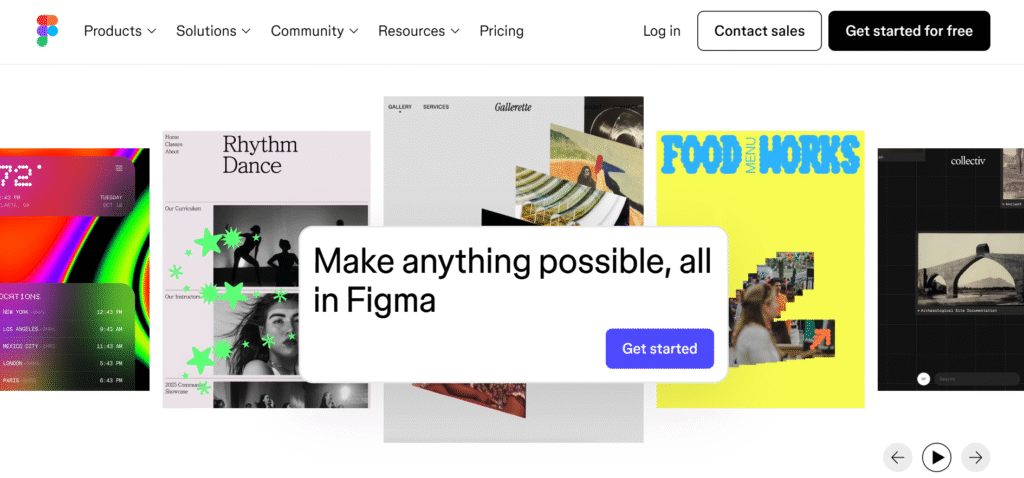
Figma remains the industry standard for collaborative interface design and prototyping. It enables teams to design, review, and iterate on products in real time, making it a favorite among UX/UI professionals and design-driven organizations.
Main features
- Cloud-based vector design and prototyping tools
- Real-time multi-user editing for seamless design collaboration
- Components, auto-layouts, and design systems for consistent UI creation
- Built-in FigJam whiteboard for brainstorming and user flow mapping
- Commenting and feedback directly on design elements
- Developer handoff with CSS, iOS, and Android code snippets
- AI-assisted design suggestions and asset organization
Integrations
Figma integrates with Slack, Jira, Asana, Notion, Microsoft Teams, and Miro. It also connects with development and analytics tools through plugins and the Figma API.
Desktop and mobile capabilities
Figma runs in the browser and offers desktop apps for Windows and macOS. Mobile apps for iOS and Android allow for prototype previews and lightweight collaboration.
Pros and cons
| Pros | Cons |
| Real-time design collaboration across teams | Requires strong internet connection |
| Combines design, prototyping, and brainstorming (via FigJam) | Advanced permissions require enterprise plans |
| Extensive plugin and community library | Heavy files can slow performance on older devices |
| Smooth developer handoff process | Steeper learning curve for beginners |
Paid vs free team collaboration software
Often the difference between free and paid versions comes down to three major factors: feature set, user limits and support level. Free plans are great for small teams or pilot use, but when you need advanced workflow views, heavy automation, unlimited storage or enterprise-grade support you will likely need a paid tier.
Free versions typically allow you to test the core product, gain adoption and see if it fits your environment without upfront cost. But they often cap users, restrict integrations, limit automation or memory/storage and may have slower support.
When you scale, these limits become constraints and upgrading becomes necessary for productivity, governance and value.
How to select the best team collaboration software for your business
Choosing the right tool means understanding your needs and how the tool will support them.
Functionality
Ask what your team actually needs: how many views (list, board, timeline), how many automation actions, whether you need resource management, how many integrations. Match those to the plan tier.
Usability
Even the most feature-rich tool is less useful if your team struggles to adopt it. Evaluate the learning curve, interface, onboarding support, and how intuitive it is for your team’s culture.
Customer support
If your business depends on workflows and you need turnaround with issues, then support level matters. Free plans often offer minimal support; paid tiers may include faster support, onboarding, dedicated account management.
Value for money
Compare cost per user, what you unlock at each tier, and how quickly you might outgrow the free version. A lower cost per user is not always better if you need features that only come at much higher price points.
Customer reviews
Look at current user reviews to check how the tool performs in real-world use. Are there frequent complaints about performance, learning curve, support responsiveness or hidden costs? Recent reviews give hints about reliability and team satisfaction.
GoodDay – team collaboration software you can rely on
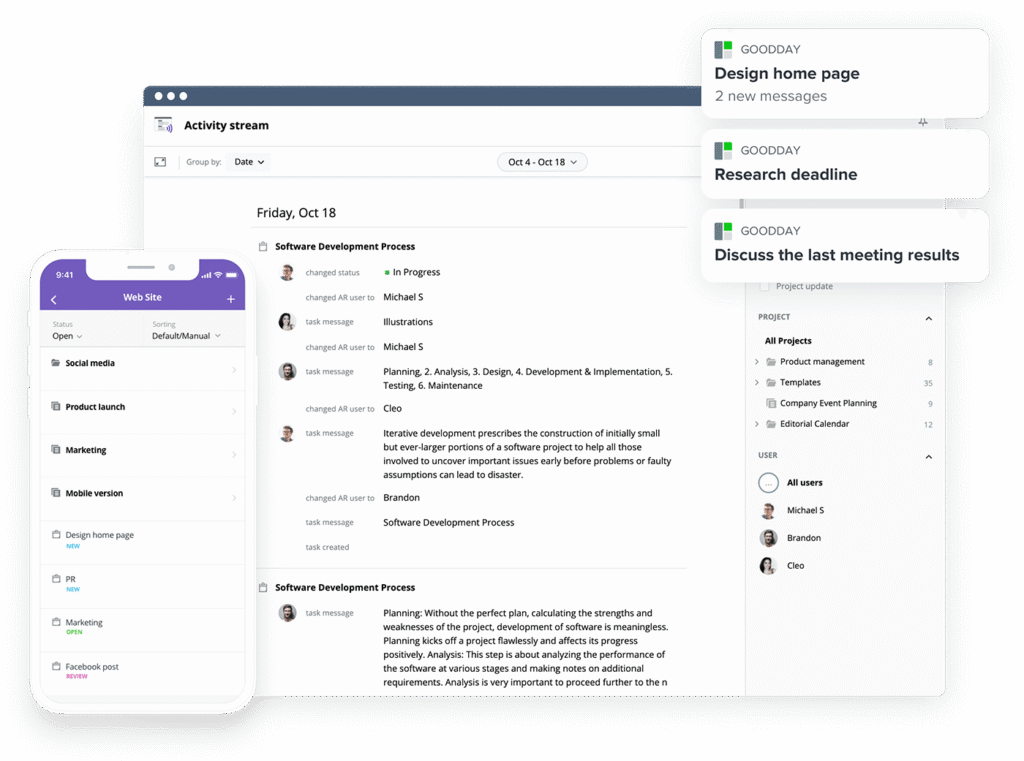
If you’re looking for the best balance of customization and price, GoodDay stands out in 2026. It is popular globally for its powerful functionality and affordable plans.
You can dive in and try GoodDay for free to see how it fits your workflow, your team, and your vibe.
And if you have any questions about selecting the right software for your business, you can always reach out to our team via info@goodday.work
FAQs
What is the best team collaboration tool?
The best team collaboration tool in 2026 is GoodDay, as it combines task management, project management, and real-time communication in a single platform. It allows teams to assign tasks, organize tasks, and manage multiple projects while tracking progress through task dashboards. GoodDay supports hybrid teams, online collaboration, and integrates with other apps such as Google Drive and Microsoft Teams. Its user-friendly interface and drag and drop simplicity make it easy for new users to manage all the tasks and create workflows efficiently.
What are the three types of collaboration software?
The three main types of collaboration software are project management apps, communication and chat tools, and document or file collaboration platforms. Project management apps help teams create tasks, organize tasks, assign tasks, and track projects across multiple projects. Communication and chat tools enable real-time communication, team chat, video conferencing, and keeping teams on the same page. Document collaboration apps allow teams to share files, edit in real time, and maintain version control for continuous improvement and employee engagement.
What team collaboration software has the best customization options?
If you need software with top-tier customization, GoodDay is a leading platform. GoodDay lets you tailor everything (custom task types and statuses, workflows, fields, project types and views) so your workspace adapts exactly to the way your team works, not the other way around.
Which work app is best for collaboration?
GoodDay is widely considered the best work app for collaboration because it integrates task management, project tracking, and team communication in one platform. It allows team members to create tasks, manage tasks, assign tasks, and track progress using intuitive task dashboards. The platform also supports multiple projects, video conferencing, and integrates with Google Drive, Microsoft Teams, and other apps. Its user-friendly interface, drag and drop simplicity, and minimal learning curve make it ideal for small teams and hybrid teams alike.
What is team collaboration?
Team collaboration is the process of team members working together using collaboration tools to organize tasks, manage projects, and share files efficiently. It involves real-time communication, team chat, creating dashboards, and assigning tasks to keep everyone on the same page. Collaboration tools help teams track progress, manage multiple projects, and automate workflows where possible. Effective team collaboration encourages employee engagement, continuous improvement, and alignment with company culture.
Are there any platforms that support team collaboration in data management projects?
Yes, platforms like GoodDay, Microsoft Teams, and Smartsheet support team collaboration in data management projects. GoodDay allows teams to manage projects, assign tasks, track progress, and share files while integrating with Google Drive and other digital tools for centralized data management. These platforms also enable real-time communication, creating dashboards, and assigning tasks to keep all team members aligned. By combining task management, project tracking, and file collaboration, they provide a comprehensive solution for managing complex data projects.
What are the best platforms offering built-in team collaboration and task assignments?
The best platforms offering built-in team collaboration and task assignments include GoodDay, Microsoft Teams, and Asana. These tools allow teams to create tasks, organize tasks, assign tasks, and track projects across multiple projects while maintaining clear project timelines. They also support video conferencing, file sharing, and integration with other apps such as Google Drive and Microsoft apps. GoodDay stands out with its all-in-one approach, task dashboards, and customizable workflows that reduce the learning curve for new users.