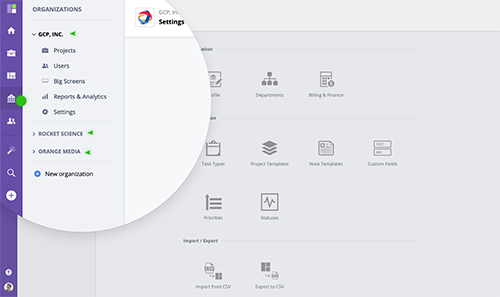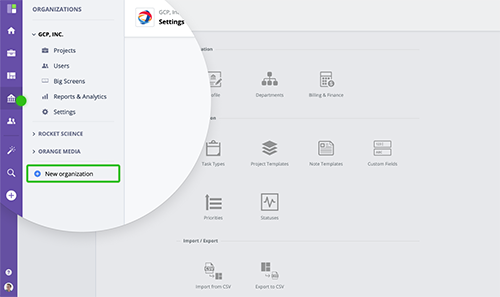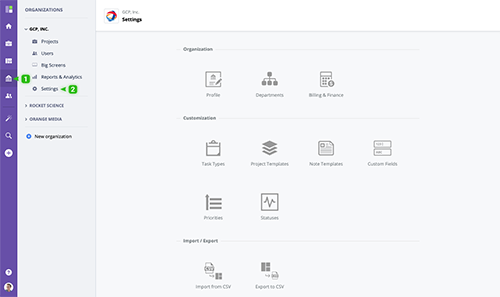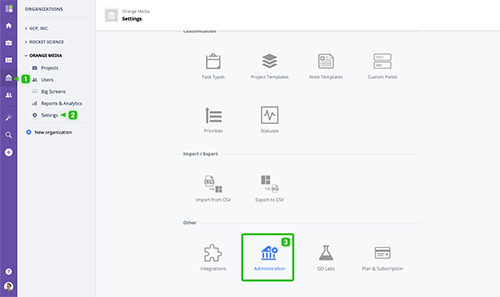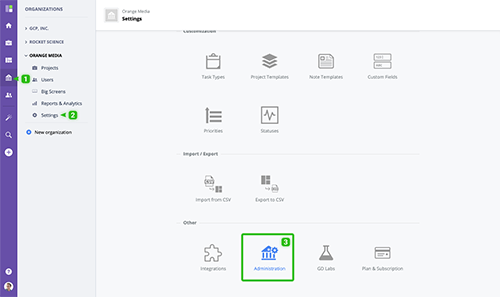Multi-organization support
GoodDay architecture allows you to be a part of multiple organizations under the same account. You can be be an Administrator for one organization and a Guest user in another organization, and this intentional and well thought-out flexibility allows you to work with all your teams and work items without the need to switch accounts or "spaces".
www.goodday.work//help/multiple-organization-support
Creating an organization
To create a new organization, click "More" in the main menu and then click the "New" button from the Organizations section. You will be prompted to enter basic information about your new organization, enter all details and click Submit to save.
www.goodday.work//help/organizations/create
Organization settings
To access Organization Settings, select an organization from the main menu and switch to "Settings" in the Organization menu.
www.goodday.work//help/organization/settings
Organization profile
To access your organization's administration page, go to Organization Settings and click the "Administration" button. Every organization has an Administrator who manages the organization's GoodDay account, its subscriptions, and advanced options.
www.goodday.work//help/organization/profile
Administration
To access your organization's administration page, go to Organization Settings and click the "Administration" button. Every organization has an Administrator who manages the organization's GoodDay account, its subscriptions, and advanced options.
www.goodday.work//help/organization/administration
Account license and upgrade
To review your organization's current GoodDay license, go to Organization → Settings → Subscription page. Click on any feature marked as PRO in GoodDay. You will see a new popup with a button Upgrade Now. You can also access this screen from Organization Settings / Subscription page.
www.goodday.work//help/account-license-and-upgrade