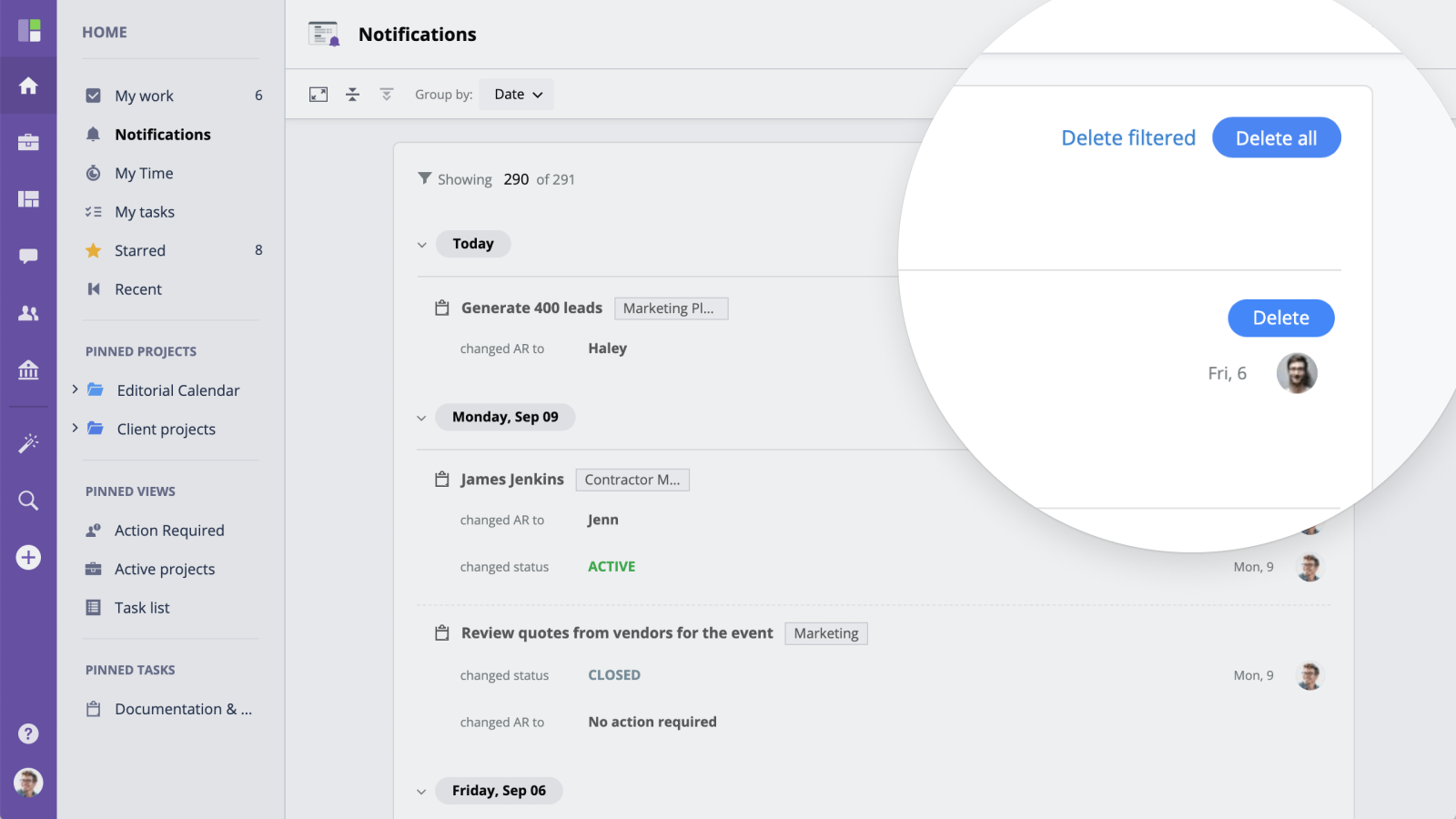Notifications
With GoodDay, you don’t have to spend time on status update meetings or distract your team members to confirm whether any progress has been made lately on a particular task. In addition to other ways of keeping up to date on everything that is going on in your organization, What’s New section is a dedicated module that allows you to zero in on updates that are important or to review all activity at once.
Viewing Notifications
All notifications are grouped by Task, with all messages and updates displayed and sorted by event date with the most recent item at the top. You can open the task mentioned in the notification by clicking its name. To mark a notification as read (and remove it from updates screen), click "Delete" button on the right from the task's name.
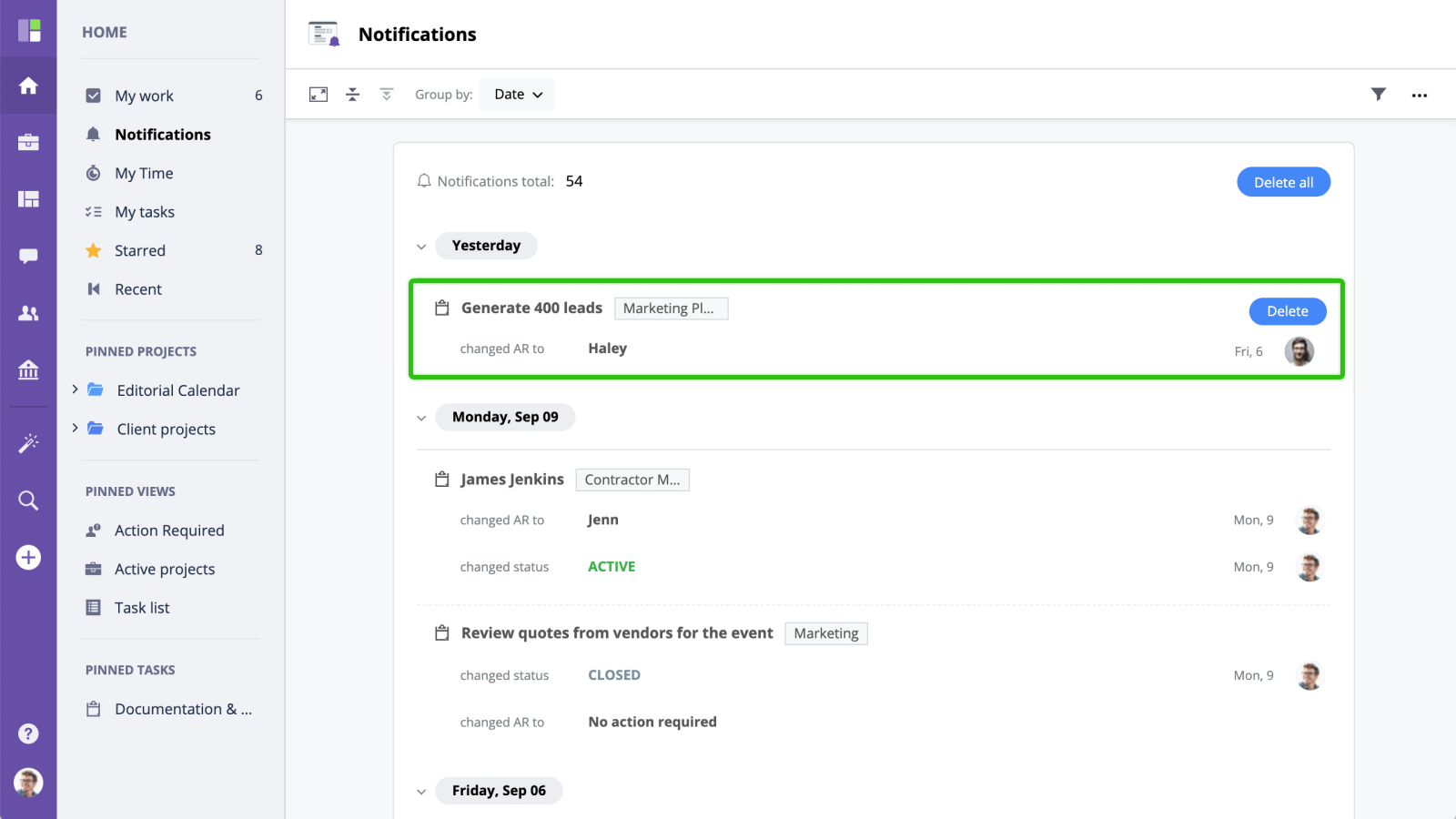
Filtering by Event Type
You can filter notifications by notification type. For example, if you only want to see the newly created or the completed tasks, uncheck all but "New task" and "Task closed" filters in the notification type section.
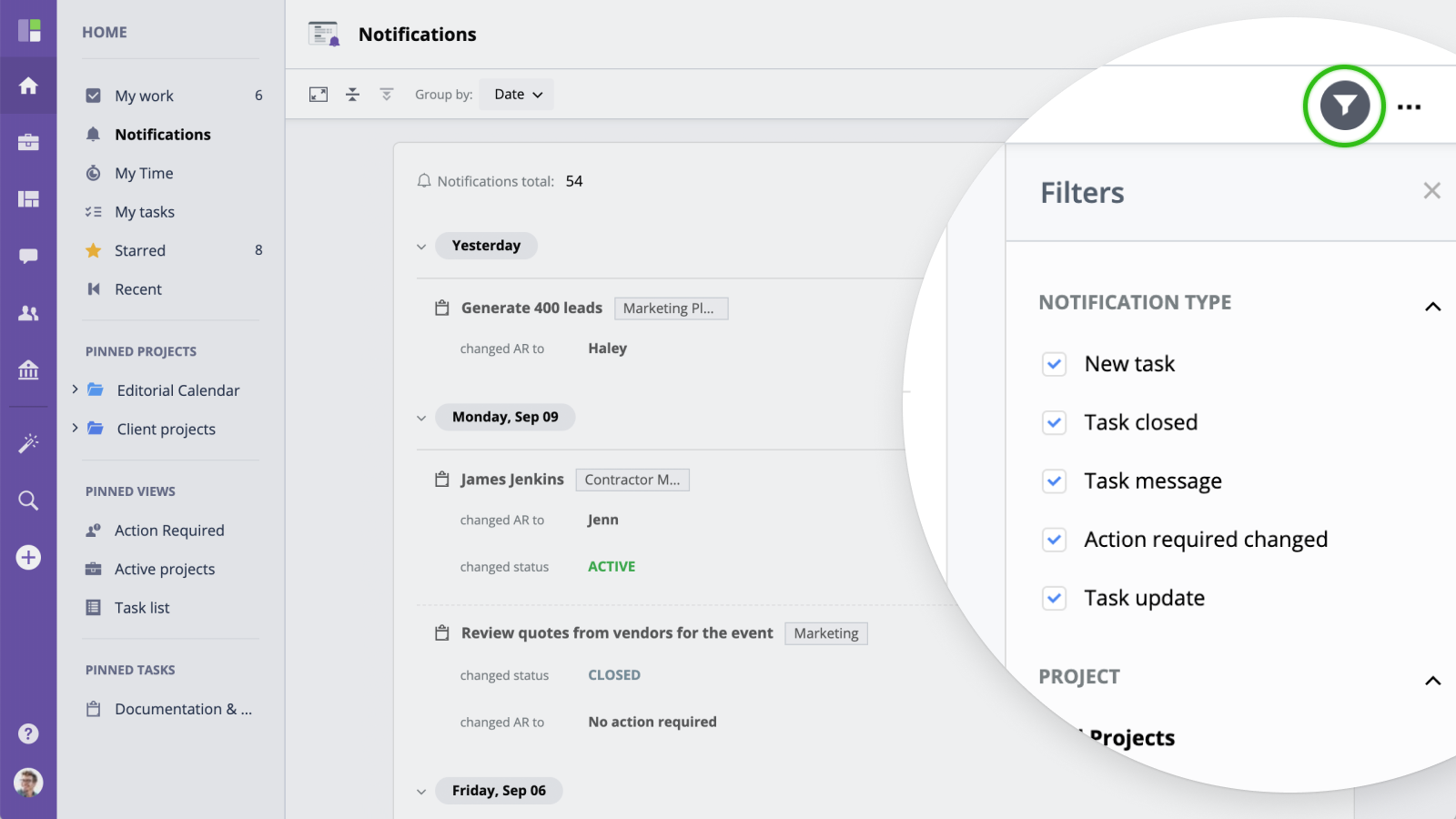
Filtering by Project / User
When you first navigate to your What’s New section, by default, you will see a stream of All Notifications, but the menu on the right will help you focus on specific updates (e.g. New Tasks, Tasks Closed etc.), filter notifications by Project or by User. The number next to each project or workfolder in the menu on the right indicates how many updates are available for review.
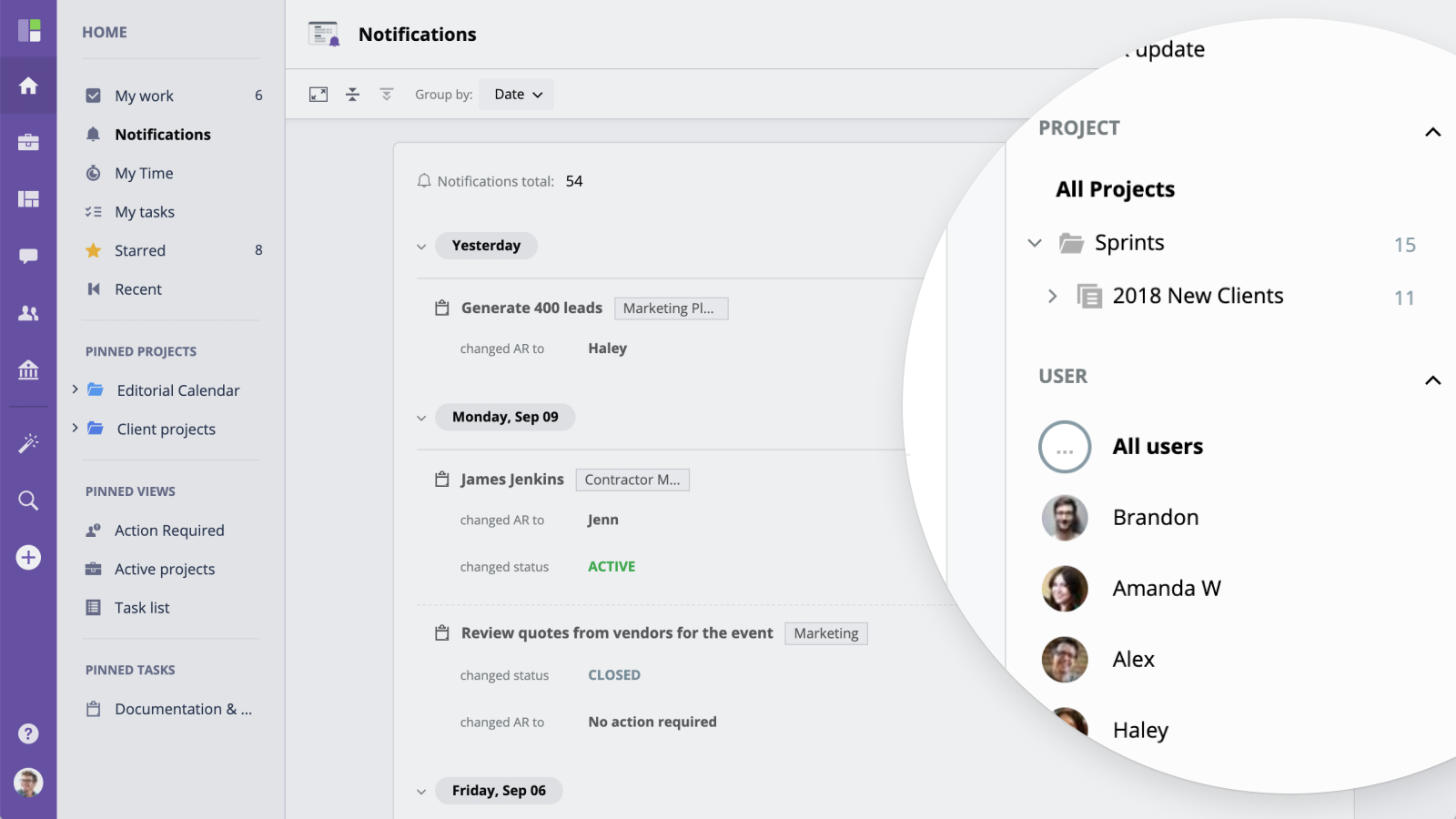
Deleting Notifications
To delete all notifications from the current view, click "Delete filtered" button above the notifications list .
To delete notifications related to a single task, click "Delete" button on the right from the task's name.
To delete absolutely all notifications (even those you don't currently see because of the applied filters), click "Delete all" button on the right.