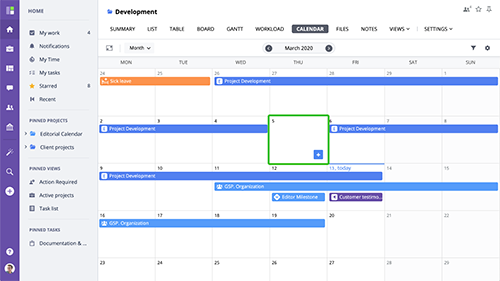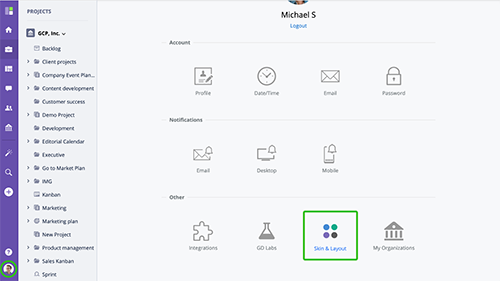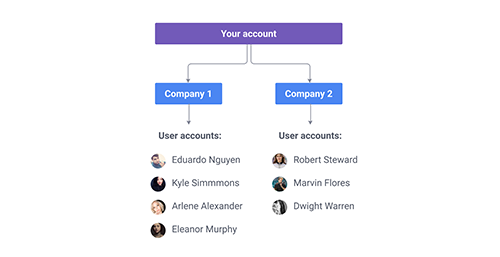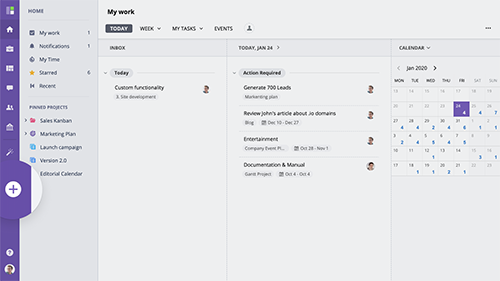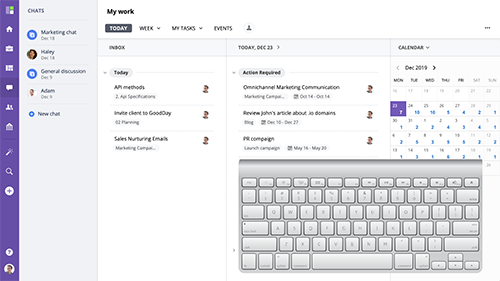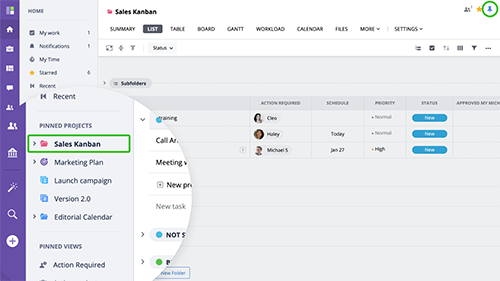Navigation overview
The GoodDay interface consists of 3 main areas the navigation panel , the current section section menu and the work area . Main sections The navigation panel splits all the work items into sections and every navigation sections has it's own menu. The main navigation sections are
www.goodday.work//help/general/navigation
Layout & Color schemes
GoodDay comes with two layouts Left Navigation and Top Navigation. To switch between layouts go to My Account -> Skin & Layout page. Left navigation layout This is a default layout which is recommended for most of the users.
www.goodday.work//help/general/layout
Data Model and Hierarchy
GoodDay comes with multi-organization support. It means that a single GoodDay account user can be a part of multiple organizations. The User's personal settings such as Notifications, Date & Time format, Skin & Layout, etc. (available under My Account section) are applied to all organizations.
www.goodday.work//help/general/data-hierarchy
Quick add
To create new data record or structure use the Quick Add window which you can open from any screen of GoodDay by clicking the "Add" icon in the navigation bar
www.goodday.work//help/general/add-create
Keyboard shortcuts
The use on navigation shortcuts can greatly increase increase your productivity while using GoodDay. GoodDay rich text editor comes with many shortcuts to help you format your content faster.
www.goodday.work//help/general/keyboard-shortcuts
Tips & Tricks
Trying the tips below will make your GoodDay experience fast and pleasant. The use of pins is the most effective way to make your navigation within GoodDay fast and easy.
www.goodday.work//help/general/tips-and-tricks