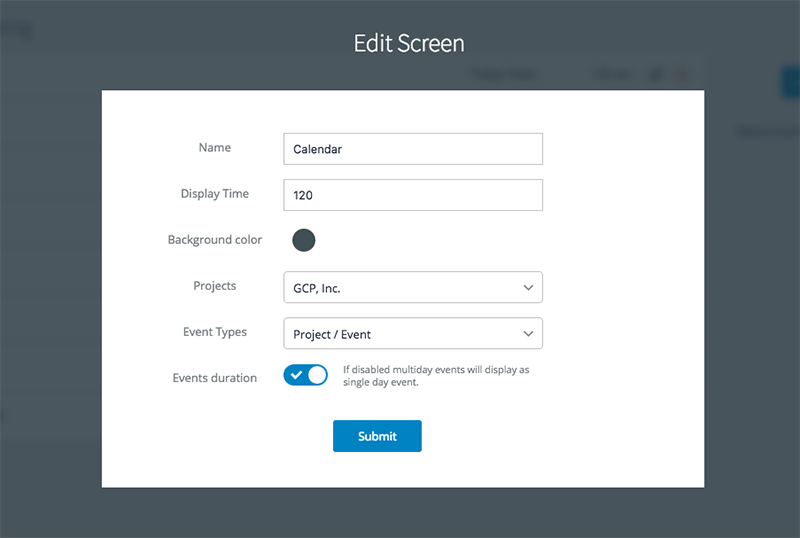To manage the list of screens that will be displayed on the Big Screen, go to Organizations → choose your organization → Big Screens and click the device you want to edit screens for.
- Click "New Screen" to add a screen and choose one from the list of available options in the modal window menu.
- Notice and copy your device authorization key (on the right), you will need it to launch the Big Screen on your device.
- In the existing list of screens, click "Edit" to rename/update settings. Click the "X" button to remove a screen from being displayed on the current Big Screen device.
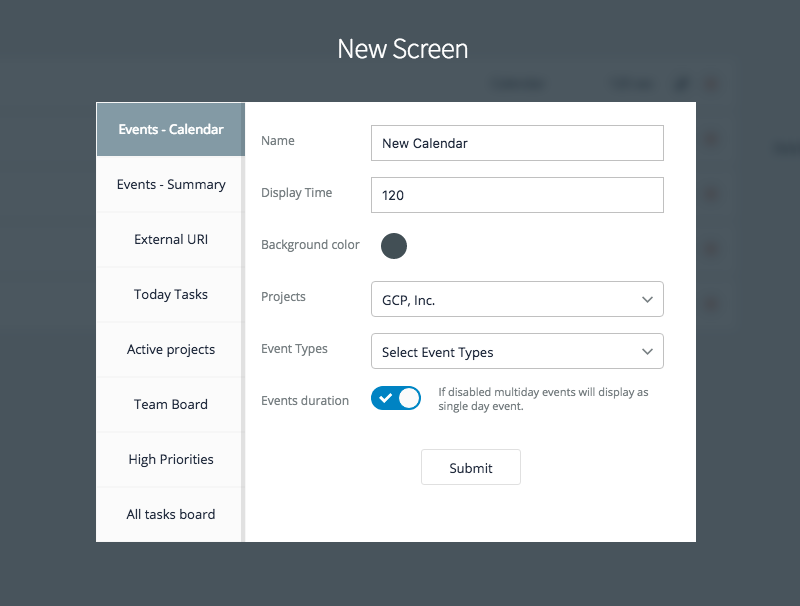
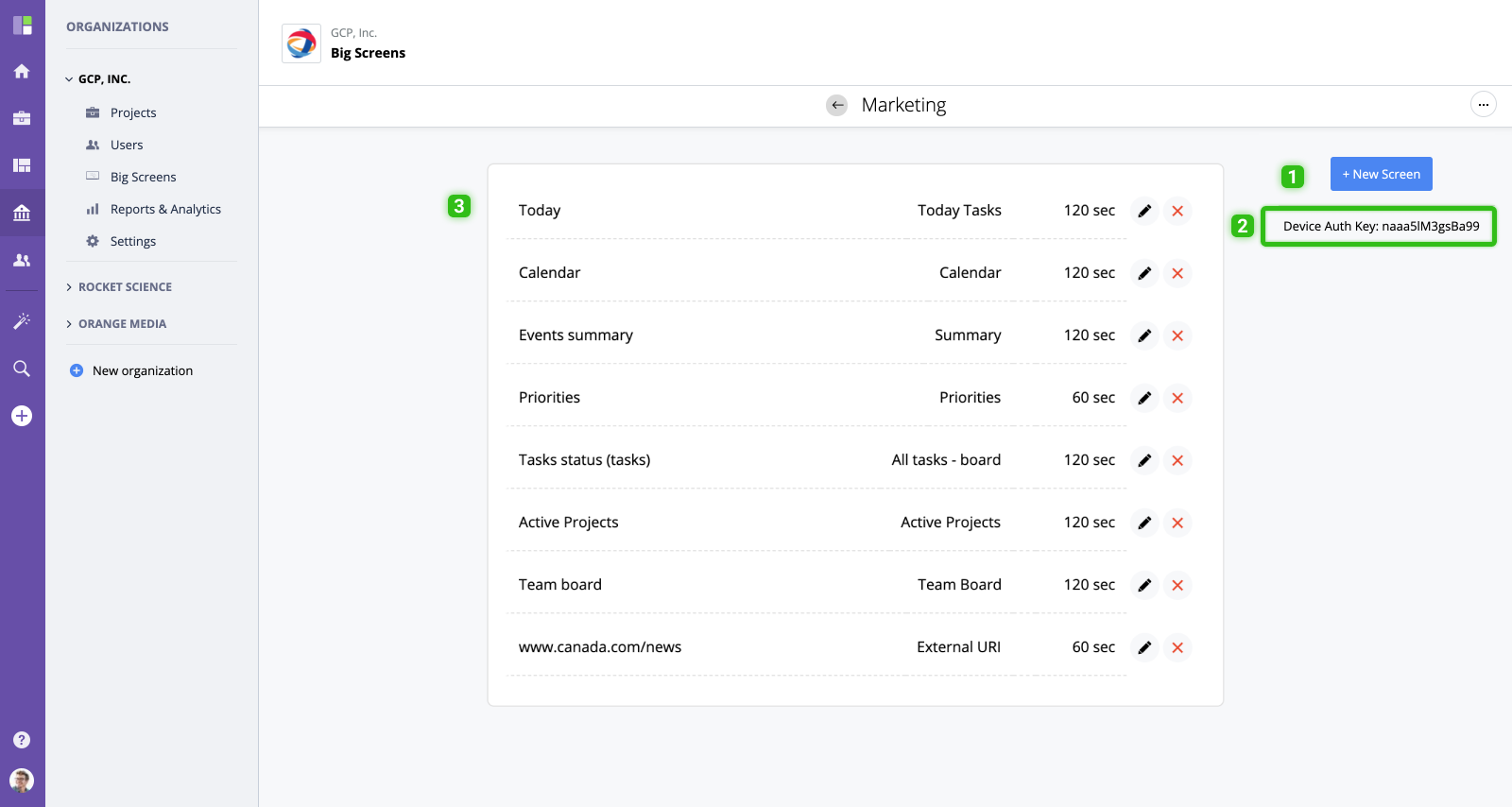
Drag and drop to rearrange the order of screens.
Screen Settings
Every screen has a number of general settings and screen-specific settings. General settings include:
- Name - screen name (displayed at the top of the screen).
- Display time - time in seconds that the screen will be displayed for.
- Background - the screen's background color.